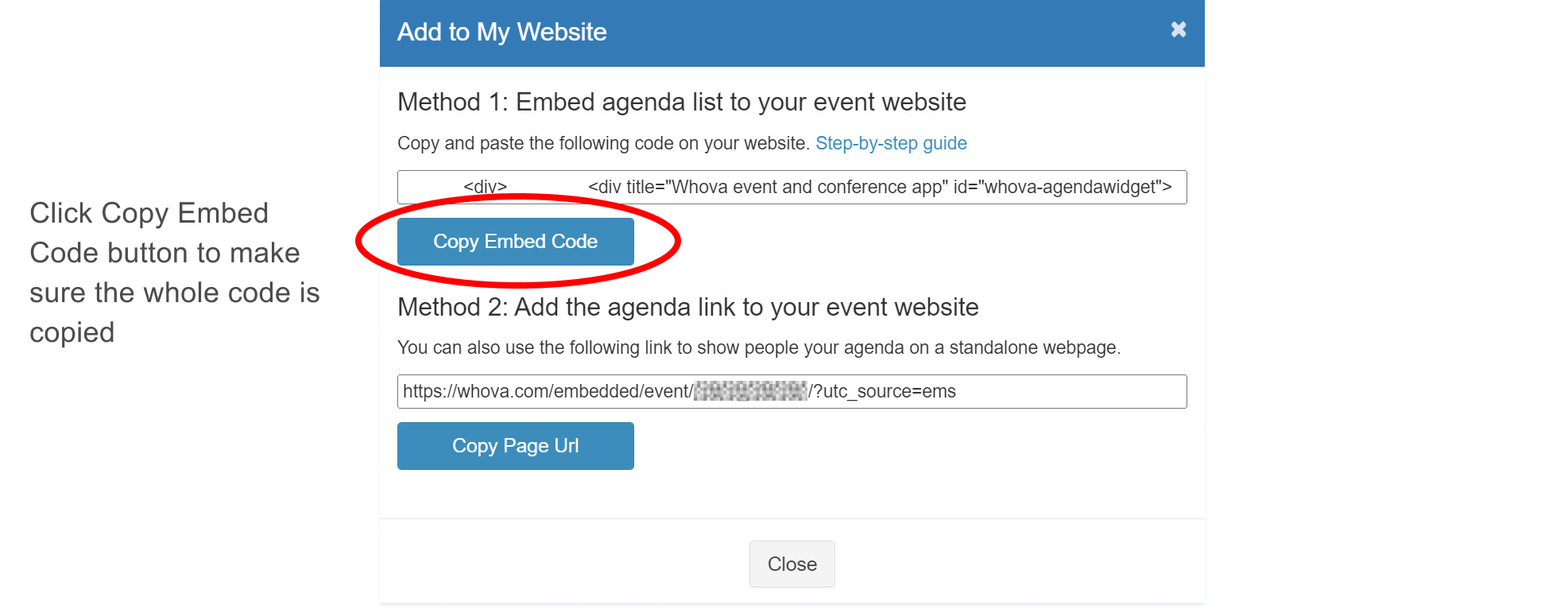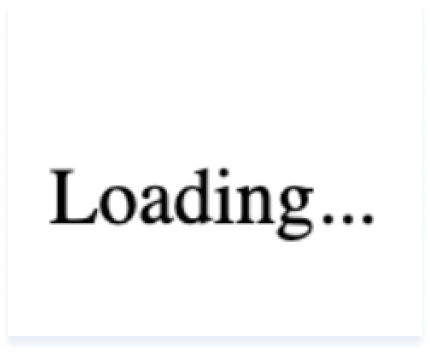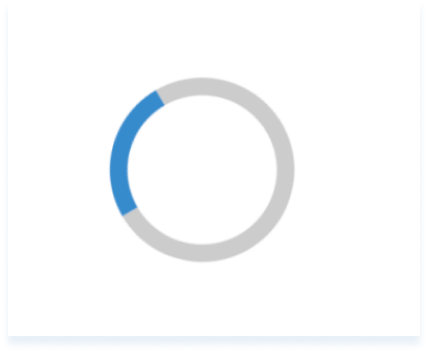Agenda Webpage Troubleshooting
Guide Content
Whova provides an Agenda Webpage so you can easily embed your event agenda into your website.
Depending on how your website is built, how it is hosted, or any third-party plugins you are using, you might encounter issues where your webpage shows up incorrectly. This includes:
- A completely blank space
- The content is stuck loading
- Parts of the agenda are cut off
Simple Tests
Please follow these two tests to learn more about what might be causing your problem.
2.1 Copy the secondary agenda webpage
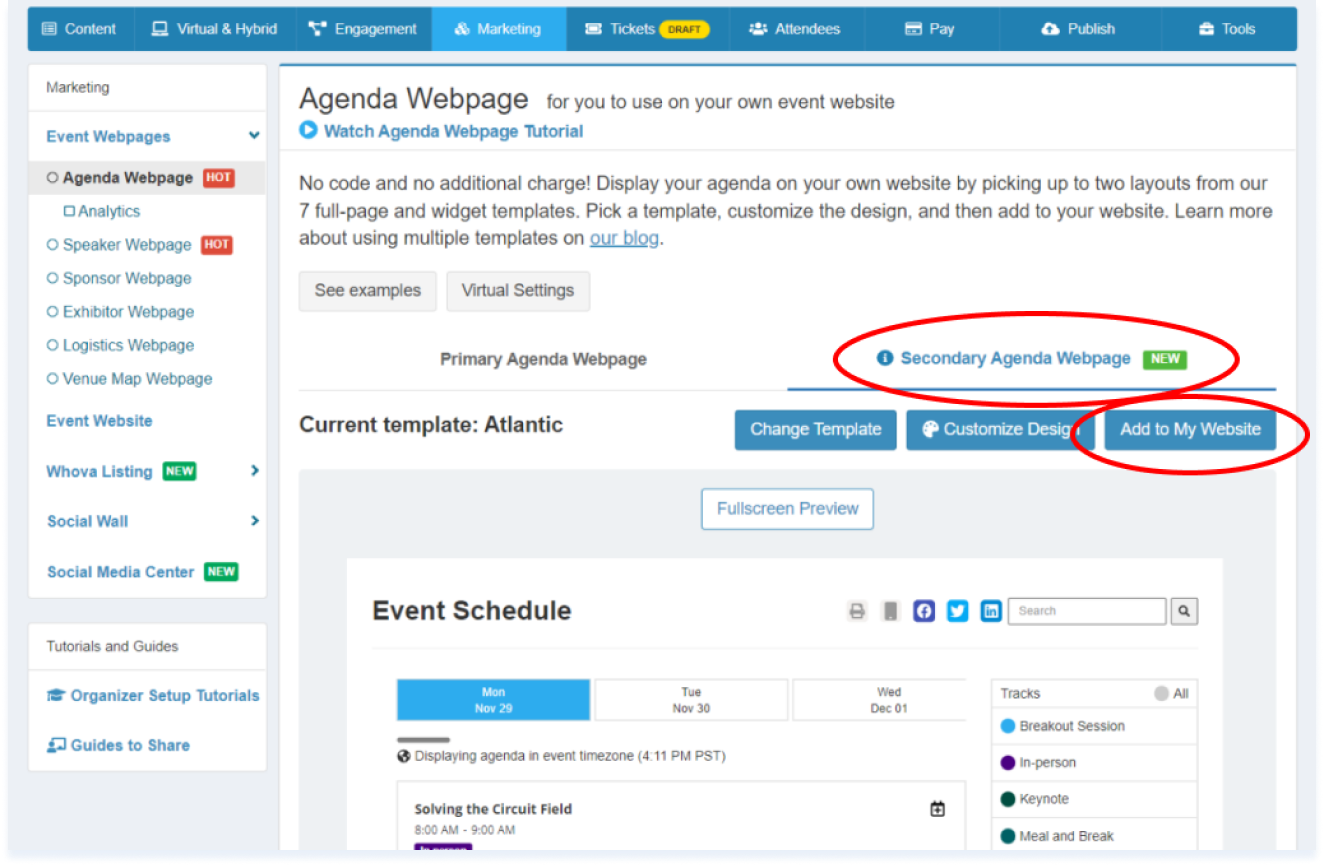
We provide two agenda webpages for you to customize two different versions. If your primary webpage isn’t loading correctly, copy the code of the secondary webpage.
If it works:
You can use the secondary webpage as your main agenda webpage and customize it as needed.

Please forward this information to Whova’s support team if you need more information and help.
If it doesn't work:
If both webpages are not functional, please try the next test in step 2.2, or use the backup solution in step 4.
2.2 Test out the code in a simple website builder
W3 schools, an online code editor, has a basic html template for you to test out Whova’s provided code. It helps to test this code separately from any plugins or settings your website might have. If the webpage loads properly in W3 schools, then your problem is likely due to third-party plugins or specific website settings.
Click this link to test your code on W3 schools:
w3schools.com/html/tryit.asp?filename=tryhtml_basic
Once you are on W3 schools, follow these simple steps:
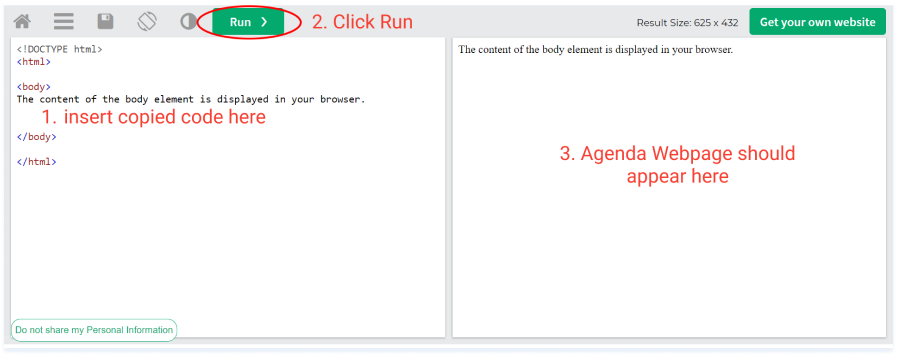
1. On the left-hand side, paste your copied code just before < / body >.
2. Click Run to run the code.
3. If the code is working properly, you should see the Agenda Webpage on the right-hand side.
If it works in W3 schools:

It's likely there are some conflicting settings on your website. Please go to step 3 or check with your website administrator.
If it doesn't work:
Please go on to step 3 or use the backup solution in step 4.

You can also contact Whova’s support team for help.
Possible issues
Still not working? Let’s look at the following problem scenarios of how your website might appear, as well as their solutions:
3a. Page is completely blank
Description
Instead of your agenda, you see a completely blank space or nothing at all.
Problem
Your copied code is most likely incorrect (typo, missing code, etc.).
Solution
If it doesn't work:

Please contact Whova’s support team.
3b. Blank with “Loading…” text
Description
Instead of your agenda, you see “Loading…” and also the “Powered By Whova” text.
Problem
Your website might have settings preventing Whova’s code from running correctly.
Solution (if you are using WordPress):
Please follow these directions on disabling third-party plugins.
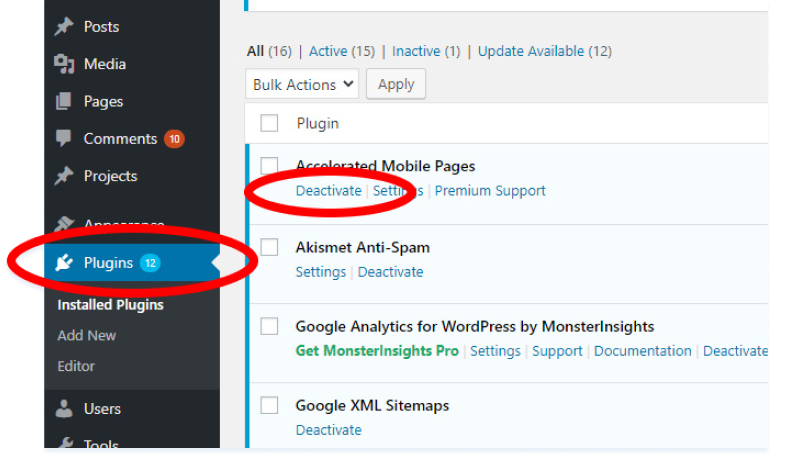
1. On WordPress, navigate to your Plugins list.
2. Disable/deactivate all plugins.
If your webpage works after this:
3. Enable each plugin one-by-one to see which one is causing the problem.
4. Once it’s found, confirm with your website administrator to see if it’s OK to disable the plugin.
If disabling plugins doesn’t work:

Please contact Whova’s support team.
Solution (for all other hosting sites):

Please ask your website’s administration for more help.
Or you can use the backup solution in step 4.
3c. Blank with loading icon spinning
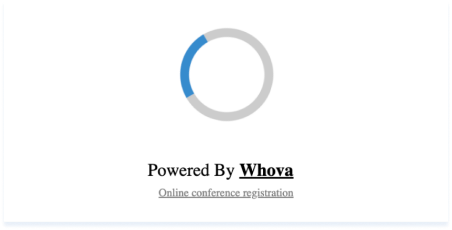
Description
Instead of your agenda, you see a loading icon spinning and also the “Powered By Whova” text.
Problem
The content of the agenda is not loading.
Solution

Please contact Whova’s support team for more information and help.
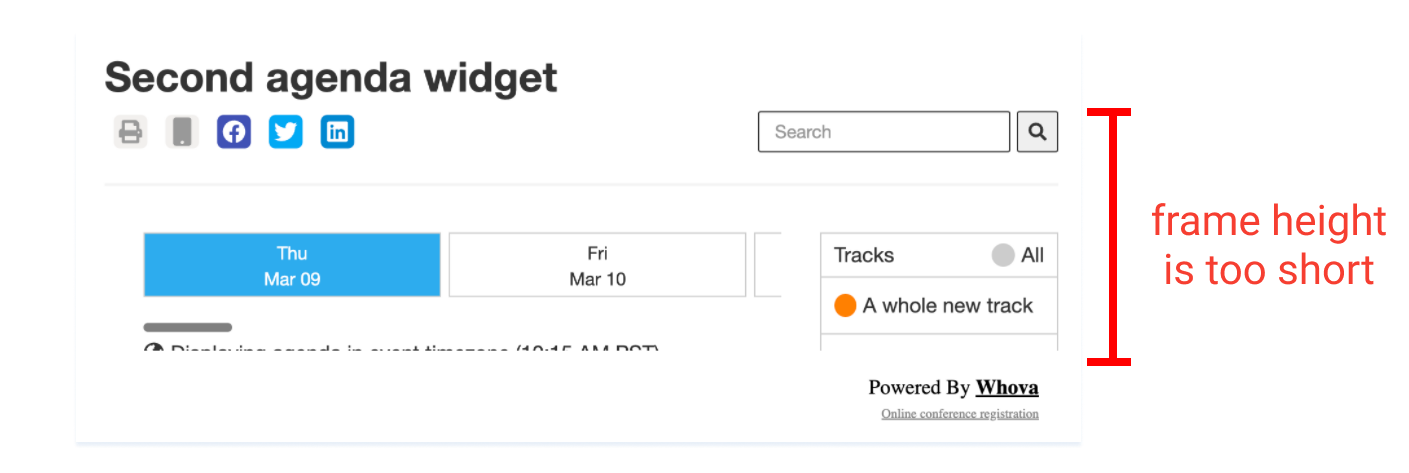
Description
The agenda is finished loading, but parts of it are cut off.
Problem
Your website might have settings causing an incorrect frame height, since Whova’s code should be able to adjust frame height automatically.
Solution

Please share this information to your website administrator to solve this issue.
If changing frame height settings doesn’t work:

You can also contact Whova’s support team for more help.
Or you can use the backup solution in step 4.

You can also contact Whova’s support team for more help.
Backup solution: Link the agenda webpage to your website
Instead of embedding the agenda webpage, you can paste the link onto your website for attendees to access in a separate page.
1. Copy the link
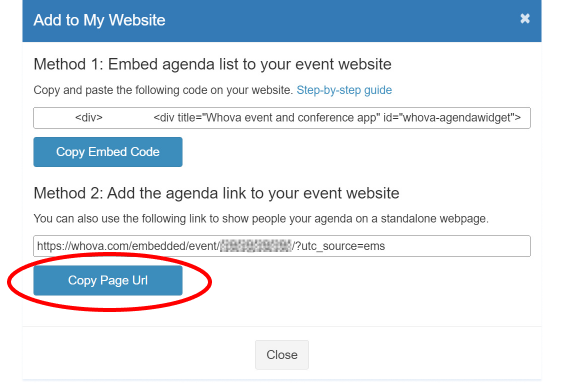
2. On your website, paste the link according to your website style from the following:
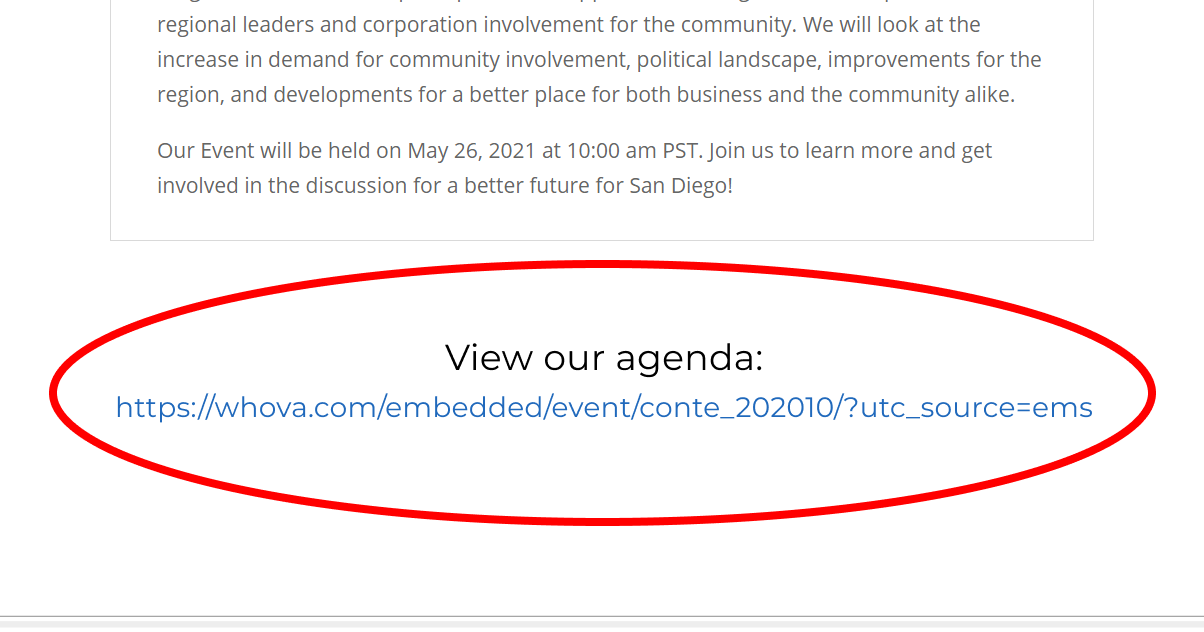 Paste link directly
Paste link directly
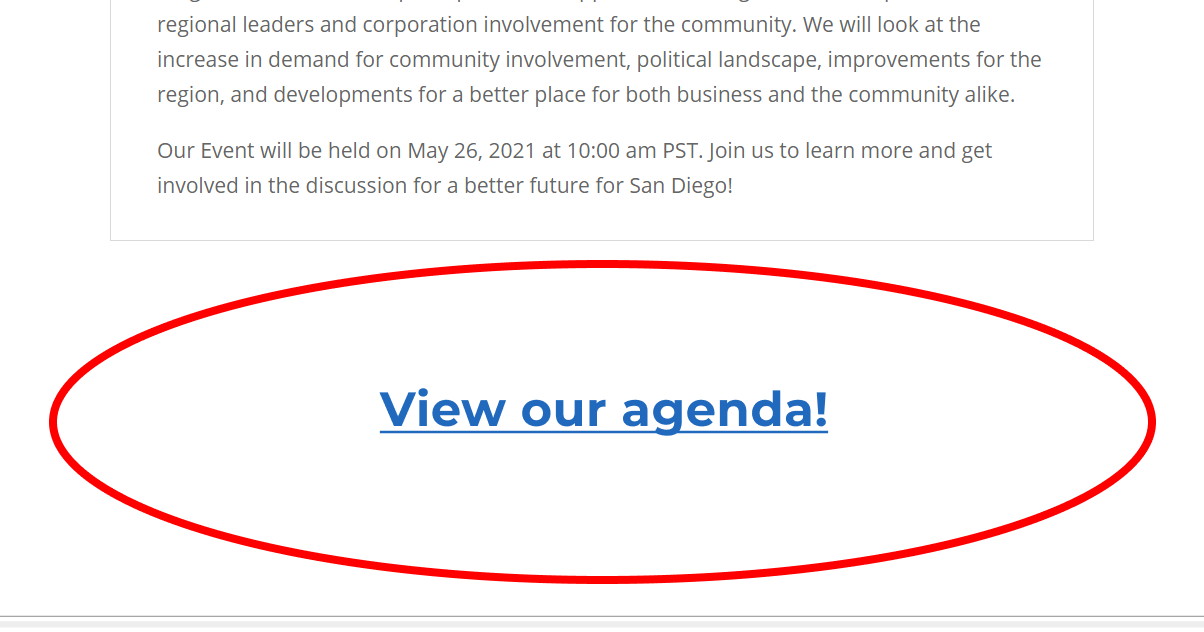 Text link
Text link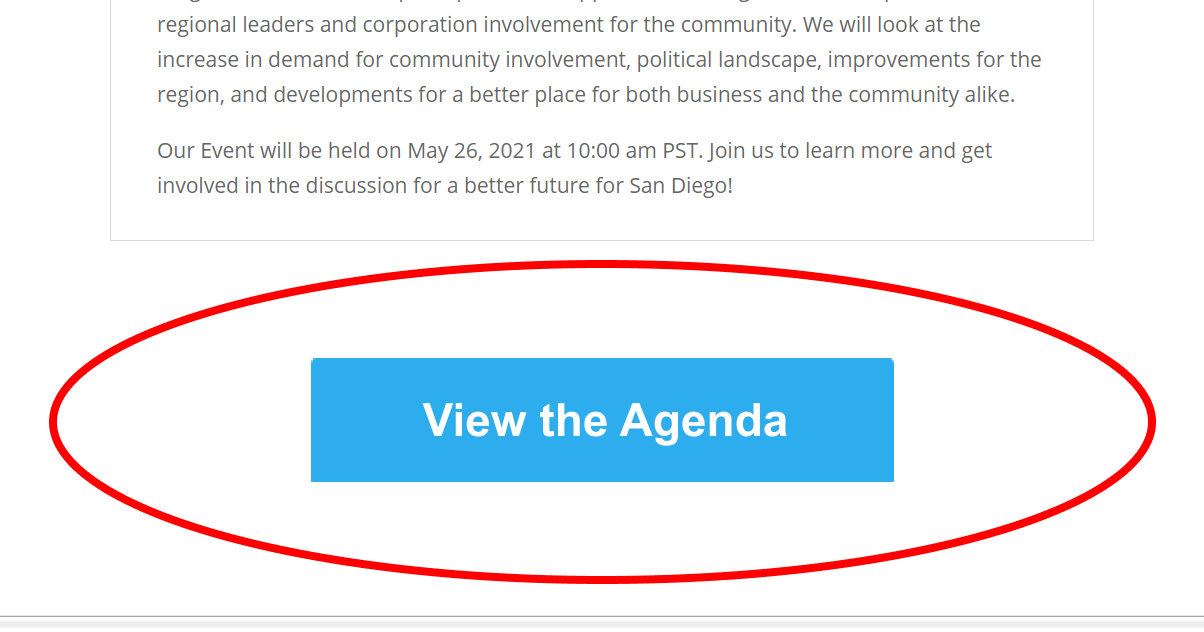 Button
Button
3. Save the changes on your website.
4. Click the link or button to open the webpage.

Please contact your website administrator if you need help with these steps.