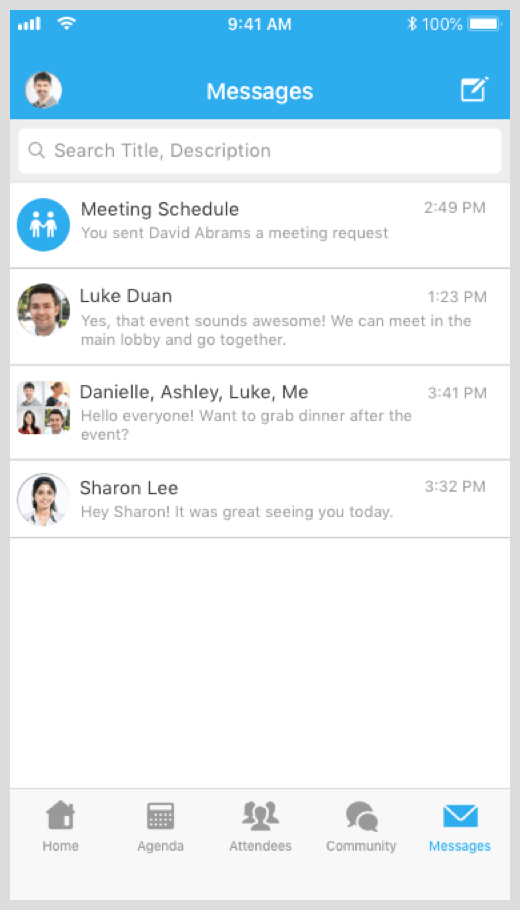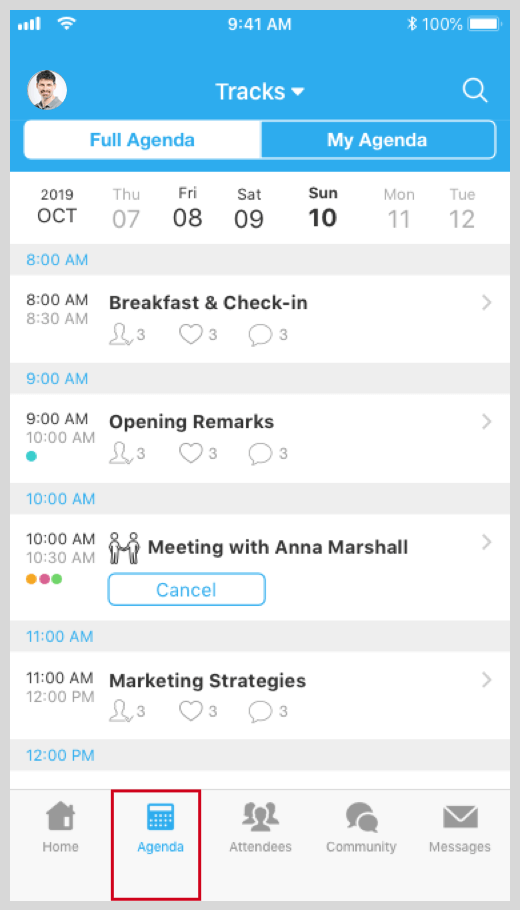Attendee App Instructions
Participate in Virtual Sessions
- Find and explore event agenda
- Join the live streaming and watch the videos
- Participate in the session discussion
- Ask questions in the session
Using Whova to network
- Creating or joining virtual meetups
- See who else is attending the event
- Find people with common backgrounds and interests as me
- Message one or a group of fellow attendee(s)
Set up the app
Engage in the event
- Participate in the games and contests
- Submit your poll answers
- Do the event surveys
- Submit the session feedbacks
Interact with exhibitors and sponsors
Take notes and find other event info
Logistics
1) Check Logistics Section
Organizers usually use it to share parking info, venue info, directions, Wi-Fi password, floor maps, etc. On the event “Home” you will find the “Additional Resources” section, which contains the “Logistics” button. You can also access the “Floormap” if your organizers set this up.

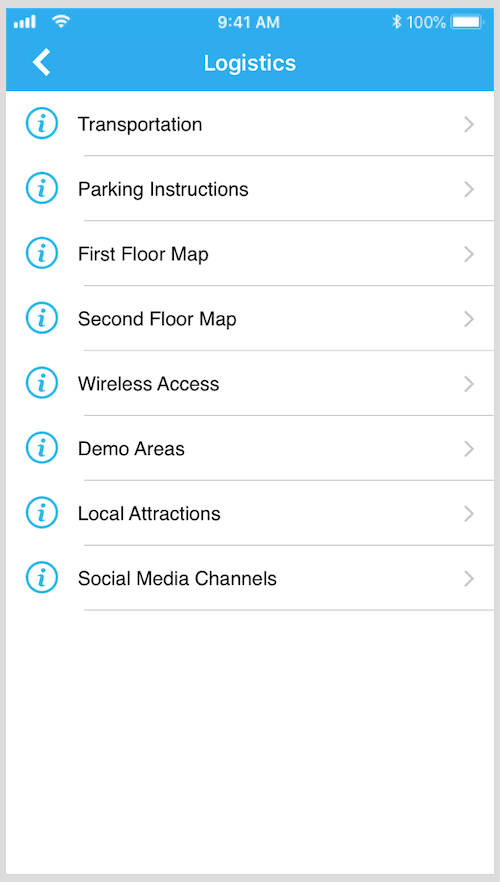
2) Ask in the Community Board
If you can’t find particular information in the Logistics section, go to the Community Board (click the “Community” tab on the bottom of the screen) and check the “Ask Organizers Anything” section. Post your question there, and either organizers or fellow attendees may help you.
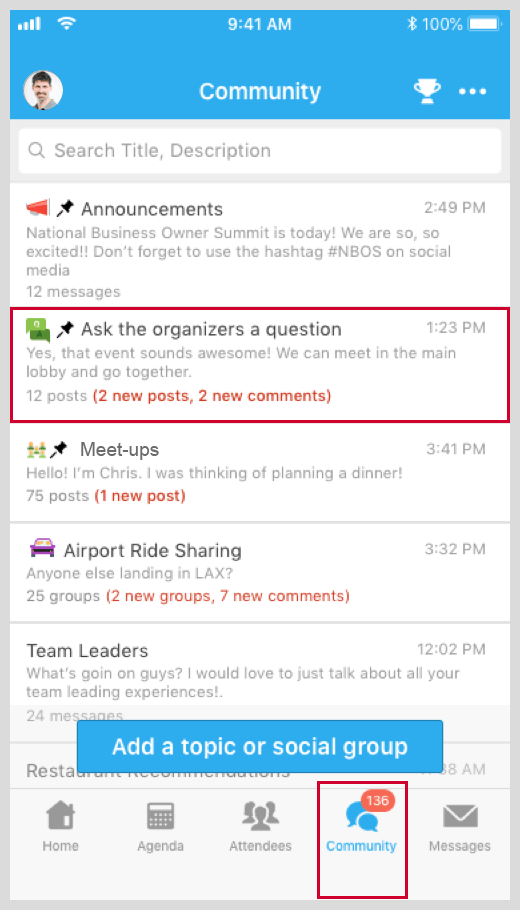
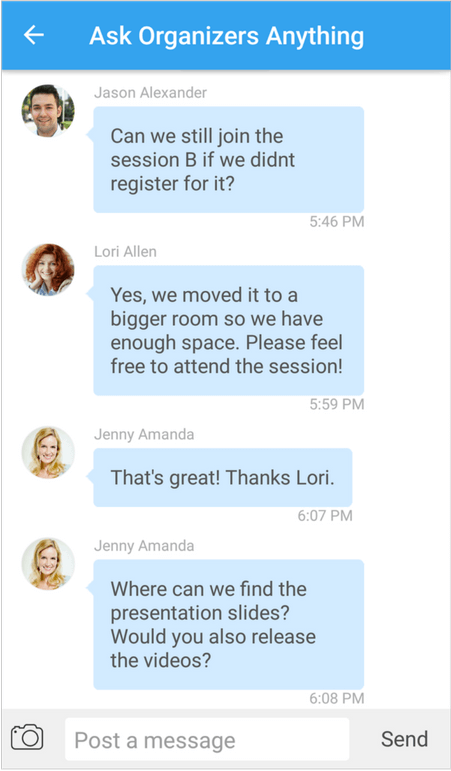
Messages Received
Click the “Messages” tab on the bottom of the screen to see a list of messages you received. If you received an email notification about a certain in-app message but you can’t find it, please make sure you have signed into the Whova app with the same email address the notification was sent to (that is the email address you used for the event registration).