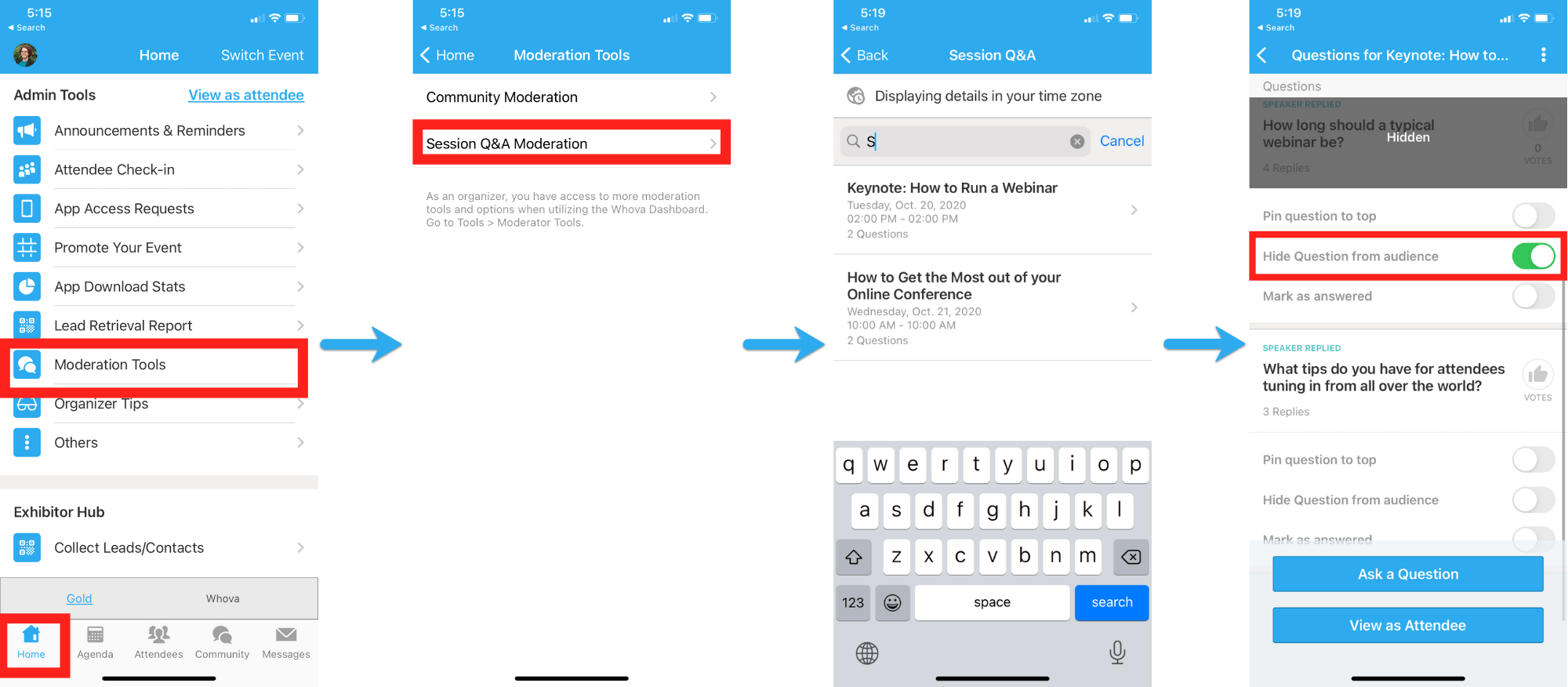Whova Moderation Guide
Page URL:
Delete photos and videos

- Log into the Organizer Dashboard and go to the Tools tab near the top of the page.
- On the left-hand sidebar, choose Moderator Tools, and then Photos.
- There, you will see a list of all the photos and videos that have been uploaded. Find the photo or video you want to get rid of and click Delete.
- A pop-up will ask you to confirm this; press Delete again.
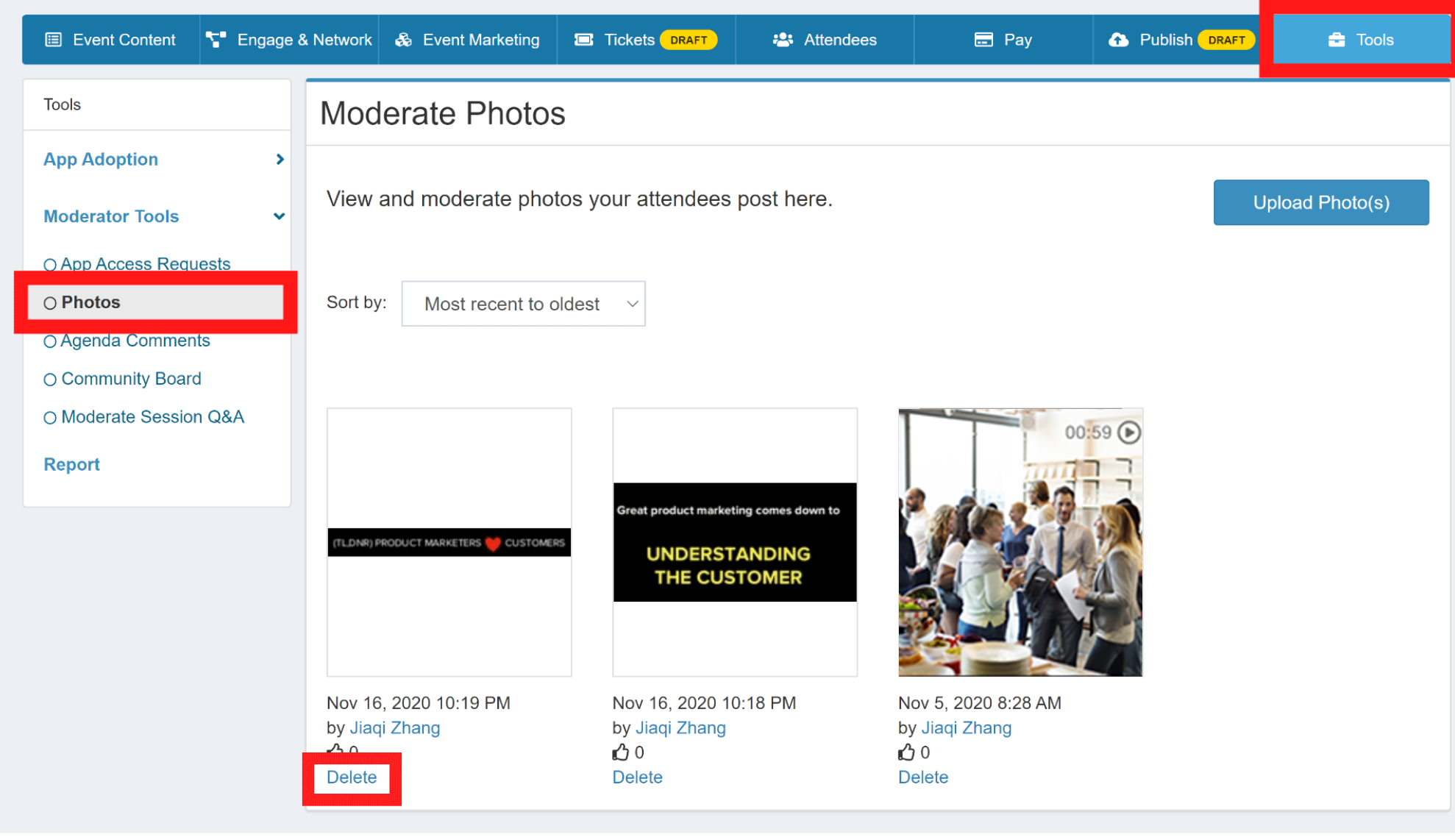
![]()
- Find the Home tab at the bottom of the screen, and scroll down to Additional Resources.
- Under Additional Resources, tap Photos.
- There, you can view all the photos uploaded to the event. Tap the photo or video you want to remove, and then tap the trash icon in the lower right-hand corner.
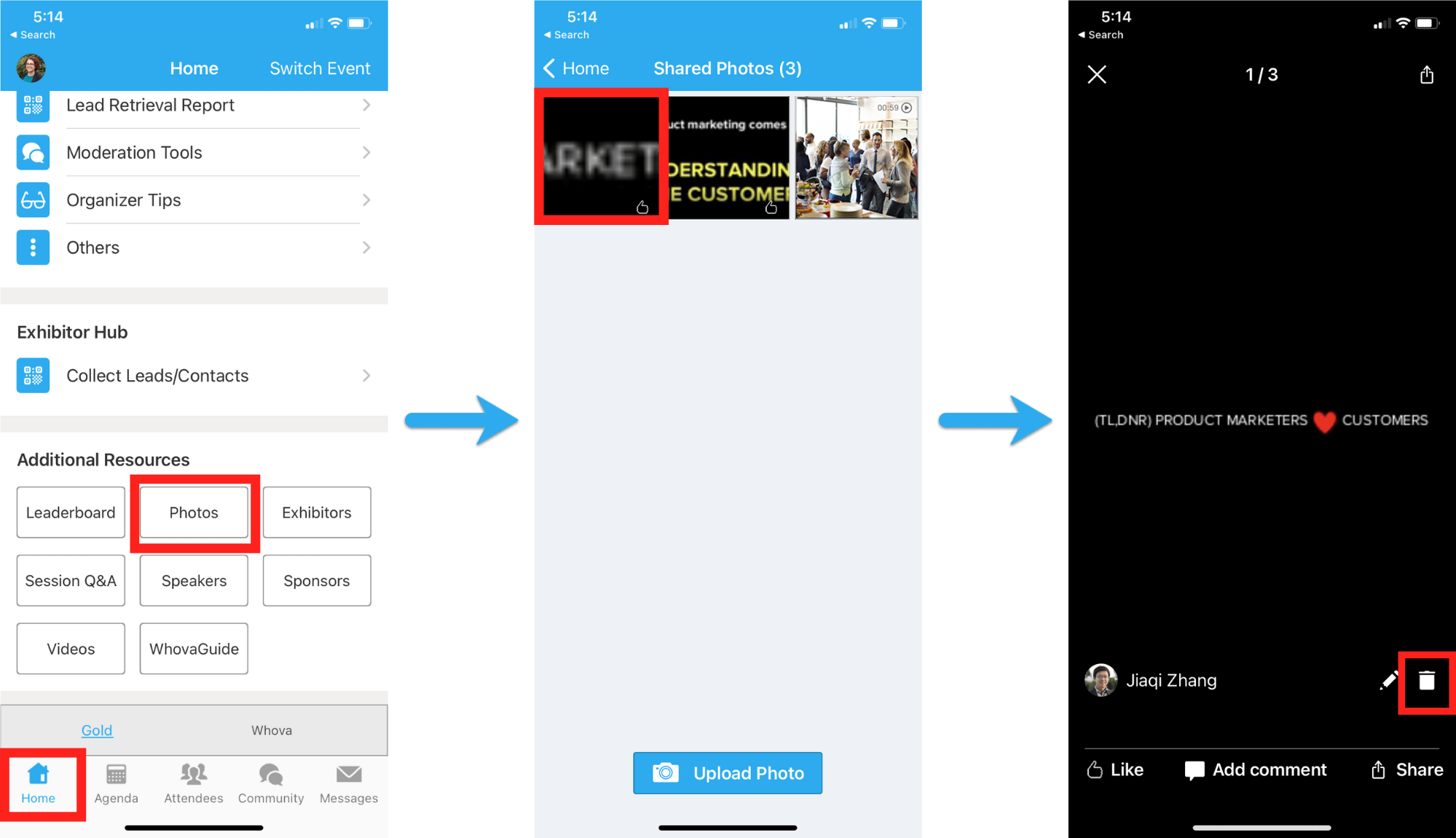
Delete photos or videos from an exhibitor booth
![]() Only exhibitors can delete photos or videos from an exhibitor booth
Only exhibitors can delete photos or videos from an exhibitor booth

- Choose the Exhibitors tab under Main Navigation on the left-hand side bar. Find your booth and click Edit.
- Scroll to Promotional Offers and find the images and videos listed under that.
- Click the X next to the image or video.
- Scroll to the bottom of the page and click Submit.
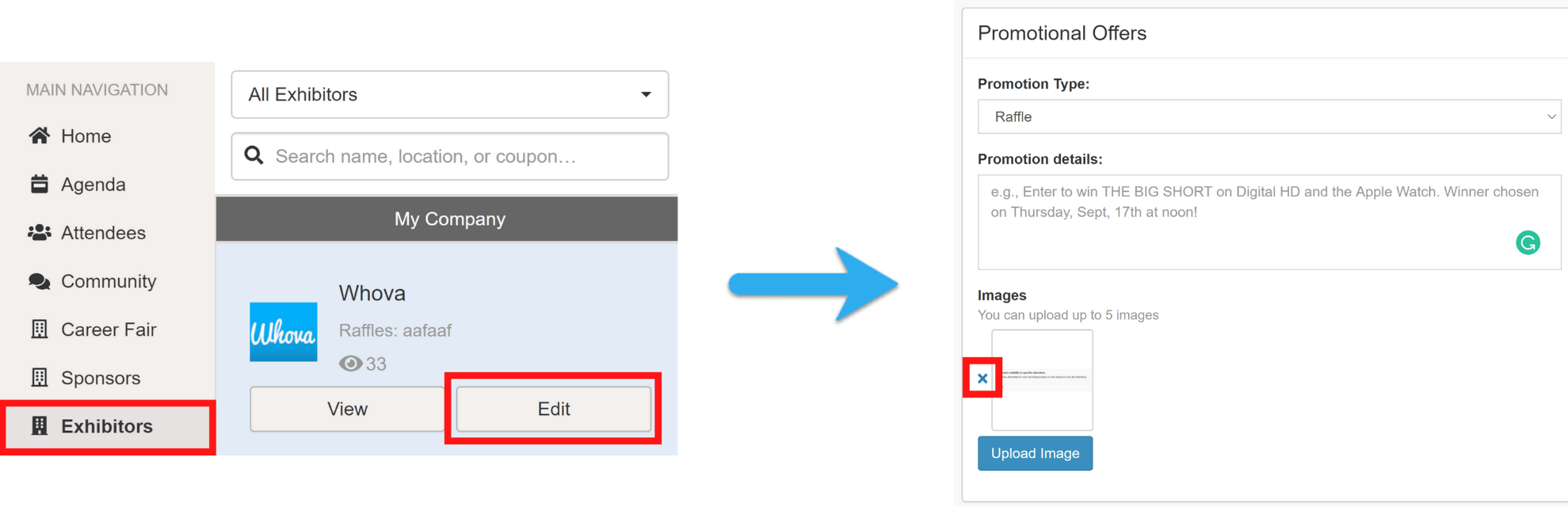
Delete posts on the Community Board

- Log into Organizer Dashboard and go to the Tools tab near the top of the page.
- On the left-hand sidebar, choose Moderator Tools, and then Community Moderation.
- There, you will see a list of all the comments made to the Community Board. Underneath the Action option for that comment, click Delete.
- A pop-up will ask you to confirm this; press Delete again.

![]()
- Find the Home tab at the bottom of the screen. Listed under the Admin Tools category, choose Moderation Tools.
- From there, select Community Moderation.
- There, you will see a list of commenters. Select “See post history” underneath the commenter whose comment you want to delete and select Delete next to the comment.
- A pop-up will ask you to confirm this. Press Delete again.
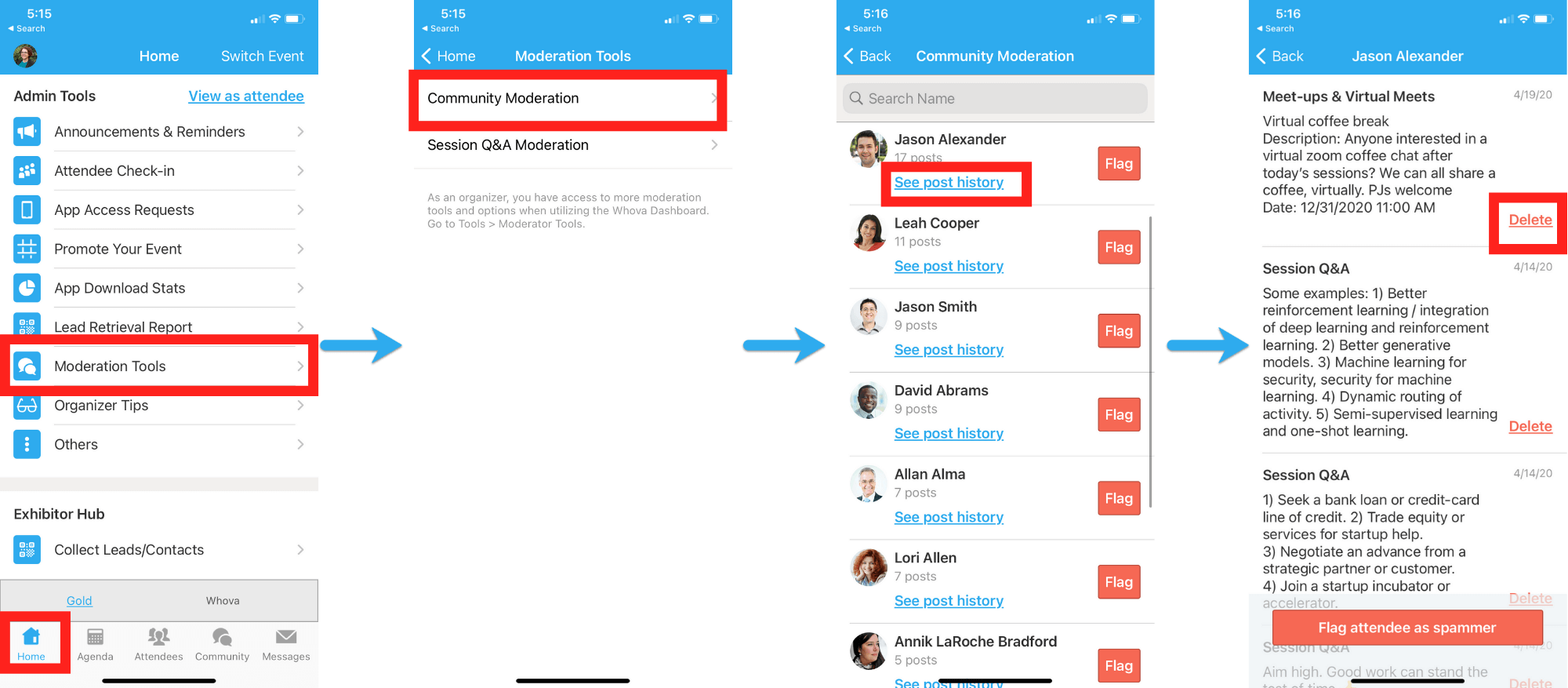
Delete discussion topics on the Community Board

- Log into Organizer Dashboard and go to the Engage & Network tab near the top of the page.
- On the left-hand sidebar, choose Community, and then Discussion Topics.
- There, you will see a list of all the topics created on the Community Board.
- Next to the topic you want to delete, underneath the Action option for that comment, click the trash can icon.

Mark attendees as “spammers”
![]()
- Find the Home tab at the bottom of the screen. Listed under the Admin Tools category, choose Moderation Tools.
- From there, select Community Moderation.
- There, you will see a list of commenters. Click Flag next to the commenter.
- A pop-up will ask you to confirm. Press “Flag attendee.”
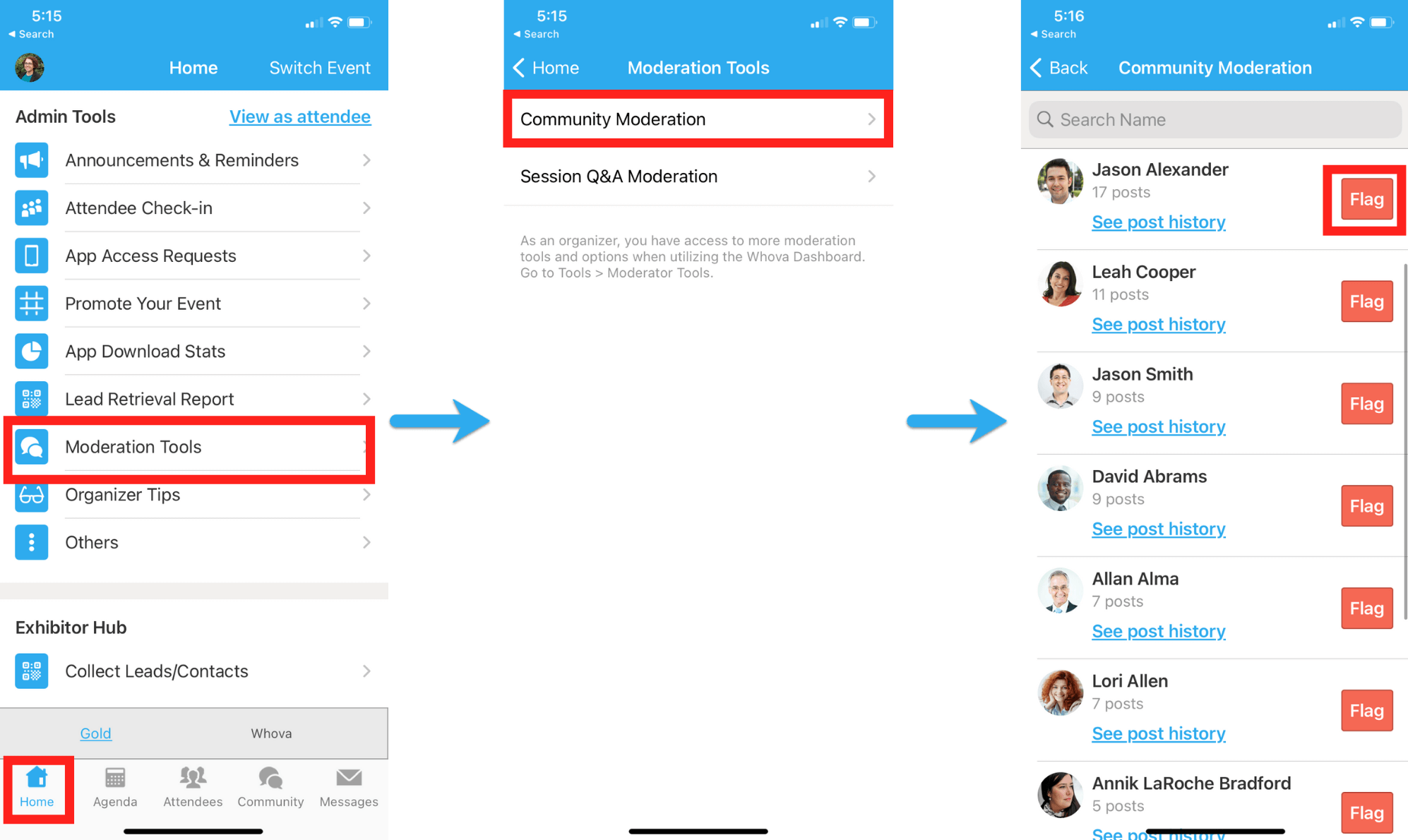
Delete session chats

- Log into Organizer Dashboard and go to the Tools tab near the top of the page.
- On the left-hand sidebar, choose Moderator Tools, and then Agenda Comments.
- There, you will see a list of all the comments made to sessions. Underneath the Action option for that comment, click Delete.
- A pop-up will ask you to confirm this; press Delete again.
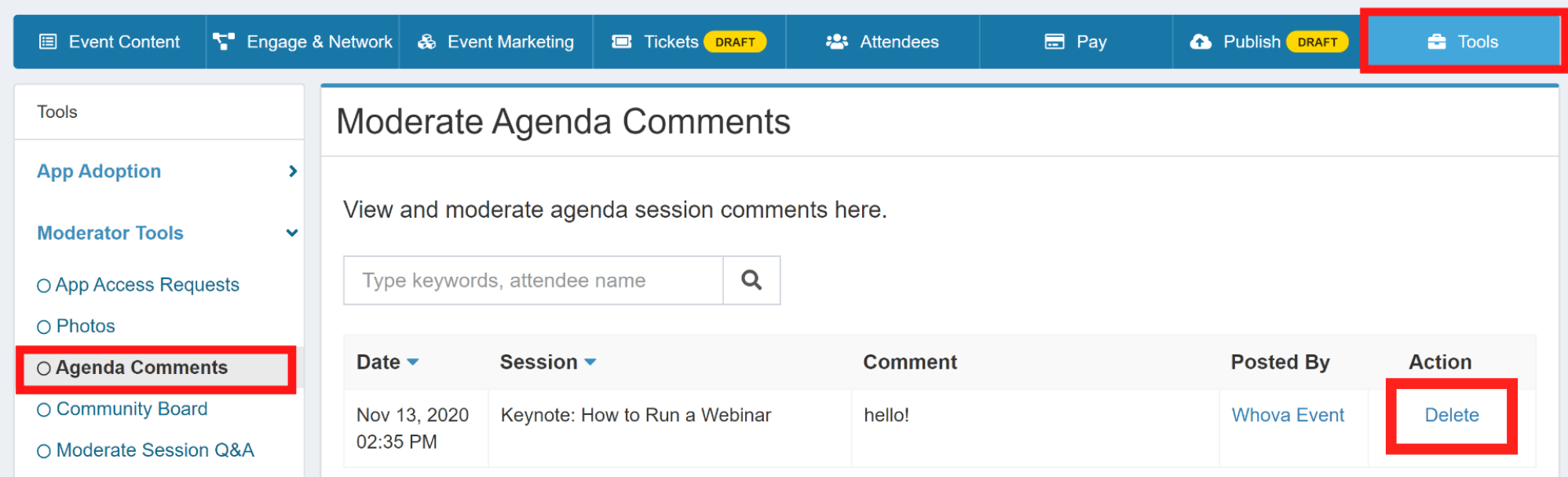
Moderate session Q&A

- Log into Organizer Dashboard and go to the Tools tab near the top of the page.
- On the left-hand sidebar, choose Moderator Tools, and then Moderate Session Q&A.
- Use the search bar to find the session the question is from, and locate the question in the list of questions from that session.
- You will see a few options listed next to the questions. Press the button that says “Hide.”
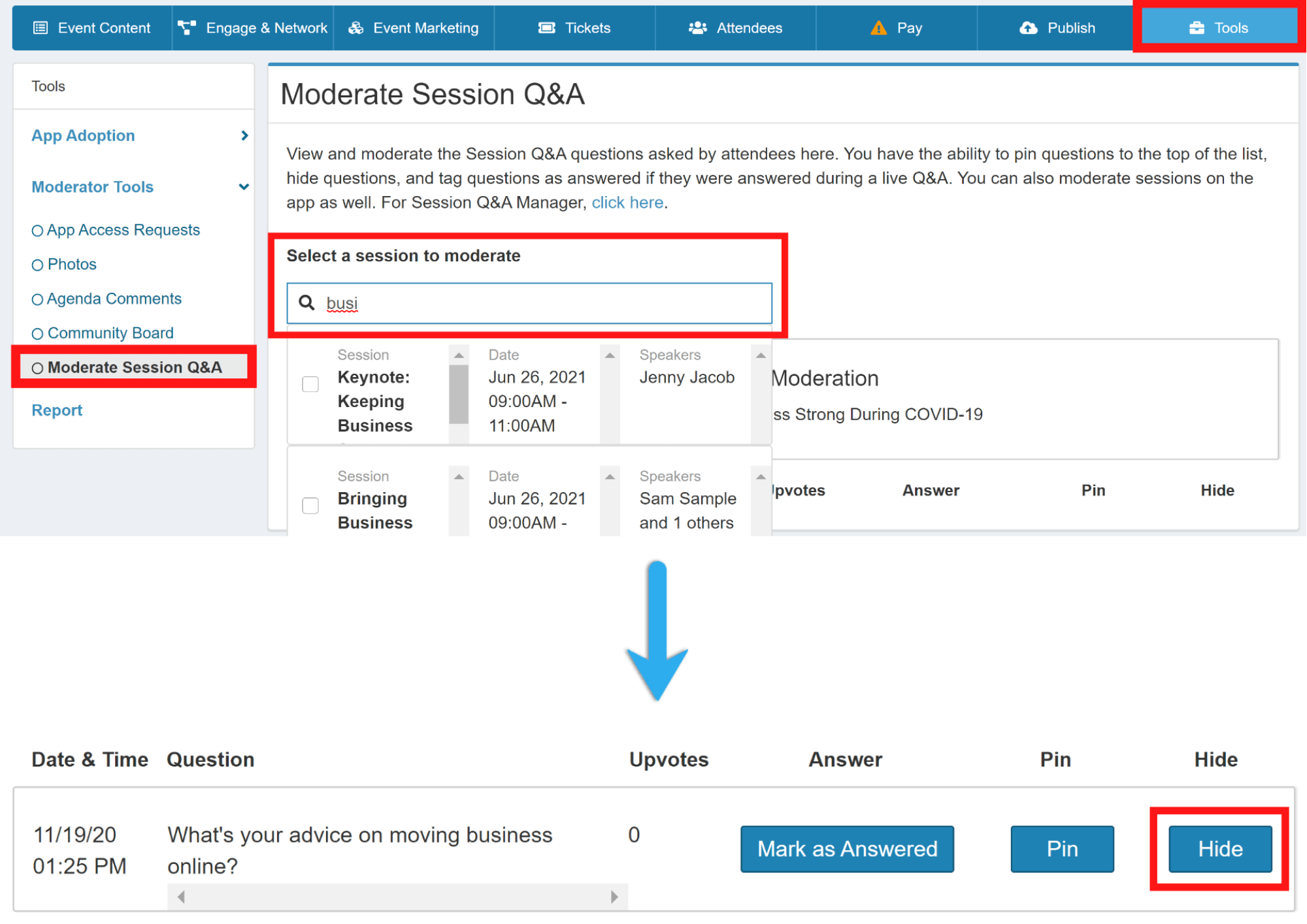
![]()
- Find the Home tab at the bottom of the screen. Listed under the Admin Tools category, choose Moderation Tools.
- From there, select Session Q&A Moderation.
- Select the session you want to view. From there, you will see a list of all that session’s questions. Find the question you want to hide.
- You will see a few options listed beneath the questions with a switch next to each one. Turn on “Hide question from the audience.”