July 30, 2025
Managing speaker submissions used to mean wrestling with spreadsheets, sifting through email threads, and trying to remember which proposals still needed a headshot or a follow-up. That’s why so many organizers have embraced Whova’s Call for Speakers (Abstract Management System) — a powerful tool that has already helped hundreds of events streamline their abstract management to assemble higher-quality speaker lineups with less effort.
Since its launch last year, Call for Speakers has grown rapidly in adoption and functionality. Organizers love how it simplifies their workflow, and we’ve listened closely to their feedback to continually enhance the experience. From PDF uploads for richer proposal details, to dual calls to run two calls such as “call for speakers” and “call for award nominations” for the same event, to incomplete submission reminders to help organizers boost their proposal submission rates, each new enhancement has made the system smarter and more efficient.
Now, we’re excited to introduce another highly requested improvement: Custom Submission Tags. With this new enhancement, organizers can easily label proposals with any phrase — like “Needs Follow-Up,” “Great for Poster,” or “Missing Info” or any other customer keywords — and take bulk actions or filter proposals based on these tags.
Whether you’re reviewing 20 abstracts or 200, submission tags help you:
- Mark proposals needing additional materials (e.g., “Missing Bio”)
- Track extra review progress (e.g., “Pending Additional Review” )
- Label special outcomes or next steps (e.g., “Request for Revision”)
- Identify internal actions (e.g., “Follow-up Required”)
- Highlight standout ideas (e.g., “High Audience Engagement Potential”)
These are just a few examples — you can customize the tags however best fits your team’s workflow. No more scattered notes or complex spreadsheets. Everything stays organized and easily searchable in one place.
At Whova, we’re committed to helping organizers work smarter, not harder. With submission tags and other ongoing improvements to Call for Speakers, we’re giving you more flexibility, better visibility, and faster coordination — so you can focus on curating the best possible content for your event.
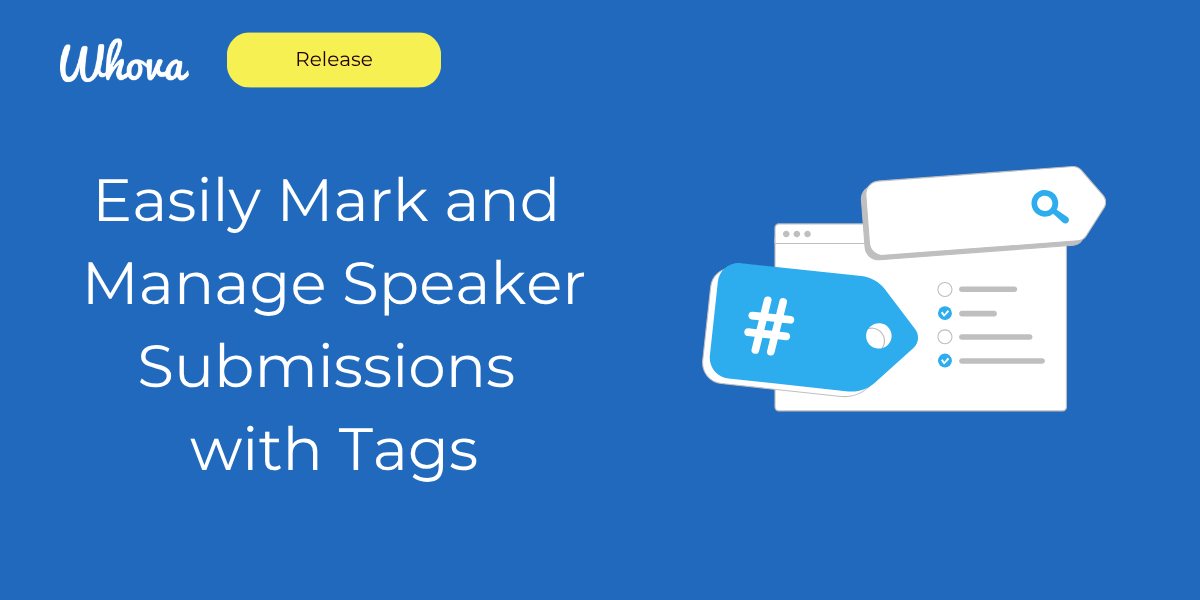
3 Ways to Save Time with Tags
Tags are more than just labels – they’re powerful workflow shortcuts. Here’s how organizers can leverage them to save time and streamline decision-making:
1. Organize Submissions Effortlessly
Tags reflect key information about each submission, making it easier to keep things organized. For instance, if a submission would be a better fit for a different track, you can easily flag it with “Better for Track B” or a similar tag. Likewise, if a submission doesn’t meet your requirements, you might add tags like “Formatting issues” or “Missing information”.
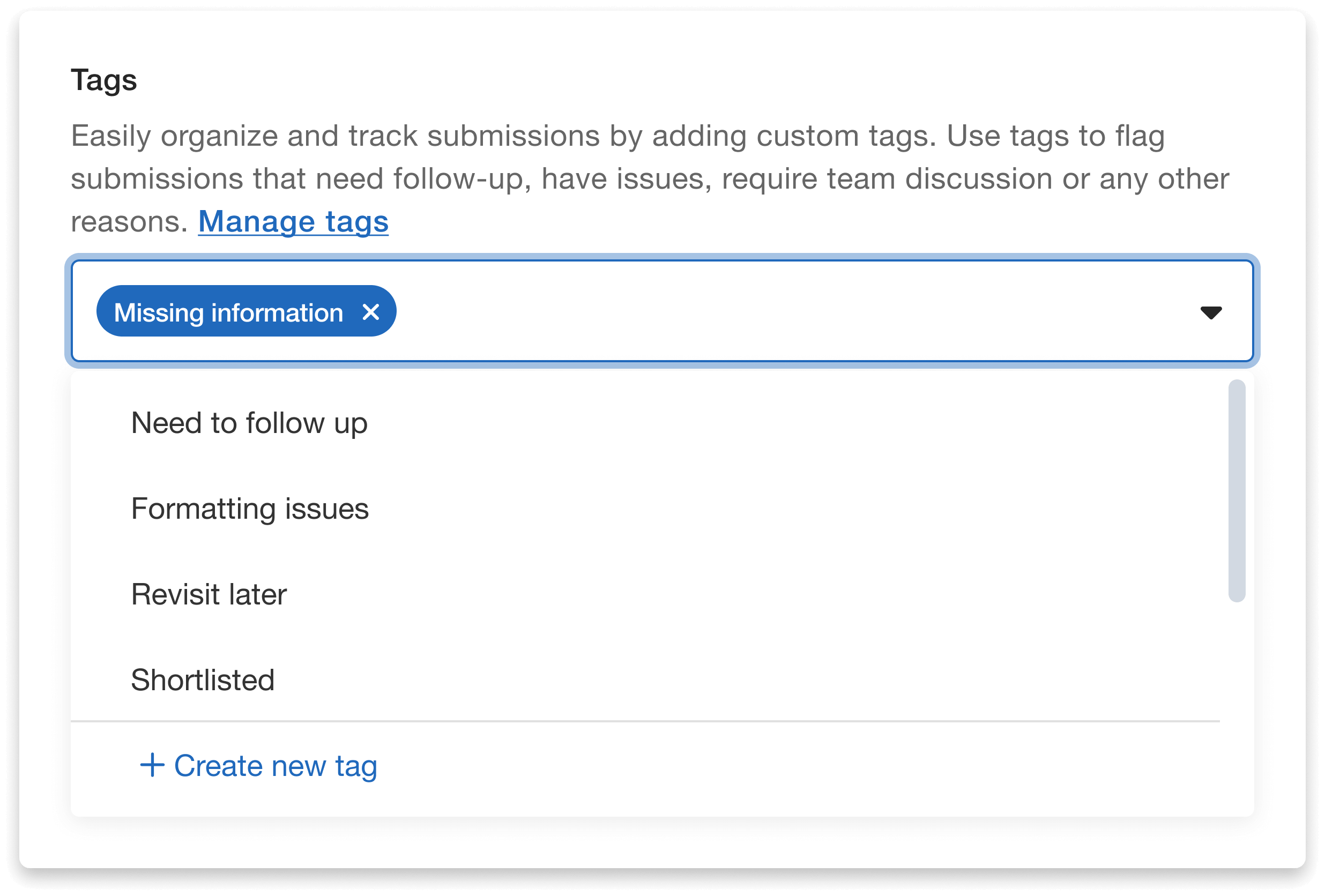
Easily tag submissions with potential issues to track and follow up on later.
2. Simplify Review and Follow-Ups
Tags can also signal next steps. If a submission needs more work or further discussion, apply tags like “Need to follow up” or “Further review needed.” That way, you or another member of the admin team can easily return to it later or assign it to another reviewer.
3. Speed Up Decision-Making
Custom tags also make it easier to prioritize proposals and make informed decisions faster. For instance, use “Shortlisted” to save your top choices, or “Accept if room” to solidify strong backup options. With everything clearly labeled, you can quickly filter, compare, and take action on submissions without second-guessing or sorting through notes.
How to Add and Customize Tags
You can add and manage tags in two different ways: individually or in bulk.
To tag submissions individually, simply open a submission and select the relevant tags for that entry. To tag in bulk, just select the desired submissions in the dashboard and click “Edit Tags” to apply the same tag across all selected submissions.
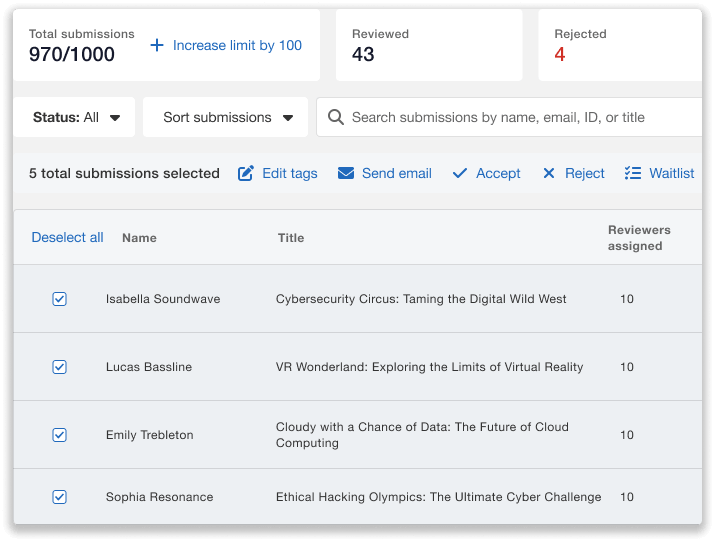
Tag submissions to quickly organize proposals based on your team’s review needs.
As you’re adding tags, whether individually or in bulk, you can also view and customize available tags by clicking “Manage Tags”. By default, the list will include common options such as:
- Need to follow up
- Formatting issues
- Missing information
- Revisit later
- Shortlisted
You can also add new tags and manage or delete existing ones from the same menu. This flexibility ensures your tagging systems stay relevant as event planning progresses.
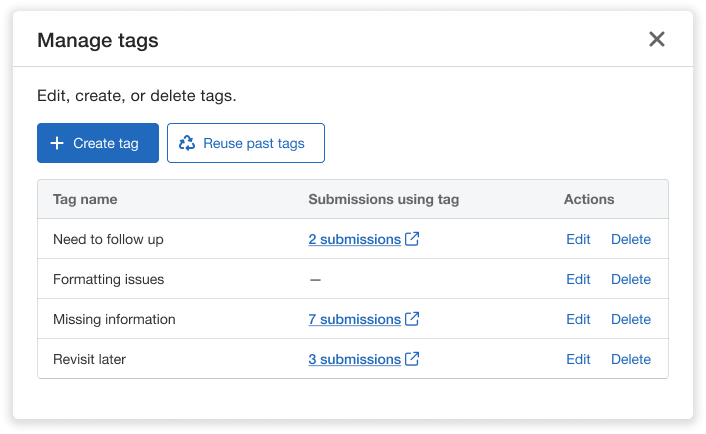
Effortlessly manage existing tags and create new ones tailored to your team’s workflow.
Streamline Your Workflow with Tag Filtering
Custom tags don’t just help you stay organized, they make it easier to take targeted actions. With Whova’s filtering tools, organizers can quickly sort submissions by tag and move forward with next steps, all from one central dashboard.
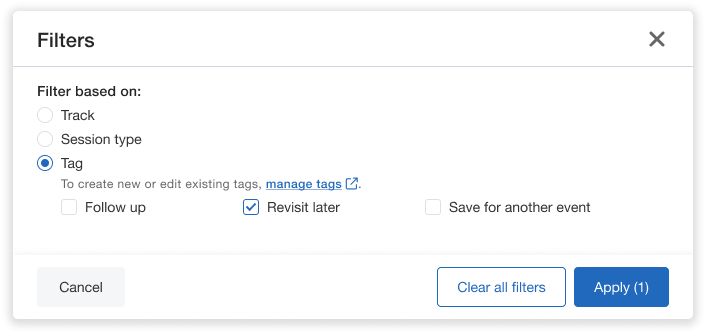
Quickly filter submissions to focus on the proposals that need action.
To filter by tag, simply click the “Filter” button above the submissions list and select one or multiple tags. This allows you to focus only on the submissions that meet specific criteria, saving time and simplifying your workflow. Here are just a few ways filtering by tags can help:
1. Apply Decisions to Specific Groups
Use filters to apply decisions in bulk to submissions with a certain tag. For example, you can filter by the “Accept if room” tag to view backup proposals. Once you know how much space is available, you can waitlist or accept all relevant submissions at once — no need to open each one individually.
2. Send Targeted Emails
Filtering also makes it easy to reach out to specific speakers. For instance, filter by the “Request revisions” tag to quickly find proposals that need changes. Once selected, you can create and send a single email to all relevant speakers directly from the dashboard — saving time and ensuring consistent communication across the board.
3. Identify Incomplete Reviews
Stay on top of your review process by filtering for tags related to review status. If you use a tag like “Need Reviews,” you can easily find submissions that still need some extra reviews to reach a consensus — helping your team avoid missed steps or delays.
4. Directly Add Sessions into Agenda
When adding accepted sessions to your event agenda, tags can help you sort and assign them efficiently. In the session manager, you can import proposals from your Call for Speakers and filter by tags like “Accepted to Track B” to ensure submissions are placed in the correct track when building the agenda.
Export Submissions by Tag
Need to review proposals outside the dashboard or keep a record for future use? Whova makes it easy to export submissions — along with their tags — for added flexibility in how you manage and analyze your data.
You can choose to:
- Export all submissions, with each proposal’s associated tags included in the spreadsheet, or
- Export a filtered list, showing only the submissions with specific tags.
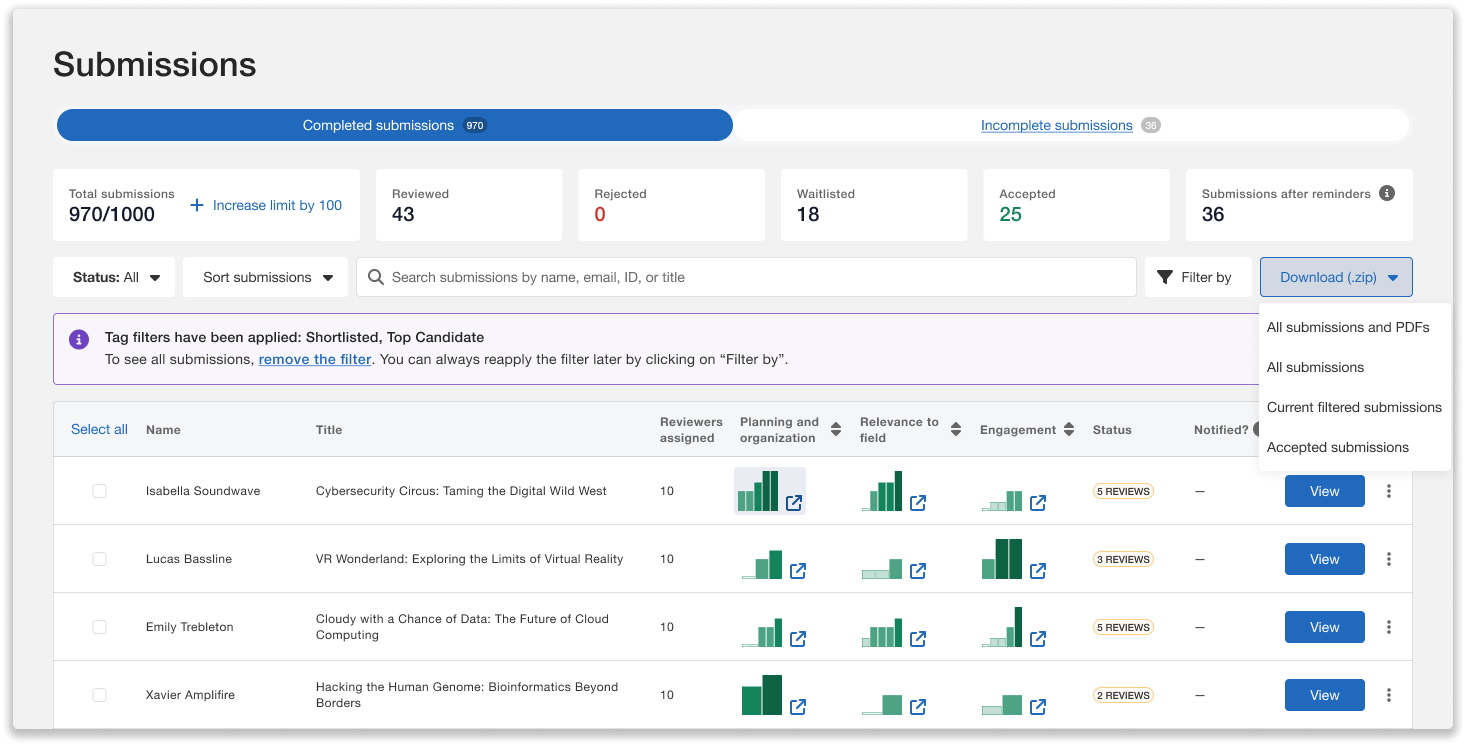
Export only the proposals you need — filter by tag to download a targeted submission list.
For example, if you want to save a list of top contenders, just filter by a tag like “Top candidate” and export the filtered list. This allows you to track priority submissions, share with stakeholders, or archive them for future reference — without needing to sift through everything manually.
Work Smarter with Every Submission
With custom submission tags, it’s easier than ever to keep your review process organized, collaborative, and efficient. From filtering proposals and assigning next steps to exporting shortlists and building your agenda, tags help your team stay aligned every step of the way.
Want to see how submission tags — and the full Call for Speakers system — can streamline your next event? Reach out to your Whova representative or request a free demo today.
