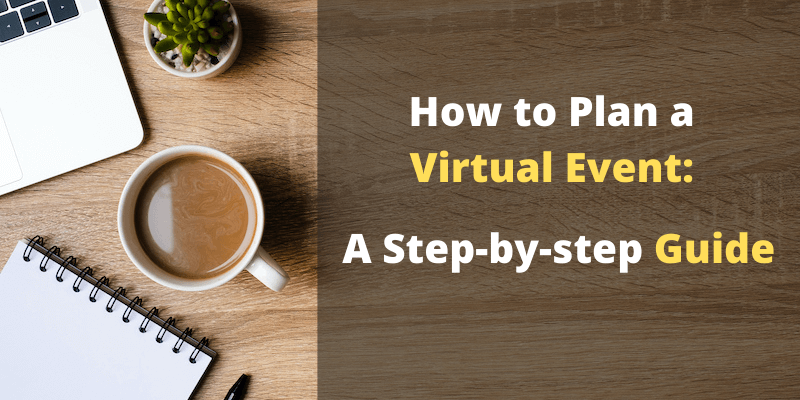
Don’t know where to start with planning your next event virtually? Even in “post-covid” times, virtual events will continue to be a favorable format according to event trends, so it’s important to equip yourself with all of the current knowledge and tools to be able to organize a great event remotely. There’s a lot you need to keep in mind when setting up and planning a virtual event. While there are many benefits, such as the ability to organize the event from the comfort of your home and cut costs for physical materials, there are also several obstacles that you might encounter.
When you host a virtual event, you might run into problems like low audience engagement, choosing the right virtual event platform for your event, and more. But don’t fret. If you start by following this in-depth guide on how to plan a virtual event well before your event is supposed to kick-off, you’ll be able to replicate the event experience almost as if it was still happening in person.
How to plan a virtual event
If you want to make your online event successful, it’s critical to create a detailed plan and have a back-up plan, just like you would with your in-person event. Below, we outline five steps to take to make your virtual conference a success, starting with a format to follow and ending with exactly how to measure the success of the event so that you know how to make it even better for next time.
Step 1: Decide the session format for your virtual event
You have three format options for running a virtual event:
- Live streaming
- Pre-recorded video
- Live stream + recorded video
Let’s go over the pros and cons for each:
With a live stream format, you get the closest experience possible to an in-person event. You get the spontaneity, the ability for attendees to ask questions on the spot, the live interaction between panelists, and conversations between attendees as if they were sitting next to one another. However, you might have technical issues such as connectivity and accessibility. Even with these small issues, we at Whova recommend this format for keynote talks and panel discussions.
A recorded video takes away a lot of risks. While you don’t have to worry about attendees and speakers accessing software on time, you are taking away the experience of a live event that people crave. You also have to ask speakers to prepare presentations ahead of time. Depending on the speaker, they could be happy to do so or they could also want that live event experience.
Lastly, recorded video and live Q&A using an event app gives you a combination of both. We recommend this format for conference organizers because you can make sure that speakers recorded their sessions confidently and attendees get the bonus of being able to ask questions live, as if they were physically at the event. Some tools such as Applian allow you to easily record videos.
Step 2: Choose the live streaming or video platform
Livestream options:
If you choose live streaming when planning your virtual event, you can have options such as Zoom Meeting, Zoom Webinar, WebEx, Google Hangouts Meet, and Youtube Live.
Zoom Webinar: You can have from 100 to 10,000 participants join from a secure meeting link. That means people can join the video conference from any device, ask questions, and partake in the discussion. As the host, you can decide if you want attendees to come on camera and/or use their microphone, otherwise, it’s mostly the host and panelists that show up on camera, speak, and share their screens while attendees watch. You can livestream to unlimited audiences by connecting to Facebook Live or Youtube Live which means those people watching from Facebook or Youtube can watch the live video but they can’t raise their hands or discuss with the participants in the Zoom chat.
Google Hangouts Meet: You get basically the same permissions and you can live-stream your meeting for up to 100,000 people, however, using Google Hangouts Meet requires all participants to belong to the same business so it’s not the best option for virtual conferences.
Youtube Live: it’s used best for streaming from one person. Although you can stream your videos privately to an unlimited amount of people and participants can still chat amongst each other, this option lacks the functionality of multiple speaker interactions.
Other options include WebEx, Microsoft Team, Bluejeans, etc.
Recorded video options:
If you’re going to choose recorded video, you can use options such as Youtube, Vimeo, Wistia, and Whova.
Most people are familiar with Youtube, but if they don’t have an ad blocker installed, they might get annoyed by ads. With Vimeo, there are limits on the amount of storage you can get in a week, but you won’t be bothered with ads. Wistia offers powerful analytics but there’s a set number of videos you can upload every month included in your plan.
Whova is another option for video hosting. It allows you to directly upload videos without worrying about the privacy and integration of 3rd-party services.
Step 3: Use a virtual event platform
Once you’ve chosen the livestream or video platform, you’ll need to choose a virtual conference platform for everyone to access the event sessions and make the most out of joining the event remotely. While tools like Zoom or Vimeo are great for streaming individual sessions, they’re still limited in flexibility and amount of engagement features that you can use to make it feel like a face-to-face event. Whether they’re attendees, sponsors, speakers, or employees of your company, they need one place where they can go to easily to find out the logistics of the event. That’s where virtual event platforms like Whova can come in handy and keep your virtual event organized.
Session streaming /video integration
When you use Whova, you can seamlessly integrate with any of the live stream or video platforms above. It gives you the platform you need so that:
- Attendees have one central location where they can access conversations through both the discussion board and private messages even after a session has finished and the conference window has closed
- You can see engagement levels, speakers can share resources and prepare attendees, and sponsors can post content to get more exposure
- Speakers can upload the time of their sessions and meeting links, allowing you to send in-app notifications to attendees so that they never miss a session
Virtual interaction – virtual meet-ups, matchmaking, 1:1 messaging, discussion forums
Start engaging attendees as soon as you publish the app so that they can get excited sooner. With the Community Board feature, anyone can come together and start discussions in one place whether they’re an organizer, an attendee, or a speaker.
With Whova’s matchmaking feature, attendees can meet the right people based on common interests, location, industry, and anything else they’ve included in their profiles. This way, they can create virtual meet-up groups, exchange e-business cards, or start one-on-one conversations, increasing chances for business and career opportunities.
Ice-breaker & Leaderboard – Put a twist on your virtual event
It can feel awkward to start conversations with new people for the first time but with gamification features like the Ice-breaker and the Leaderboard, attendees will naturally want to interact more. The Ice-breaker feature allows you or any attendee to select a fun question to get others talking. The more attendees engage, the higher their score on the Leaderboard, which makes them want to score even more points by continuing with new conversations and potentially receiving a prize.
Announcements – notify attendees of important updates instantly
With everything now remote, communication is key, so you need to make sure that attendees get live updates and constant reminders. With Whova, you can notify attendees using both a push notification and emails concurrently, ensuring open rates are around 75%.
Live Q&A and polling for virtual sessions – increase overall participation
Get attendees as involved as they would at in-person events by allowing them to ask questions on every session detail page and vote on great questions. Speakers can select the questions they want to answer based on high votes or their own preferences, either through the Whova app or during their live session. Meanwhile, you can conduct live polls to give everyone a chance to get involved. This also gives you an easy way to collect instant feedback and see how well your event is going.
Session feedback & surveys – collect more feedback
Sit back and watch attendee feedback rates soar when you use Whova’s in-app survey features coupled with the Leaderboard. As attendees will want higher scores on their Leaderboard, you’ll get more and more feedback than if you were to use a web survey tool. By integrating survey and session feedback with the much-loved Leaderboard feature, you naturally entice attendees to submit feedback.
Virtual exhibitor hall and sponsor exposure
Even though your in-person event has turned into a virtual conference, it doesn’t mean exhibitors and sponsors have lost opportunities to get attendees’ attention. Whova’s virtual booths for exhibitors make it easier to promote products and companies through custom profiles with product photos, in-app coupons, giveaways, and raffles. With just a click, attendees can sign up for newsletters or request more information, all from the app.
Everything in one place
The best part about using Whova as a central event hub is that private chats, discussion boards, and shared documents stay in the app. With video streaming software, once you close the video conference window, your messages are gone. Even if recorded, attendees will need to search for the person they spoke with on a different social channel to continue the conversation. With Whova, you get everything in one place.
Step 4: Prepare your speakers
Not every speaker will have the technical knowledge to know exactly how to use tools like Zoom. That’s why you need to prepare every speaker ahead of time and make sure that they know how to use the software you choose.
Prepare a Playbook for Speakers on:
- How to record videos with Keynote, Powerpoint, Zoom or other tools
- How to upload videos via Youtube and/or Vimeo
- How to use the live Q&A, Poll
You should also do internal testing with volunteers two weeks before the virtual conference, then a dry-run with speakers 2-3 days before the event.
Finally, remind every speaker to show up 15-20 minutes before their allotted time. You can use the Whova Speaker Center to do so easily. Just set automatic reminders to speakers about the time and meeting links for their talks.
Just like speakers, your attendees may be unfamiliar with virtual conference software, so you’ll need to instruct them on where to access information and give pointers on how to use the platform.
After downloading an app like Whova, it’ll be convenient for attendees to access the video or livestream of each session and to ask questions and interact with speakers. All you need to do is add the link to the event app for each session and attendees can access it.
You should also ask attendees to plan ahead and arrange their schedules to sign up for sessions they are interested in attending. In the app, you can give them instructions on how to use the live Q&A, how to answer the live polls, and so many more Whova features. After that, they should be ready for the virtual conference!
Step 5: Get the word out about your event
Marketing a virtual event well will be crucial to achieve a great audience turnout, so it’s important to stay on top of event promotion. There are lots of ways you can get the message out about your event and encourage people to register, but here are a few strategies we know will work well:
- Schedule email campaigns early on. Find a trustworthy email marketing software to get started. Once you have your contact list ready, you can prepare an invitation email to send out with a link to sign up for the event. Event management software like Whova, have a built in email campaign tool within its online registration system. You will also need to plan to schedule email follow up reminders to those who haven’t registered, as well as reminders to registered attendees about the upcoming event to make sure they don’t miss it.
- Create an event website. A website or webpage dedicated to your event is a practical necessity. It allows potential attendees to find all of the event information in one place, as well as another access point to the registration link. Additionally, having an attractive event website will make potential attendees curious and excited about the event. And don’t worry, creating a website doesn’t have to be the hard part. Using event marketing tools through an all-in-one event management platform like Whova’s, you’ll be able to create your entire website within minutes.
- Share content about your event on social media. Don’t underestimate how effective posting about your event on social media can be to spread the word. Make a schedule and set personal reminders for when you want to make your posts. You can either keep the posts in your drafts so they’re ready to go, or you can link your social media accounts to your event management platform to schedule posts ahead of time. It’s also a good idea to encourage your speakers, sponsors and staff to share the event on their social media, and you can even include a shareable link for attendees to post as soon as they register.
Step 6: Measure the success so that you can improve next time
Just like you would with your face-to-face conference, you need to find out how attendees, speakers, and sponsors enjoyed the event and what they would suggest for next time. To measure success, Whova provides powerful visualization tools that instantly show you feedback from completed surveys, forms, and polls.
For attendees, you can easily send either templated survey questions or your own. You’ll see double the response rate from surveys in Whova than you would from web-based surveys because Whova allows you to notify attendees to fill out the surveys within the app. Also, with the Leaderboard feature, they’ll naturally be enticed to fill it out for a higher score.
You can also send surveys to speakers so that you can find out exactly how you can help them better next time in terms of format, extra help, or anything else.
When choosing an event registration platform, make sure it offers robust analytics and reporting features. This will help you gather valuable insights about your attendees, such as their demographics, engagement levels, and feedback. These insights can inform your future event planning and help you continuously improve the attendee experience.
Free Demo: How to Plan a Successful Virtual Event
Want to take your face-to-face event online? With the coronavirus pandemic going on, it doesn’t mean you need to stop getting together. In fact, this is the time when you should be getting together, just not in person. Many event organizers have already started using Whova to set up and run a successful online event.
With Whova, you can use attendee engagement features to make sure your attendees are just as engaged as they would be at an in-person event. You can seamlessly integrate the app with a virtual conference platform and have attendees join from any device. Also, make it easy for speakers to upload their videos, share articles, and interact with attendees. Then, collect all the feedback and use it to inform your next event’s strategy.
If you need help to learn how to plan a virtual event, contact us to set up a free demo.
