November 17, 2025
Every organizer knows that putting together an event agenda is no easy task. First, you curate the right sessions to engage your attendees and give them a valuable experience. Then, you meticulously organize those sessions into the perfect schedule. It’s already a lot to manage, and once it’s done, there’s still more work ahead: adding everything into your event app, updating your website, and making ongoing edits as things change.
Over the past decade, Whova has been helping organizers take the headache out of this process. One of our most loved features—used by over 5,000 organizers—allows you to create Agenda Webpages on your own event websites. With seven professional templates and support for both general and specialized agenda pages, organizers can instantly turn their finalized schedule into a professional, mobile-friendly webpage that’s easy to browse, filter, and share. Best of all, any change you make in the Whova backend automatically updates both your event app and agenda webpages, keeping your event perfectly in sync.
Meanwhile, our popular Call for Speakers system (abstract management software) helps organizers collect and review submissions effortlessly, instantly communicate with accepted candidates, and even confirm their commitment. Once sessions are accepted, Whova makes it simple to schedule them directly into your agenda—no retyping or spreadsheet juggling needed.
Now, we’re taking this streamlined scheduling even further with the brand-new Import Session List feature!
If you already have your own list of sessions, whether it’s from another call-for-speakers system or your own spreadsheet, you can now import it directly into Whova before you’ve finalized dates and times. After importing, you can easily plan out your entire program within Whova’s Agenda Center by selecting sessions from your list to fill each time slot.
As you assign sessions to specific timeslots in the EMS session manager, Whova automatically pulls in all the details, including speakers, descriptions, titles, and more, eliminating the need for manual entry and reducing the risk of copy-paste errors. You can even filter by topic, track, or keyword to quickly find the right session for each slot.
? How can this method help busy organizers set up the agenda?
- Save hours of setup time: No more building from scratch or copying data between spreadsheets.
- Eliminate manual errors: Session details are auto-filled directly from your uploaded list.
- Plan visually and confidently: See your entire agenda layout in the Agenda Center to spot gaps or overlaps instantly.
No matter how you put together your session list, Whova helps you streamline the agenda setup process, because we know how important it is to get your agenda right. Learn out how to import your session list and start scheduling today!
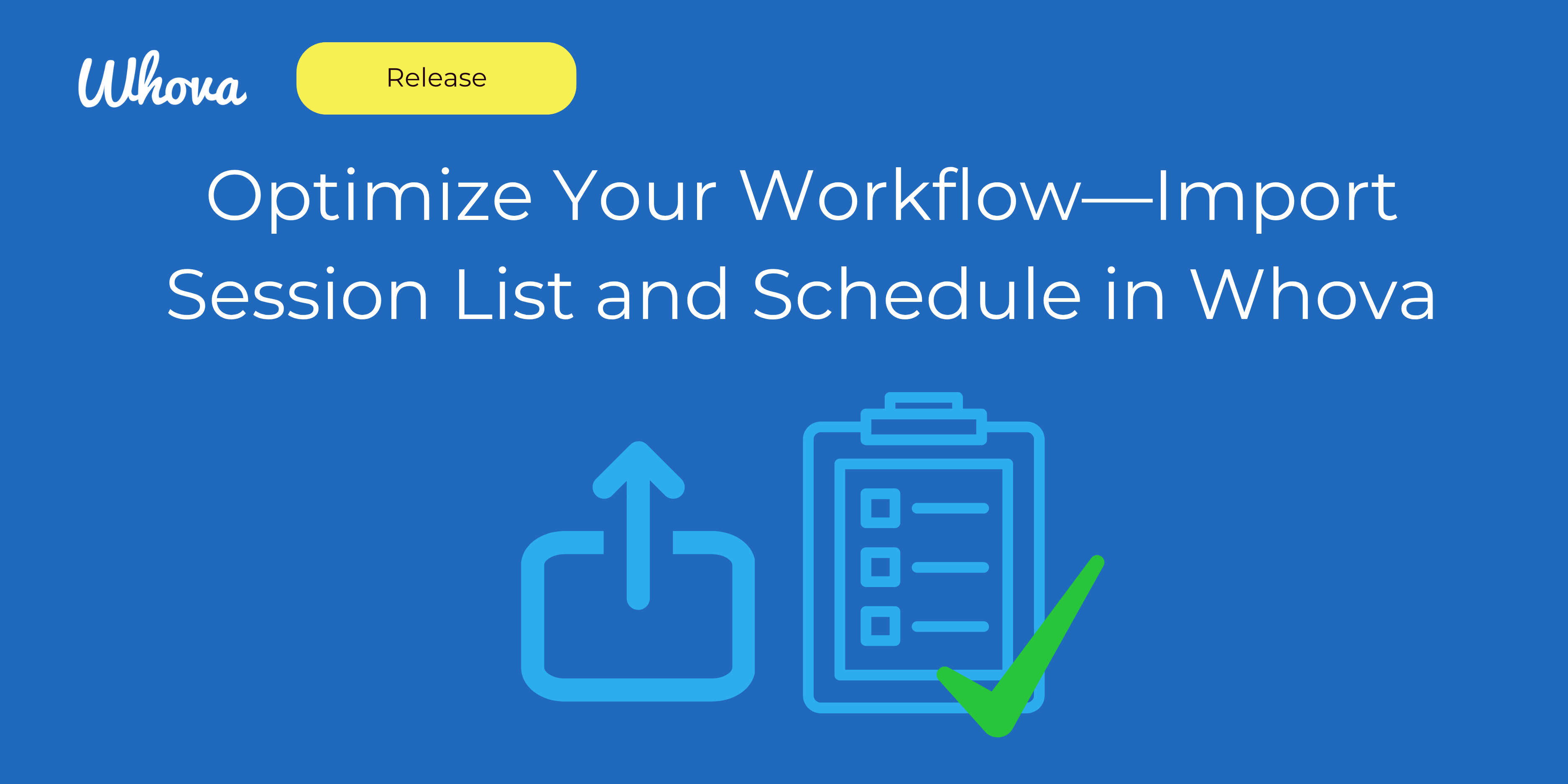
Import Your Sessions in Two Easy Steps
To get started, navigate to the Agenda Center in the Content tab, then open Session Manager. Here, you’ll see a button to “Import,” and you can select “Import your session list without times.” From there, you simply have to:
- Download the provided Excel template and fill in your list of sessions, following the required format.
- Save your session list as a .xlsx file and upload it right into Whova.
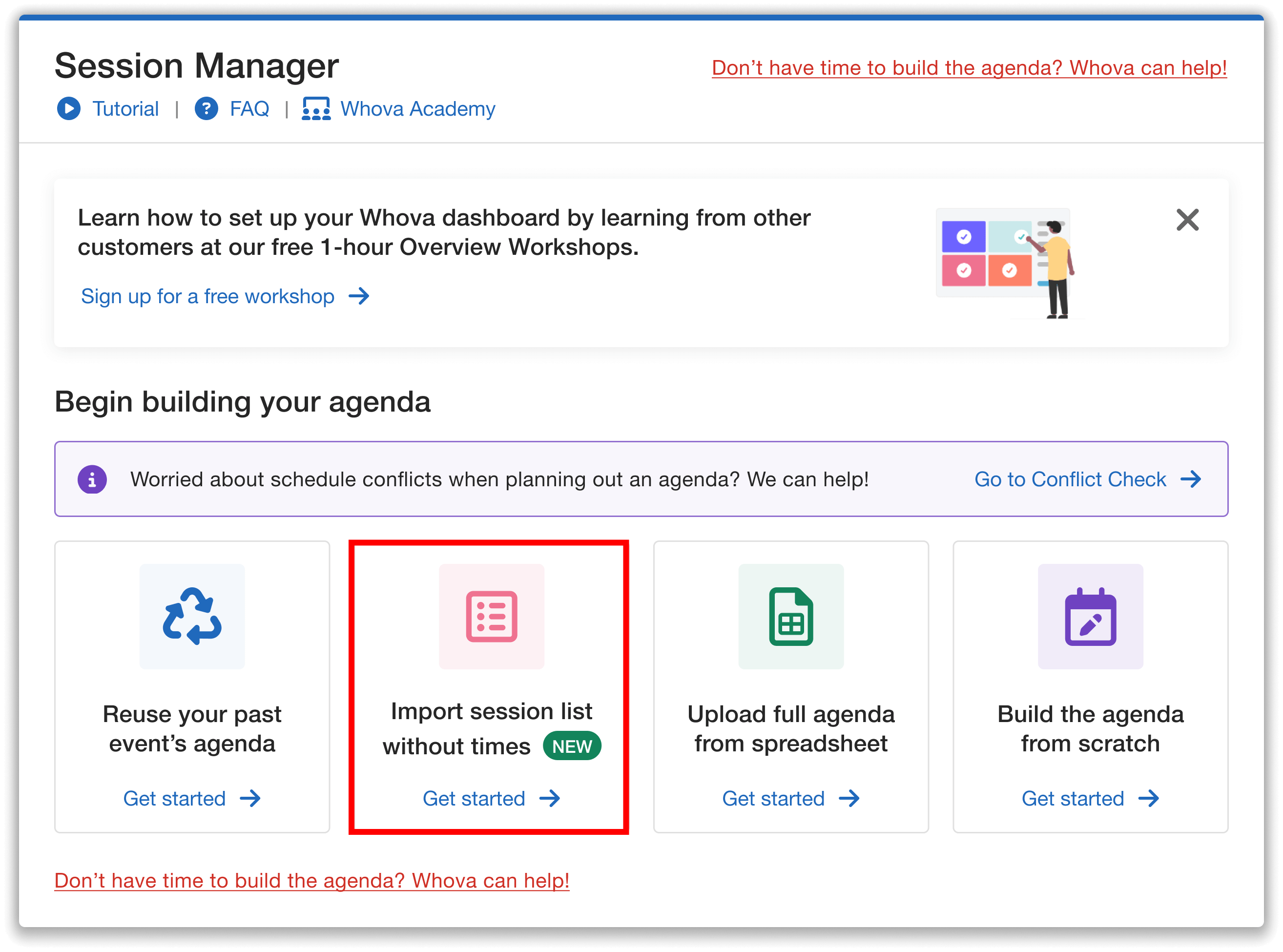
Whova’s Session Manager makes it simple to import your session list.
This straightforward process lets you bring all your sessions into Whova at once, without needing to finalize dates and times upfront, so you can focus on building your agenda efficiently.
The Session List Template is Simple
The Whova Session List Template can be as simple or in-depth as you need. Only two fields are required:
- Session Title
- Session ID
Session IDs help Whova identify each session, so even if you change a session’s name in a later upload, Whova can still keep track of it. Most Call for Speakers systems automatically assign these IDs to your sessions.
If you don’t already have session IDs, you can easily create your own. For example, number your sessions in order (1, 2, 3, etc.), or use any pattern you prefer. Just be sure to use the same IDs again in future uploads so that we can update your agenda accordingly.
If you already have more session details on hand and want to save time later, you can also fill out these optional fields:
- Description
- Tracks
- Keywords or topics
- Session type
- Speakers
- Authors

Easily upload sessions with a ready-to-use Excel template.
If you’re including speaker names in your Session List sheet, you can even add details like affiliation, position, and bio in the template’s separate “Speaker” sheet.
Once your template is complete, save it as an .xlsx file, and you’re ready to upload the list to Whova!
Schedule Sessions In a Few Clicks
After your session list is successfully imported, there are two ways to add sessions to your agenda:
Option 1: Schedule Sessions in the Agenda
In Session Manager, click “Add session” on your desired time slot and select “From imported session list.” You can then view a list of your sessions, along with a count of exactly how many still need to be scheduled. You can then search sessions by title, speaker, or author, and filter by track, keyword, topic, or session type (if included in the template).
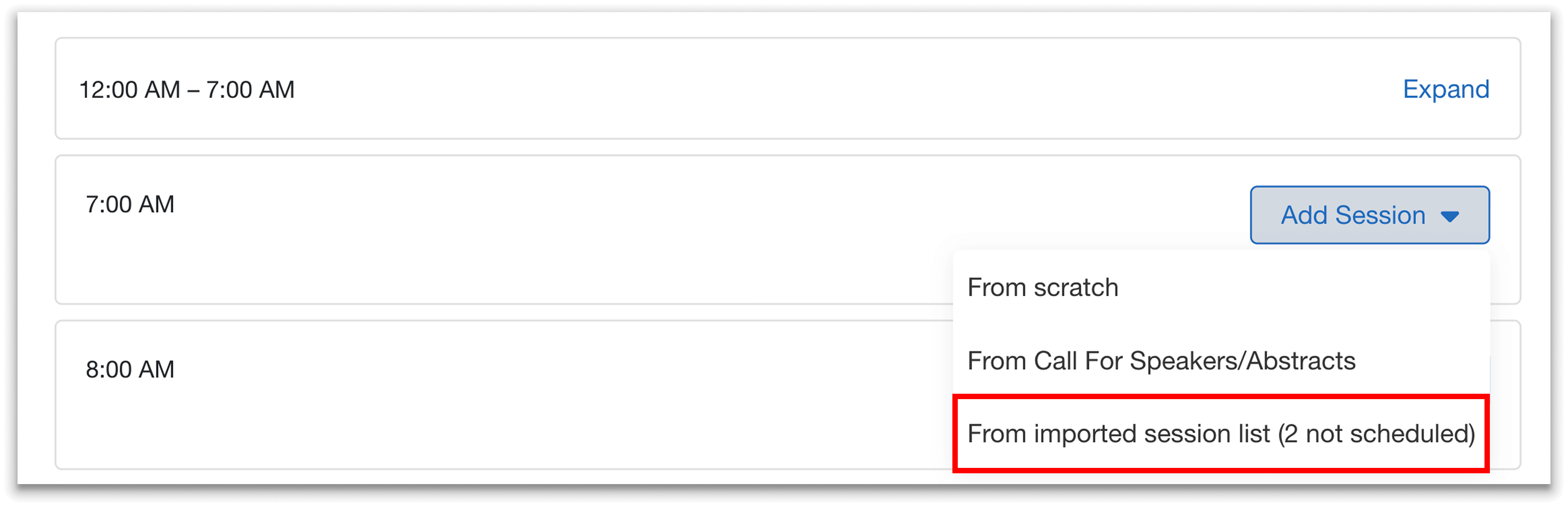
Schedule sessions straight from your imported list in Session Manager.
Simply select the session you want to add, and Whova will automatically pre-fill the title, description, speakers, authors, and tracks based on the information you already uploaded. If you need to make any changes, you can edit the session in Session Manager without affecting the original session list.
Option 2: Schedule Sessions from the Session List
You can also select “See imported session list” in the Session Manager. On this page, you can manage your sessions—and add them right from here into your event’s agenda.
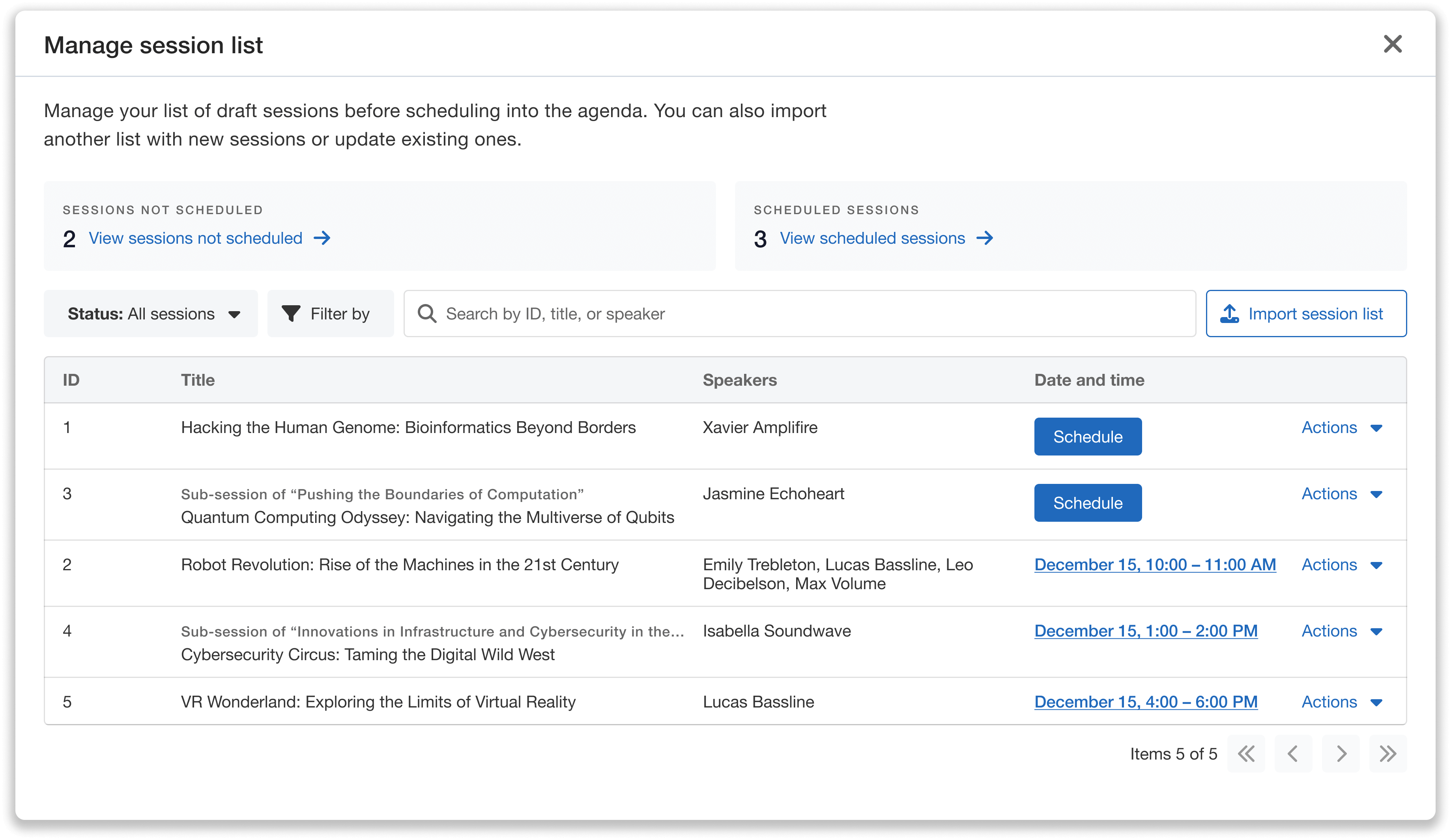
Manage your session list directly on a dedicated page: schedule, search, filter, and more.
You can view each session’s ID, title, speakers, and scheduled time slot (if it has already been added to the agenda). You can filter and search your session list, as well as view scheduled and unscheduled sessions separately.
For unscheduled sessions, click the “Schedule” button to add them to your agenda, with all details prefilled and ready for editing. You can also unschedule sessions using the Actions dropdown, or view scheduled sessions directly in the agenda.
With these options, you can quickly turn your imported session list into a fully organized agenda—without wasting time on manual copy-pasting or worrying about errors.
Add, Edit, and Sync Your Sessions
Need to add new sessions or update existing ones? Instead of editing sessions manually, re-upload your session list to apply all your changes at once.
Follow the same upload process, including any new sessions or updated information in the Excel template. Whova will automatically match existing sessions by their ID and update their details if any changes are detected. New IDs will be treated as entirely new sessions and added to your list.
Remember: Whova tracks sessions by their ID, not by their title. Make sure to assign new sessions a unique ID, and keep the IDs of updated sessions the same to ensure accurate syncing.
Streamline Your Agenda Building Today
With Whova’s Import Session List option, creating your event agenda has never been easier. Quickly bring in all your sessions with just a simple upload—and say goodbye to the headaches of spreadsheet juggling and tedious copy-pasting. Whether you’re managing a large conference or a smaller event, this optimized workflow saves you hours of setup time, reduces errors, and gives you a clear, visual view of your entire agenda.
Ready to simplify your agenda setup? Reach out to your Whova representative or request a demo today to learn how you can import, schedule, and manage all your sessions in one place.
