Microsoft has officially announced their partnership with Whova to help Microsoft Teams users manage virtual and hybrid events!
Whova allows Microsoft Teams users to leverage advanced event planning capabilities on Whova and provide their attendees an engaging in-session experience on Teams… We’ve empowered customers – including …, University System of Georgia, and North American Development Bank – to plan and host various events with their customers and community.
Source: Microsoft Teams Webinars: Celebrating One Year Together
Over the years, many organizers have put on events with Whova by livestreaming their sessions through Microsoft Teams. As a popular tool for many organizations, using Teams makes holding running events easier for organizers by allowing them to use features they’re already familiar with.
Teams has allowed us to interact with all the people we need to interact with, and Whova has been very helpful in planning our event. It makes sense that Microsoft would have this integration.
Guillermo RaudaOrganizers have always been able to link Teams livestreams within Whova sessions, but with this new advanced integration, organizers can now create, edit, and further manage Teams meetings directly from the Whova app, saving them time and making it easier to handle everything from a single platform.
Create Microsoft Teams sessions straight from Whova
With this integration, it only takes a few moments to directly connect your account and create Microsoft Teams meetings from Whova, similar to our previous integration with Zoom. Once you’ve created a meeting with Teams, you can directly connect it to a session in your event’s agenda.
Setting up your sessions before you’ve built your agenda? No problem – when creating sessions, you’ll also have the option to add the livestream from Teams.
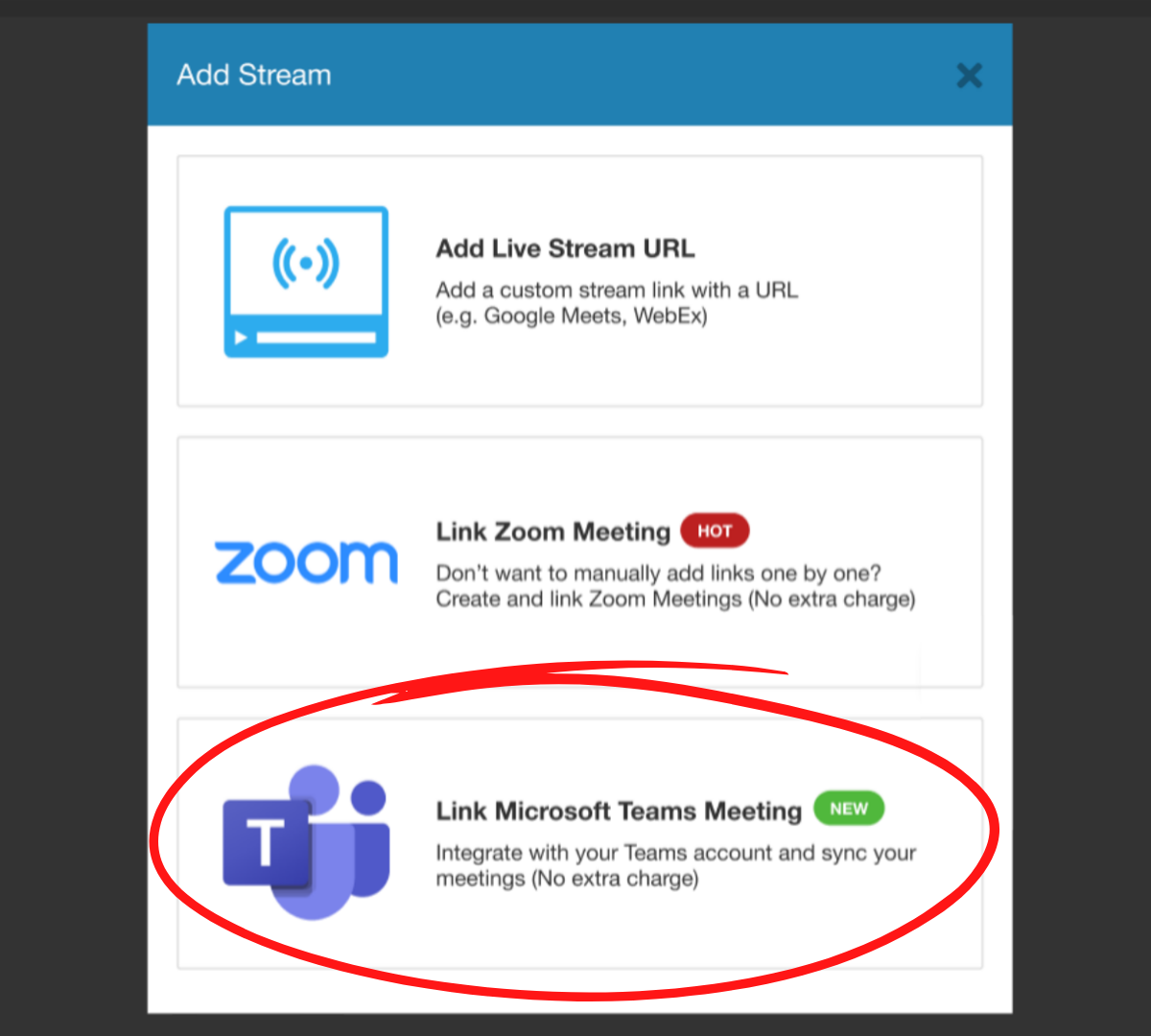
Quickly link Microsoft Teams meetings when creating sessions
It’s much easier to take care of things on one platform.
Christina Paloski, CPA, MBAIn your organizer dashboard, you can easily view all the livestreams set up with Teams, and which have been connected to sessions in Whova, making it easy to double-check or change which livestreams are connected to which agenda sessions whenever you need to.
Connecting your Teams account with Whova is easy and totally secure. All it takes is a couple of clicks to sign into your account, and you can sync Teams with Whova. Teams even allows you to run multiple livestreams concurrently, so if you have simultaneous sessions, you can plan their livestreams from the same account without any problems.
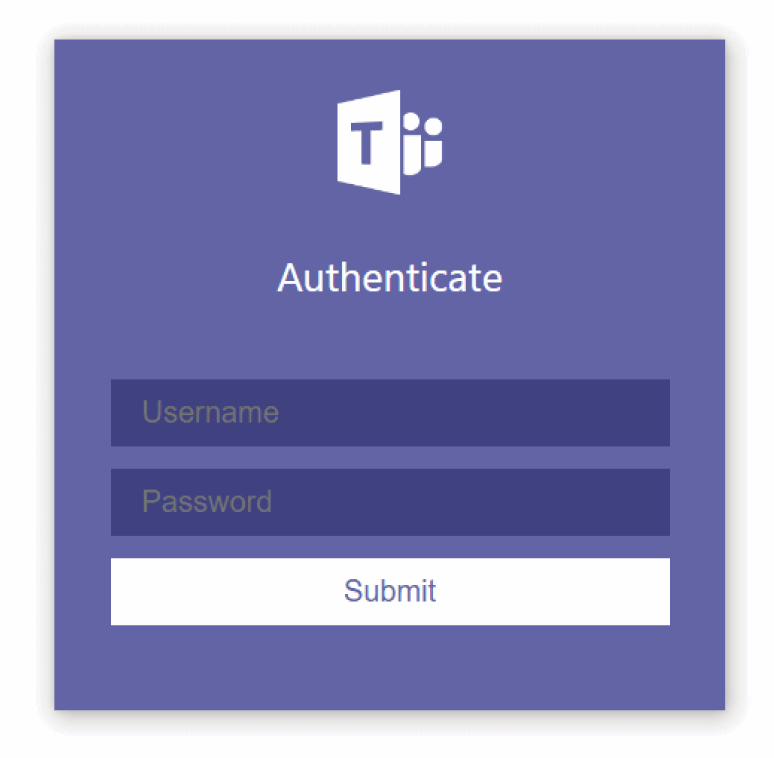
Just sign into your Teams account to connect it with Whova
Save time and easily manage from one platform
Creating Teams sessions through Whova isn’t just easy – it can also save you time and help you avoid mistakes. Instead of having to switch back and forth between two different platforms while setting up your event, you can create and manage your livestreams from the same platform the rest of your event is hosted on. You don’t even have to worry about copying and pasting the wrong link, as the Teams session will be automatically connected with the platform.
Import existing sessions from Teams
If you’ve already scheduled some or all of your event’s sessions in Teams, don’t worry, you don’t have to start over creating these in Whova. Instead, just sync your Teams account with Whova at any time in order to import existing meetings. From there, you can add, delete, and edit these streams along with those you create in Whova.
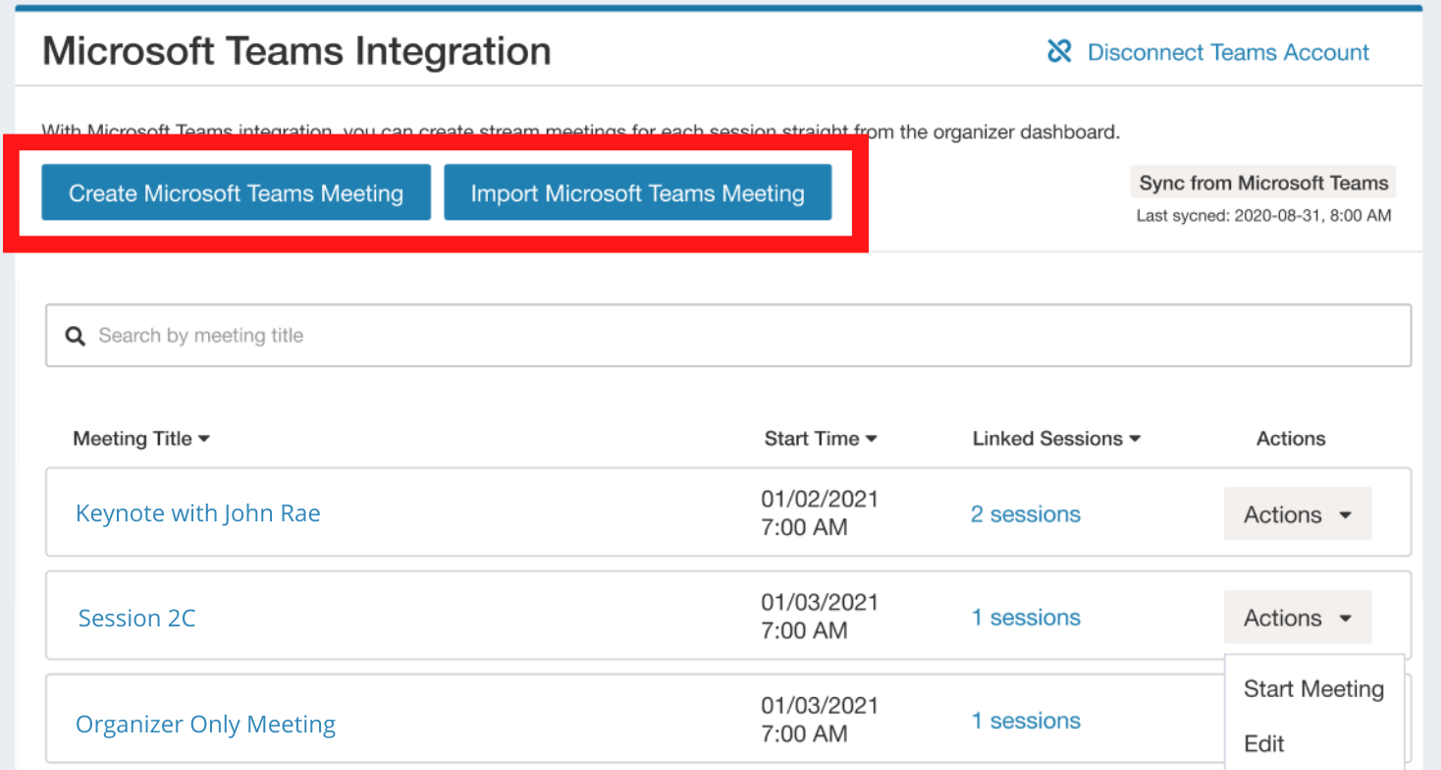
Import your existing meetings with just a click
Manage settings from Whova
This isn’t just a tool to create livestreams either – you can fully manage each sessions’ settings straight from Whova, rather than going back to Teams to edit the details.
For every livestream, you can set who can bypass the lobby, if attendees can enable microphones, whether to record the meeting automatically, whether to allow reactions in Teams, and more! The session will automatically sync with Teams, reflecting the changes on both platforms.
Setting up sessions is easier than ever
By connecting your Teams and Whova accounts, you can enjoy all of the benefits of Teams directly from Whova’s platform, saving time and removing the chance of manual errors.
If you’re interested in how else Whova can support your event, whether it’s virtual, hybrid, or in-person, sign up today for a free demo.