You’ve been preparing dozens of Zoom sessions for your next event, and you’re starting to get a headache. After creating each Zoom meeting, the meeting link needs to be copied to the corresponding session, which is both time-consuming and error-prone. You don’t know how much more copying and pasting you can take, or even if you’ve slipped up and copied any links to the wrong sessions!
We know how obnoxious this can be, which is why Whova has added Advanced Zoom Integration to the Virtual Event Center. Instead of wasting time moving links from one platform to another, Zoom is available directly through the dashboard now. Integrating the two platforms can make tasks like creating new sessions or editing settings more efficient than ever, saving more of your valuable time, and avoiding any errors.
Directly create Zoom meetings in Whova to avoid mistakes and tedious manual work
Event organizers already have a busy schedule, so constantly having to switch between platforms to copy-paste session links is one more task you don’t need. While this can feel like a minor inconvenience at first, the more sessions you have, the more time adds up. Not to mention that a small slip like accidentally copying an incorrect session link can end up being a much bigger problem for your event.
By connecting your Zoom account to Whova, you can directly create Zoom meetings in Whova and connect those meetings with the right sessions without worrying about copy-paste errors. You can further avoid mixing up which meetings correspond to which sessions by assigning a meaningful, specific name and meeting topic to each one.
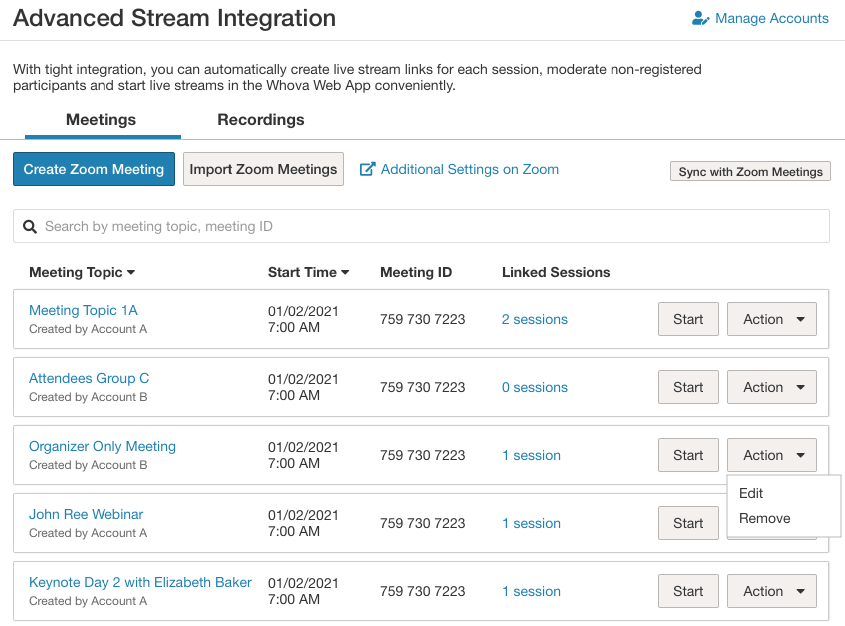
All scheduled meetings are conveniently listed in Advanced Stream Integration for you to quickly access
View how many sessions you have planned and exactly which ones have already been connected to a Zoom meeting. You can add sessions, delete them, and import them all in the same place. From there, these scheduled meetings will be listed in a convenient drop-down menu whenever you want to add a livestream to a session, making it so much easier to avoid mistakes than if you were pasting meeting codes or URLs!
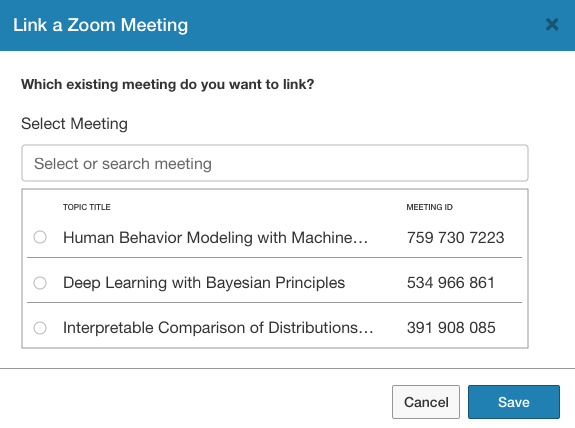
It only takes a moment to select a meeting and add it to an agenda item
If you’re still worried you made a mistake, Advanced Live Stream Integration will help out by automatically warning you if you’ve added a meeting that’s already been used by another session.
Import pre-existing meetings from Zoom
If you’ve already created some or all of your sessions through Zoom, you don’t have to start over! Whova allows you to integrate with Zoom during any part of the event planning process. When you connect Zoom to Whova, you can choose to import any meetings you’ve already created, saving you work from the very start. From there, you can add, delete, and edit these videos along with those you create in the app, and the changes will be reflected across both platforms. You can even choose to delete an event from Whova, but still leave it on your Zoom account.
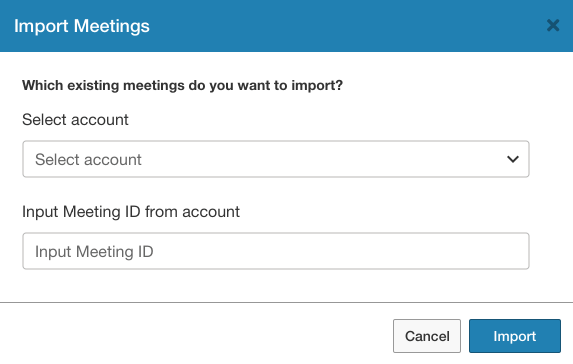
If you’ve already made sessions in Zoom, you can choose which ones you want to be imported to Whova
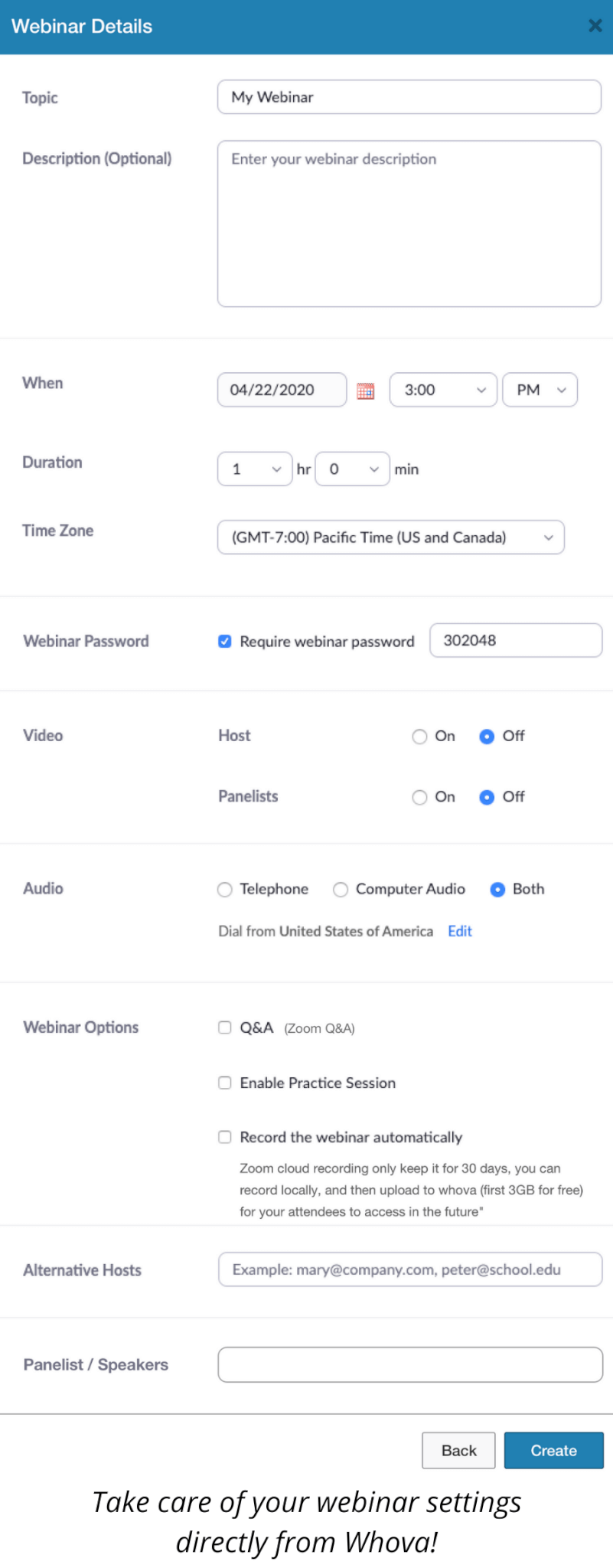 Manage additional settings from Whova
Manage additional settings from Whova
You can do more than just create sessions, too. By managing all of Zoom’s additional settings directly from Whova, you can forgo moving back and forth between platforms entirely. Choose a time, change your password, add co-hosts, manage any other settings, and the session will automatically sync with Zoom, reflecting the changes across both platforms.
Upload from multiple Zoom accounts
Many companies set up sessions from several Zoom accounts with different types of packages. With Advanced Integration, this isn’t a problem. You can easily sync your event to an unlimited number of Zoom accounts! Just sign in to each account on another tab and follow the same authentication steps that you did with the first. From there, you should be able to effortlessly switch between accounts and sync all of them with your event!
Download recorded meetings immediately from Whova
Remembering to record and upload sessions can be critical for a virtual event. In past attendee polls, Whova has found having session recordings readily available is one of the most important things to virtual event attendees. Zoom already makes this easy with a setting that starts recording the moment a meeting begins, but Whova can take this one step further. Just find the Zoom session in the Recordings tab of Advanced Live Stream Integration, download the video, and then upload it to its corresponding agenda item.
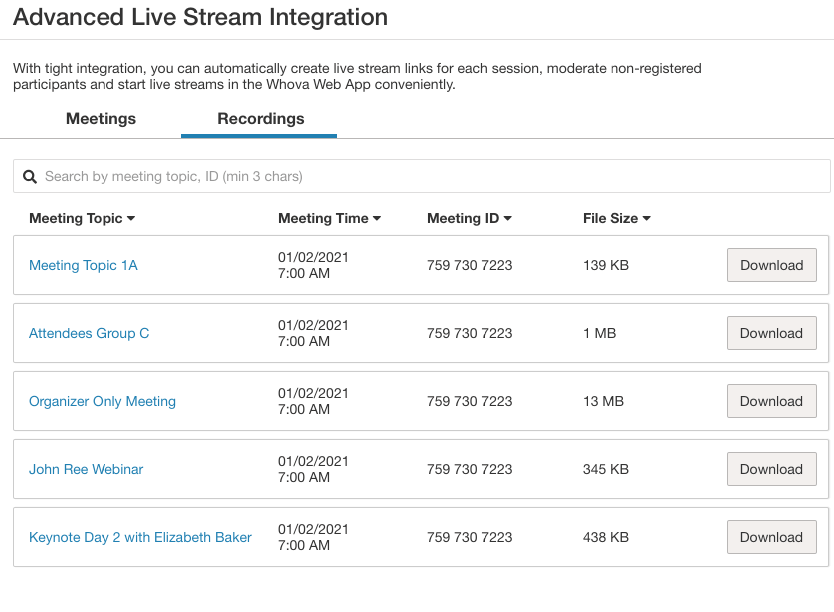
Quickly download session recordings and upload them to the agenda so attendees can go back and review previous sessions
Creating virtual sessions can be more efficient than ever
Managing virtual sessions can be a pain, but it doesn’t have to be! By directly integrating your Zoom sessions with Whova, you can take care of all aspects of your virtual event on one convenient platform without having to worry about anything slipping between the cracks.
Interested in learning more about how Whova can help with your event? Request a demo today to learn more.
Related Case Studies