September 4, 2024
An event’s agenda is the core essence of attracting attendees to your event. As such, agenda manager is always one of the key elements in Whova products, including Mobile App Agenda, Personalized Agenda, Agenda Webpage widget to embed in your own event website, and support for multi-track and session tags in agenda.
Building an event agenda can be a complex puzzle, with countless pieces that need to fit together perfectly. From planning out speaker schedules to coordinating room availability, the potential for conflict is consistently present. Event organizers often find themselves juggling multiple spreadsheets, cross-referencing information, and spending hours manually checking for overlaps and inconsistencies.
To eliminate these struggles, Whova introduces our new Agenda Conflict Check feature, which can save organizers precious time and streamline the scheduling process. This powerful tool offers a range of capabilities to ensure your event runs smoothly:
- Instantly check if a speaker or room is double-booked
- Schedule sessions with speakers’ availability in mind
- Ensure the timing of sessions in the same track don’t overlap
- Verify that your schedule respects designated break times
As you make changes, the feature allows you to repeatedly check for conflicts to refine your schedule. By catching potential issues early in the planning process, you can eliminate scheduling headaches and create a smoother, more enjoyable experience for your speakers and attendees alike. With Whova’s Agenda Conflict Check, you can approach your event day with confidence, knowing that your schedule has been thoroughly examined and optimized.
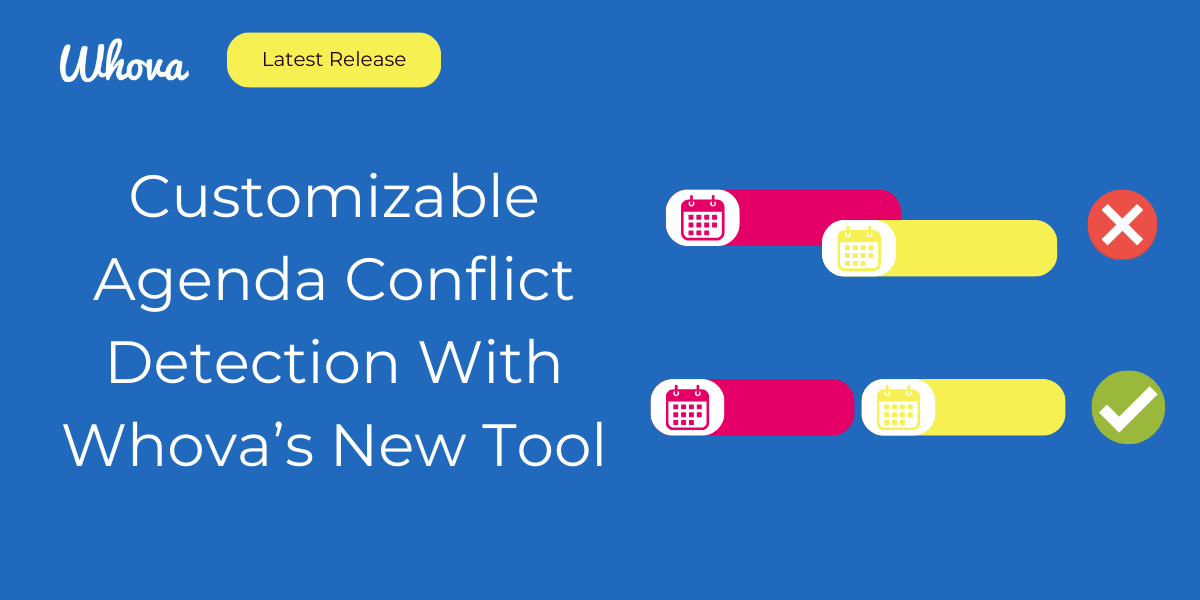
Comprehensive Inspection For Scheduling Conflicts
Whova’s Agenda Conflict Check helps you avoid these common schedule mishaps:
Speaker Availability Check
Prevent booking individual speakers outside of their available time slots by matching their stated availability with their assigned sessions.
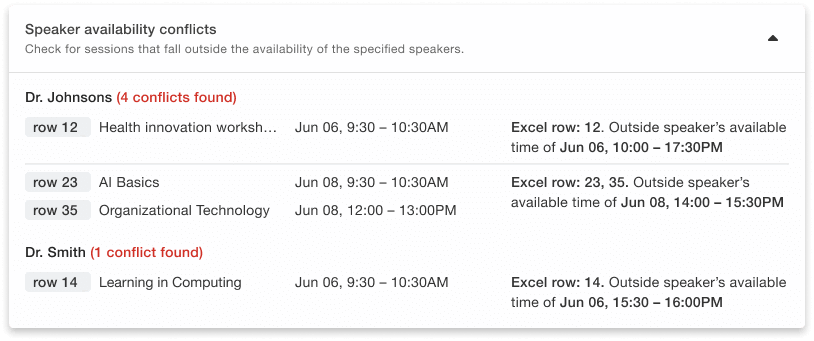
Quickly identify speaker availability conflicts and their exact times.
Speaker Conflicts
Detect double booking, where a speaker might inadvertently be scheduled for two concurrent sessions. This avoids embarrassing situations and guarantees speakers can fulfill all their commitments.
Room/Location Availability Check
Input the details of available rooms or locations, including dates, start times, and end times, to verify if a particular space is free when needed – very useful for last-minute changes or additions to your schedule.
Room Conflicts
Identify overlapping sessions assigned to the same room. For example, if Session A and Session B are scheduled in the same location with overlapping time slots, the system will flag this as a conflict, allowing you to make necessary adjustments.
Session Time Conflicts
We know organizers often want to ensure attendees interested in a specific track can attend all related sessions. The system highlights instances where multiple sessions from the same track are scheduled simultaneously, allowing for better distribution of content throughout the event.
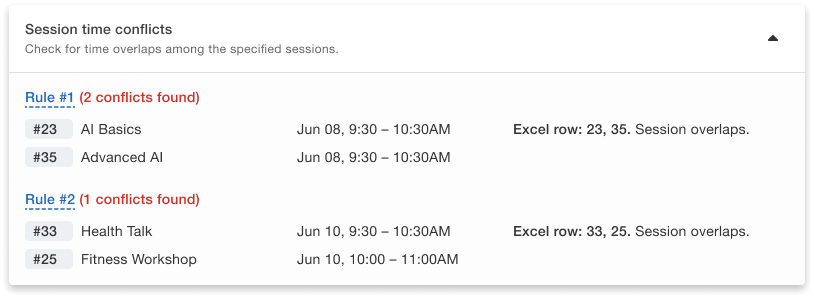
Prevent sessions in specific tracks from overlapping.
Session Start and End Time Flow
Some sessions may need to start after a particular time for various reasons. For instance, networking sessions might be better suited for the afternoon when attendees are more relaxed. The Agenda Conflict Check ensures that no sessions violate these timing preferences, maintaining the desired flow of the event.
No Sessions Within Specific Time Ranges
There may be periods during the conference when no sessions should be scheduled, such as during keynote speeches or meal times. The system verifies that no sessions are slated during these blocked-out periods, creating a smooth overall conference experience.
Customize Constraints for Sessions, Speakers, and Rooms
Here’s how to make sure you never double-book a speaker or room with our Agenda Conflict Check feature:
- Navigate to your Whova Dashboard.
- Click on the “Content” tab in the main menu bar.
- In the left sidebar, click into “Agenda Center” and select “Conflict Check”.
- Then click the “Get Started” button in the upper right-hand corner of the page.
Next, choose the type of conflict you want to check for:
- Basic: Check for speaker or room double bookings, or
- Basic + customized: Customize your check for specific speaker and room availability, track overlaps, and session time constraints on specific days.
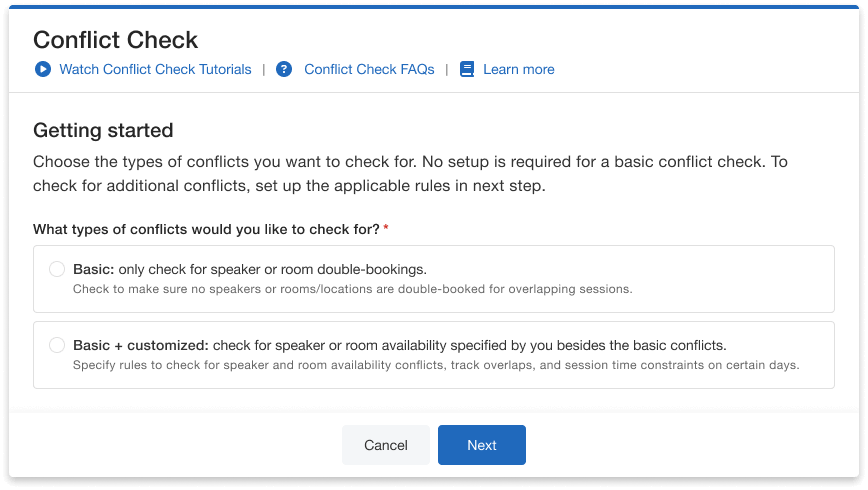
Choose between Basic and Basic + customized checks.
Selecting the “Basic + customized” option takes you to the rules dashboard. Here, you can set up custom conflict checks by clicking “Set up rules” for each category you wish to customize. For the speaker and room availability custom rules, you only have to add rules for those with limited availability; you don’t have to worry about adding the majority of speakers and rooms that are available for the whole event.
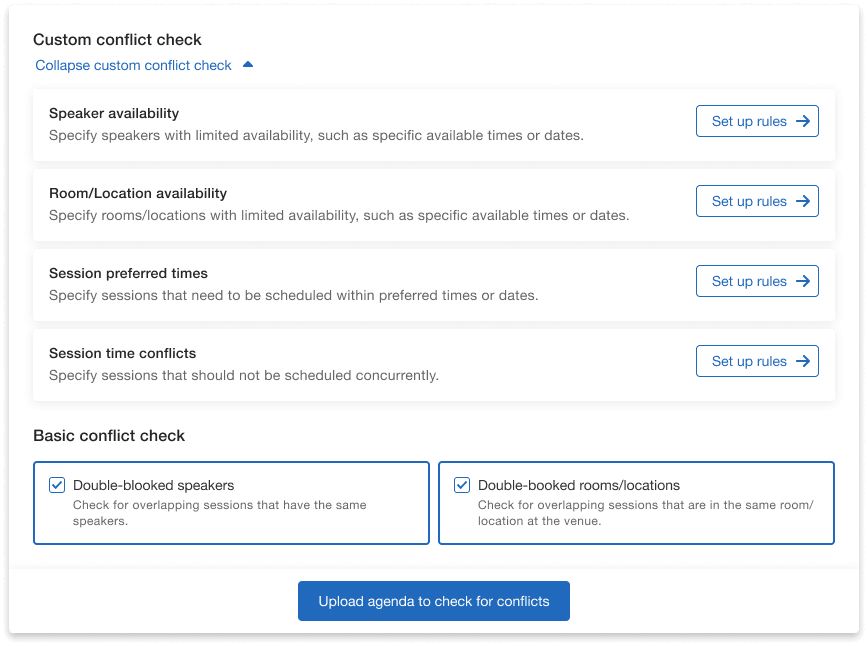
Set up rules to check speaker, room, session and time conflicts.
After setting up the rules, you’ll need to upload your agenda for both basic and customized checks. Whova provides an Excel template you can download, fill in with the necessary information, and re-upload.
Once you’ve populated your agenda and customized your rules, initiate the checking process by clicking “Upload agenda to check for conflicts.” This action will start the system’s evaluation of potential conflicts based on the information and rules you’ve provided.
Unlimited Agenda Conflict Checks at Your Fingertips
If conflicts occur, Whova will generate an Agenda Conflict Report that provides a detailed breakdown, highlighting the number of clashes in red for each overlap.
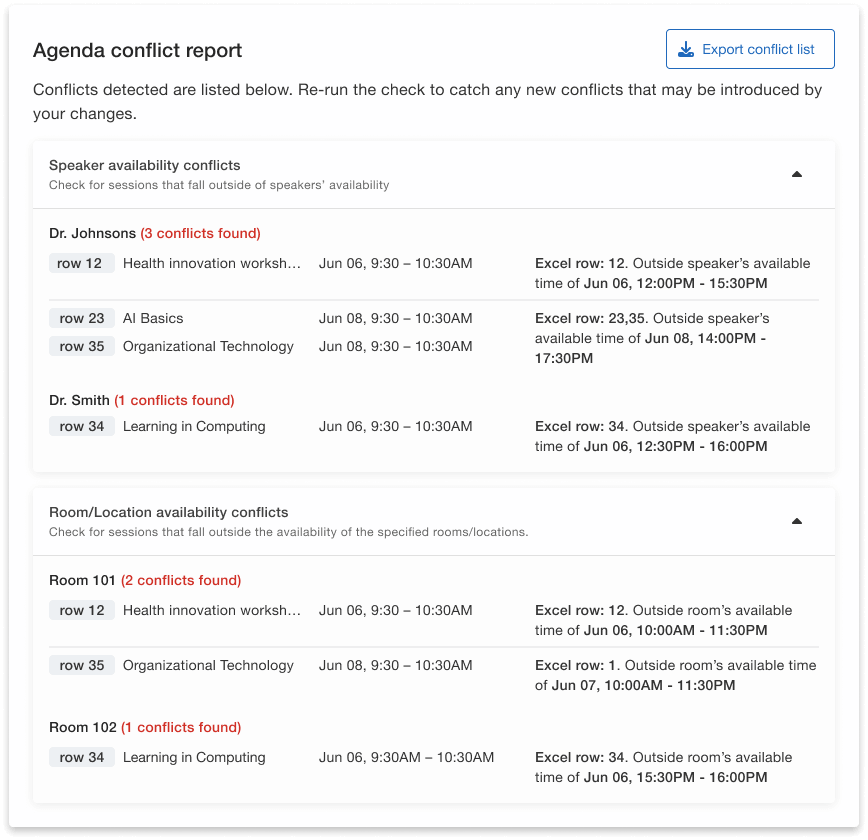
Pinpoint scheduling issues and fine-tune your agenda with precision.
What makes the Agenda Conflict Check feature truly beneficial is its adaptability to your changing event agenda. You can update and re-check your schedule as often as needed, using our straightforward template upload process. This allows you to customize your agenda checks, focusing on what matters most for your specific event.
Please note that the conflict checker only warns you of schedule conflicts; it is ultimately up to the organizer to decide if they want to rearrange the agenda.
Independent from the Session Manager
Our new Agenda Conflict Checker operates completely independently from the EMS Session Manager on the organizer dashboard. This means that any draft agenda you upload to check for conflicts will not affect or overwrite the sessions you have already set up in the EMS Session Manager. This independence offers you the flexibility to run conflict checks as many times as needed until your agenda is perfectly finalized.
Once you’re confident that the agenda is complete and free of conflicts, you can then upload it into the EMS Session Manager. From there, the finalized agenda will seamlessly populate into both the Whova event App and the agenda web pages embedded on the organizers’ own event website.
With this new feature, you can efficiently refine your event schedule without worrying about unintended changes, making it easier than ever to deliver a well-organized and successful event.
Create a Flawless Event Schedule with Whova
Agenda conflicts are frustrating: Attendees may have to choose between overlapping sessions and miss valuable content. Speakers might face double bookings or scheduling outside their availability, leading to last-minute changes. Organizers are then left scrambling to adjust the schedule and communicate updates to everyone.
These issues lead to dissatisfaction, disruption, and a suboptimal event experience for all involved. But with Whova’s Agenda Conflict Check feature, you are always in control of your agenda’s integrity, ensuring a smooth and well-organized event from start to finish. Ready to optimize your agenda planning?
Request a Whova demo and experience effortless agenda scheduling firsthand.
