As an event organizer, you know how important sessions and speakers can be – after all, providing interesting and useful event content is one of the biggest draws for attendees. But for events with more complex agendas, such as sessions covering a wide array of topics or sessions targeted at different audience types (e.g. in-person or virtual only), it can be easy for attendees and organizers alike to get confused.
This makes it crucial to maintain a well-organized agenda, and with Whova’s new session tags and speaker labels, doing so is easier for event organizers than ever. This new feature makes it simple for attendees to navigate, filter, and personalize their agendas, ensuring a great event experience from beginning to end!
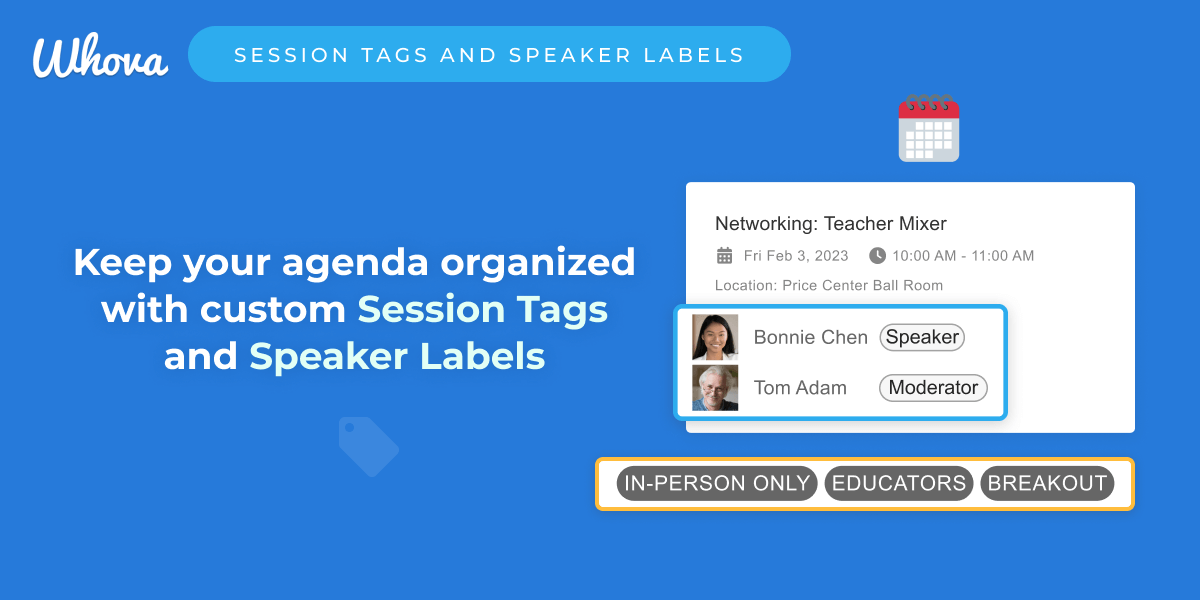
Easily add custom tags to sessions
While similar to session tracks, which typically cover broad session categories, session tags are a different, visually distinct feature. This makes sure important session categories are clear, so you can add as many tracks as you want without worrying about essential information getting lost in the crowd.
These tags are entirely customizable, and you can add up to four to each session, allowing you to leverage this feature however works best for your event – whether that’s to distinguish between different session formats, a session’s intended audience, or anything else. As an example, at a hybrid event, you might tag one session as “In-person” and “Workshop” while tagging another as “Virtual” and “Keynote Session.”
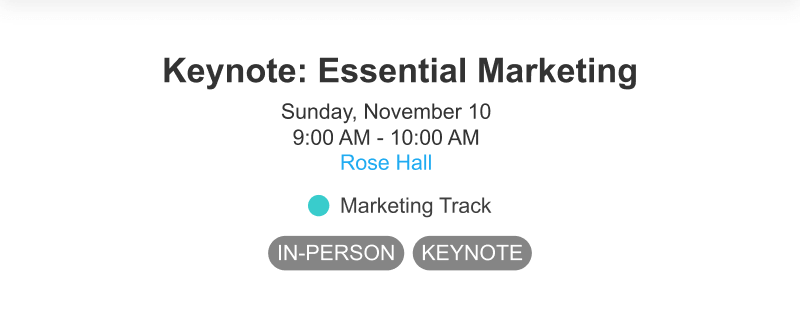
Easily label sessions on both desktop and mobile
Attendees can even use tags to filter sessions directly from Whova, both on desktop and through the mobile app. This allows them to find exactly what they’re looking for even at the largest events with the most complex agendas.
Create session tags that fit your event
Organizers can tag sessions in any way that might be useful for their event. We’ve outlined some of the most common use cases below:
Hybrid events: If you’re planning a hybrid event, it’s important that attendees can easily tell which sessions are accessible to them, and that they have a way to filter out non-relevant sessions. While Whova already helps with this via ticket mapping, you can also tag each session as “In-person,” “Virtual,” or “Hybrid.”
Similarly, for virtual sessions and events, you can also tag whether a session is prerecorded or live, so attendees know whether they can come back and view it later.
Session type: If you have a variety of different session types, tagging them lets attendees know exactly what they’re in for. For example, tag sessions as “Keynote,” “Breakout,” “Panel,” “Workshop,” or “Networking.”
CEU / Certificates: For the sessions that are designed for attendees to earn certificates or continuing education credits to maintain or enhance their knowledge and skills in their particular field, you can tag them with “Certificate Course” for attendees to plan their schedule more easily.
Translation options: Providing translation options and even holding sessions in different languages can be a great way of making sessions accessible to a wider audience. Easily tag sessions as “Spanish,” “Mandarin,” “American Sign Language,” and any other translation options you might have.
Intended attendees: Sessions can be targeted at different audiences, so filtering by tags is an easy way to make sure attendees find what they’re looking for. For example, you might tag sessions as “Mentees” and “Mentors,” “K-2 Teachers” and “3-5 Teachers,” or “Educators,” “Students,” and “Industry Representatives.”
Session size: Venue size is important information for attendees planning out their agenda! For instance, tag sessions as “Large Classroom” or “Small Classroom.”
Session length: While attendees can already view the times a session will run, tagging by length (eg. “Short Course” and “Full Course,” or even “One Hour,” “Half an Hour,” and “Two Hours”) makes it easy to find sessions that fit their schedule.
Exclusive sessions: Whether you have a VIP list or want to keep some content “members-only,” it’s easy to keep event content exclusive with Whova. In addition to tracking certain sessions to specific tickets, you can make these sessions easier for invitees to find (and others to filter out) by tagging them.
These are just a few of the ways you might choose to tag your session – with other examples including difficulty level, subject area, and any other categorization relevant to your event. With fully customizable tags, it’s easy to tailor them to your event’s exact needs.
Session Tags or Session Tracks?
Now, you may ask: What’s the difference between the Session Tags and Session Tracks? Which one should I use?
Session tracks are broad categories or themes that group together sessions with similar subject matter or topics. For instance, a digital marketing conference might have tracks for “Marketing Analytics,” “Social Media Marketing,” “Search Engine Optimization,” and “Branding.” Other examples of session tracks might include “Technology,” “Leadership,” “Design,” or “Healthcare.” As you can see, each track represents a specific area of interest or expertise, so different tracks can often run concurrently due to a smaller percentage of attendees who are interested in both.
On the other hand, session tags are labels assigned to individual sessions to provide additional attributes. These tags help attendees further refine their session selection based on specific criteria, such as the skill level (Beginner, Intermediate, Advanced), session format (Workshop, Panel Discussion, Keynote), audience type (In-person Only, Virtual Only), or other aspects as we covered earlier.
Choose from pre-existing tags or add your own
Tags are fully customizable and editable, so it’s easy to make sure they give you exactly what you need for your event. And to make things even easier, Whova also provides default tags to use based on your event type. For example, for a hybrid event, you’ll automatically be able to add the tags “In-person Only”, “Virtual Only,” and “Hybrid” to sessions, and for virtual events, you’ll automatically have “Live Session” and “Pre-recorded Session” tags.
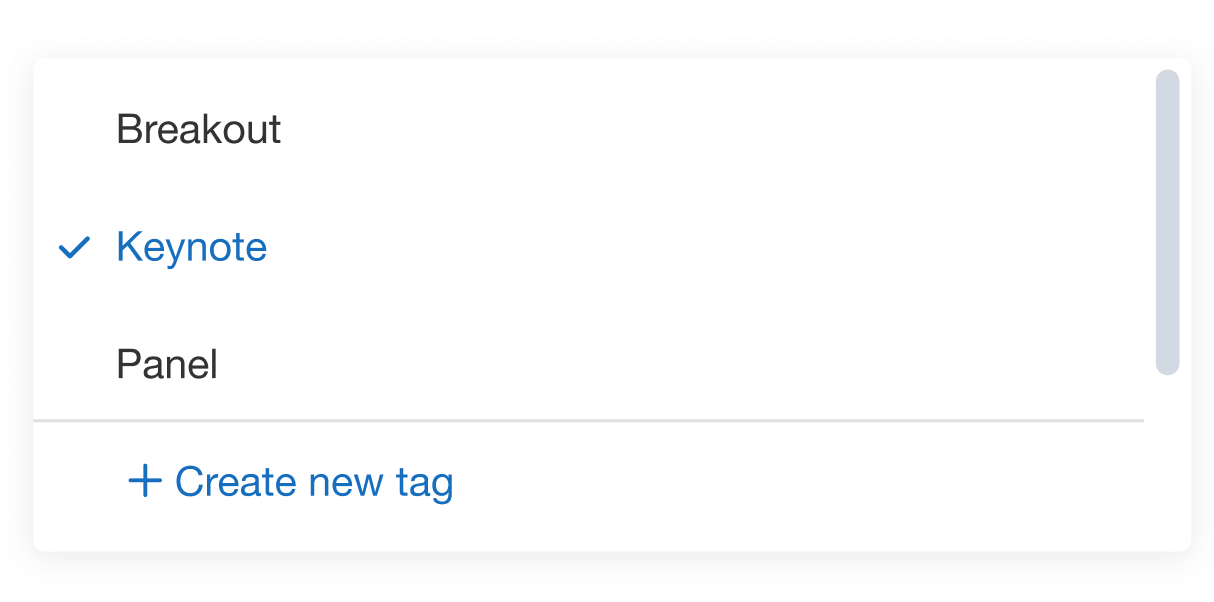
Choose from Whova’s automatically generated default tags, or add your own
If you don’t plan on using these tags, it just takes a simple click to remove them, and you can also edit or add as many other tag options as you like.
Label keynote speakers, panelists, moderators, and more
You can also add labels to speakers, making it easy to distinguish between the many possible speaker roles they might have in the event, such as “Panelist,” “Moderator,” “Keynote Speaker,” “Sponsor,” “Chair,” “Workshop Instructor,” “Emcee,” “Performer,” “Host,” “Partner,” “Poster Presenter,” or any other important distinguishing information.
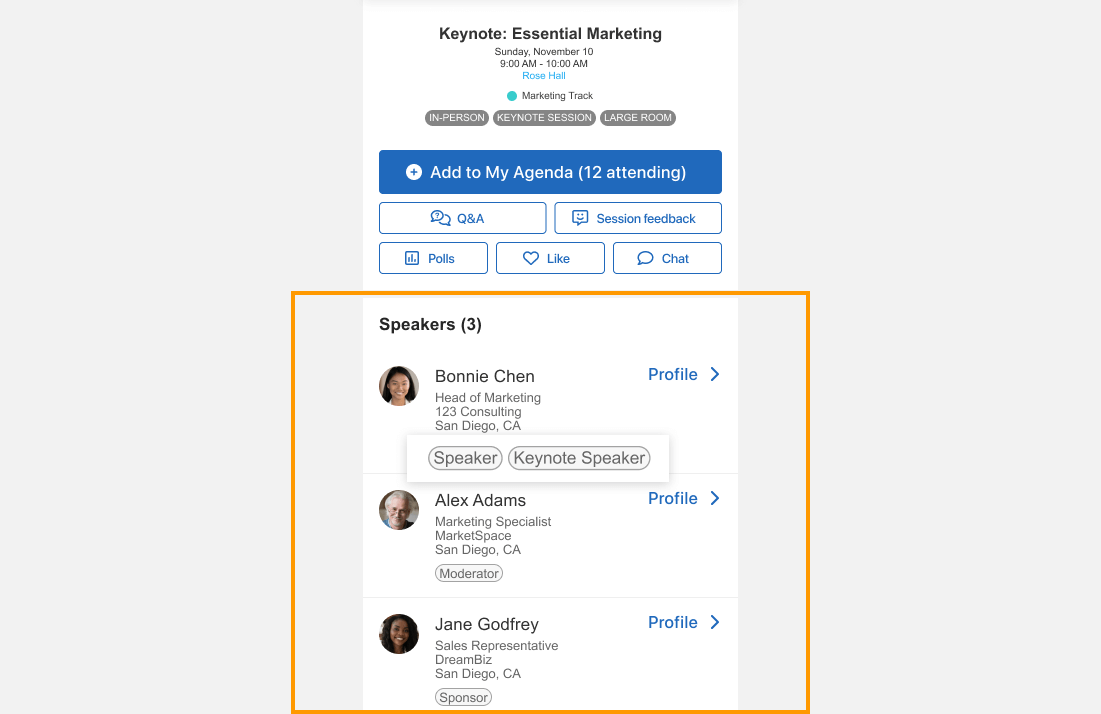
Clearly label each speaker’s specific role
The speaker’s label will be clearly displayed within Whova, and attendees will be able to see each speaker and the role in the session they’re assigned to, so there’s no confusion about which speakers play which role in the event. As you may have noticed, other event management platforms do not offer such feature.
Make even the most complex agendas simple
Session tags and speaker labels are a great way to ensure attendees can easily find and attend the right sessions for them – no matter how large or varied your agenda is. If you’re interested in Whova’s other session organization tools, such as tracks, or tools for virtual, hybrid, and in-person events, just sign up today for a free demo.
