August 18, 2025
Managing check-in at a large-scale event is no small feat, even for the most seasoned organizers. With such a large number of attendees, it’s crucial to ensure you have enough staff and a reliable system in place to handle a constant flow of attendees, while also guaranteeing that each attendee receives an accurate name badge.
For years, check-in and name badge management have remained some of the most relied-upon features in the Whova platform. In fact, over 15,000 events have successfully used Whova’s flexible check-in tools—ranging from event check-in via Whova app, self check-in, and session-based check-in, to offsite and onsite badge design and printing.
Whova supports various types of professional badge printers in addition to standard office printers and provides step-by-step guides for creating your own DIY name badges. Whether managing large conferences, expos, or training sessions, organizers have consistently turned to Whova to streamline attendee arrival and create a professional first impression.
Now, we’re excited to announce a powerful new addition to Whova’s toolkit: the Onsite Kiosk for Self Check-In and Name Badge Printing. Designed with large-scale events in mind, this sleek, professional add-on can easily turn your reusable iPads into kiosk check-in stations, eliminating long lines, reducing staffing requirements, and delivering a smooth, modern check-in experience—all without the high costs typically associated with kiosk systems and third-party check-in service providers.
Turn any standard iPad into a professional, self-service check-in station with the new Onsite Kiosk feature. Make a great first impression while improving efficiency and lowering costs:
- Deliver a polished experience with fully branded, touch-friendly check-in stations
- Print badges instantly using dedicated printers at each kiosk
- Speed up check-in by running multiple kiosks simultaneously
- Reduce staffing needs by enabling attendees to check themselves in
- Cut costs by avoiding expensive third-party check-in services
Curious about how the Onsite Kiosk can transform your next event? Keep reading to discover ways to shorten check-in lines, speed up name badge printing, and create a smoother experience for everyone.
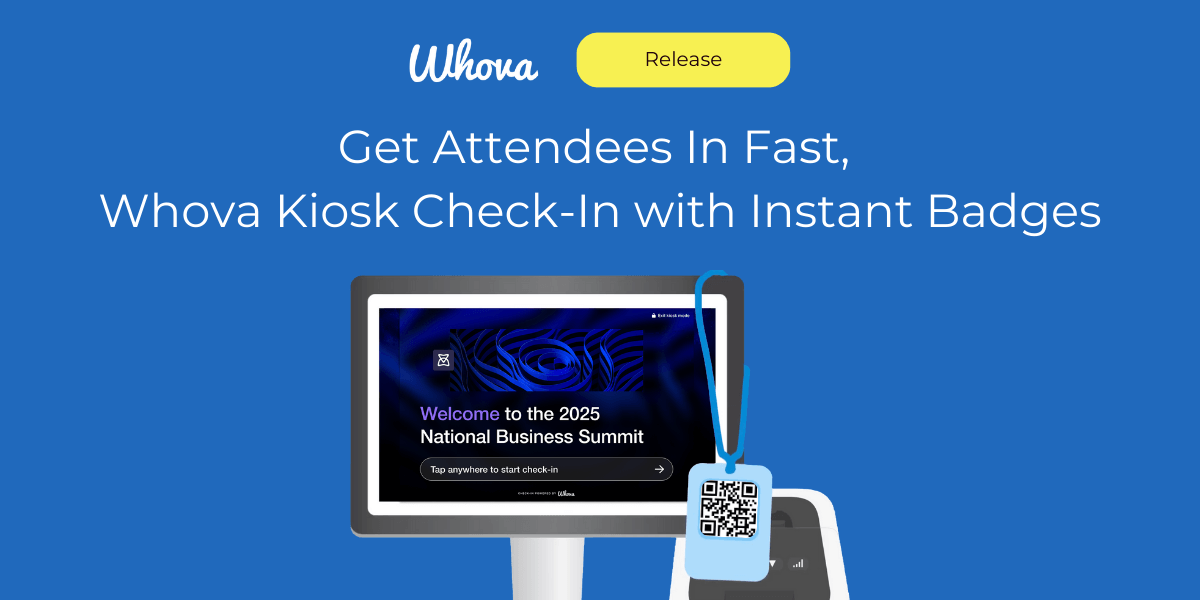
Everything You Need to Set Up Your Kiosk
Getting started with Whova’s Onsite Kiosk is simple, and most organizers can use equipment they already have on hand. Here’s what you’ll need:
- One or more iPads (running iPadOS 17 or later)
- iPad kiosk stands (not required, but recommended for better attendee experience and device security)
- AirPrint-enabled badge printers (if you plan to print name badges onsite)
Once you enable the kiosk feature on your Whova dashboard, we’ll send a follow-up email with detailed setup instructions and hardware recommendations.
Enabling Kiosk Check-In
To set up check-in, start by navigating to the Attendees tab at the top of your event dashboard. On the left-hand side, you’ll see a Kiosk Check-In option just below Attendee Check-In. Click “Get Started” to begin the setup process.
The first step is to select how you plan on using the kiosks:
- If you want the name badges to be printed on-site, choose self check-in with name badge printing
- If you plan to print name badges ahead of time, choose self check-in only
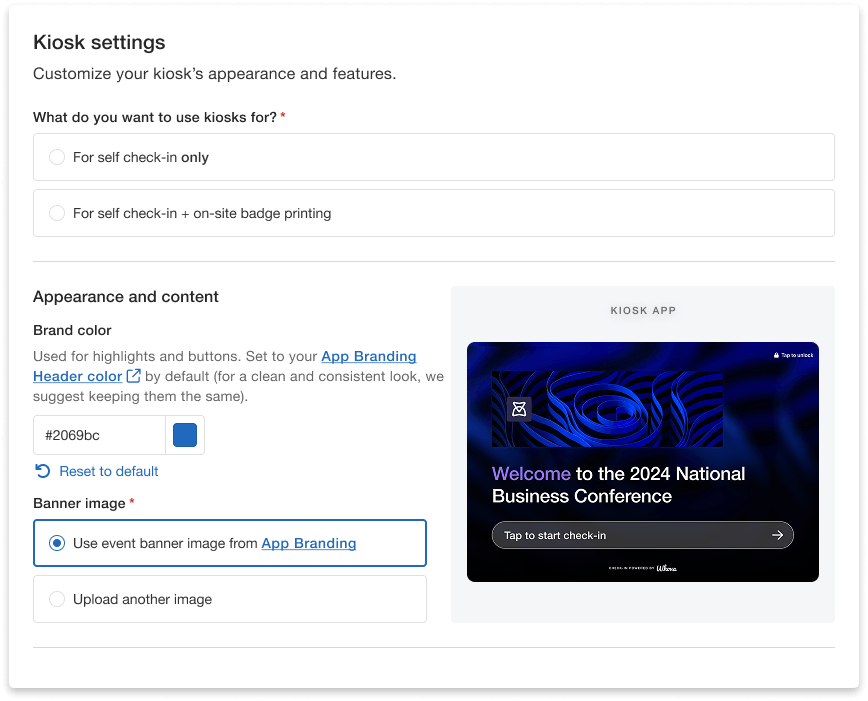
Customize name badge printing, event branding, and other check-in options from your dashboard.
From there, you can customize the kiosk branding to match the rest of the event and select your preferred check-in options. This includes enabling two-factor authentication (2FA), which adds an extra layer of security by helping confirm that the person checking in is actually the registered attendee.
You can also customize instructions for attendees after they check in. For example, “Pick up your welcome packet at the front desk.” or “Visit the exhibitor hall in the East Wing.”
Setting Up the Kiosk
Once you’ve enabled the kiosk feature and customized your settings, it’s time to set up your hardware. Whether you’re using kiosks for self check-in only or combining them with onsite badge printing, the setup process is designed to be straightforward and flexible.
Printer Setup
If you plan to print name badges onsite, you’ll want to start by setting up your printers. Make sure you have a dedicated Wi-Fi router or a separate, secure network to ensure a stable connection throughout the event. Your iPads should be connected to the same network as your printers.
This setup allows each kiosk to seamlessly communicate with the printers for instant badge printing as attendees check in.
iPad Setup
Next, configure your iPads for kiosk use by installing the Whova Check-In Kiosk App on each iPad. This app is separate from the main Whova app and not searchable in the App Store – to install it, either email a download link from your Whova dashboard or scan a QR code to go to the app download page.
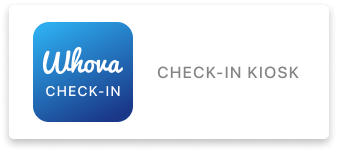
Download a dedicated Whova Kiosk App to streamline check-in.
From there, you’ll receive detailed instructions on how to prepare your iPads for self-service use. This includes enabling Guided Access mode, a setting that locks iPads to a single app, and setting the device to the Check-In Kiosk app.
You should also make sure each device is plugged in or fully charged and has a strong and reliable Wi-Fi connection.
If you need any help during setup, we’ll provide an in-depth video guide to walk you through the process.
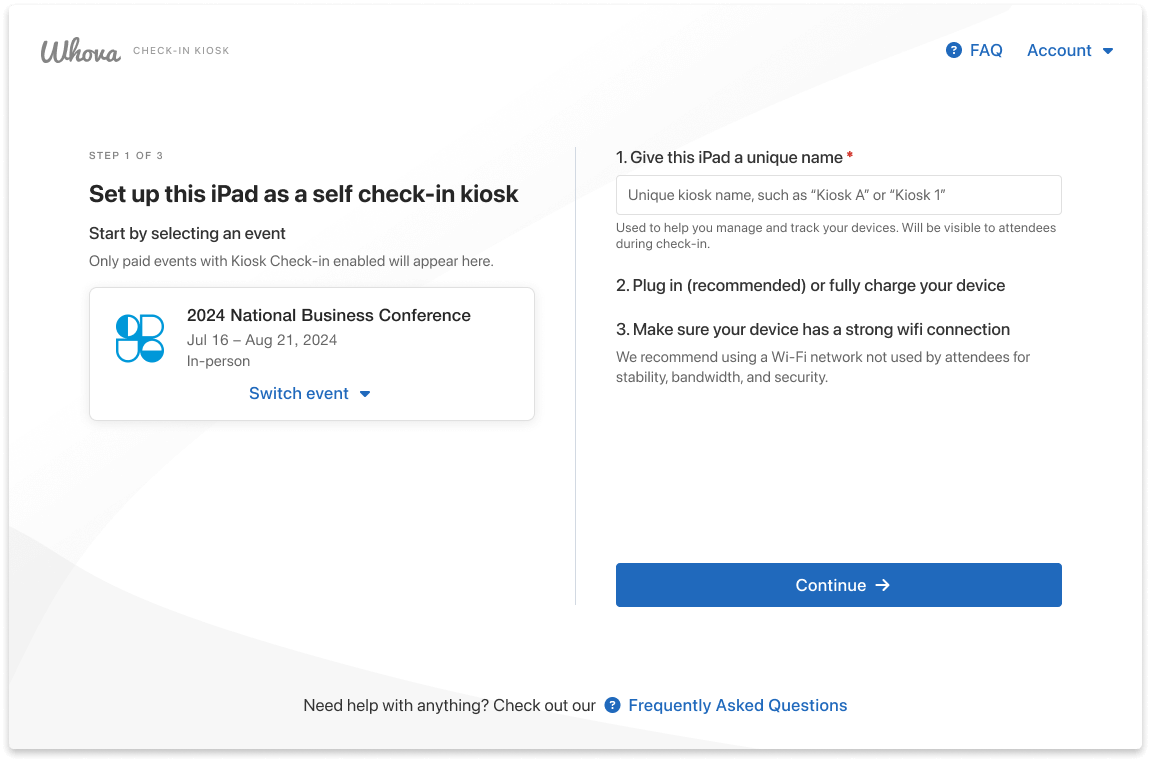
Once downloaded, the Check-In Kiosk app will guide you through the process of setting up the kiosk.
Monitoring Kiosk Activity
Once your kiosks are up and running, you can continue to monitor event check-in in real time from the Kiosk Activity Dashboard. From one central view, you can track in-depth metrics, including:
- Total check-ins
- Name badges printed
- Active kiosk usage
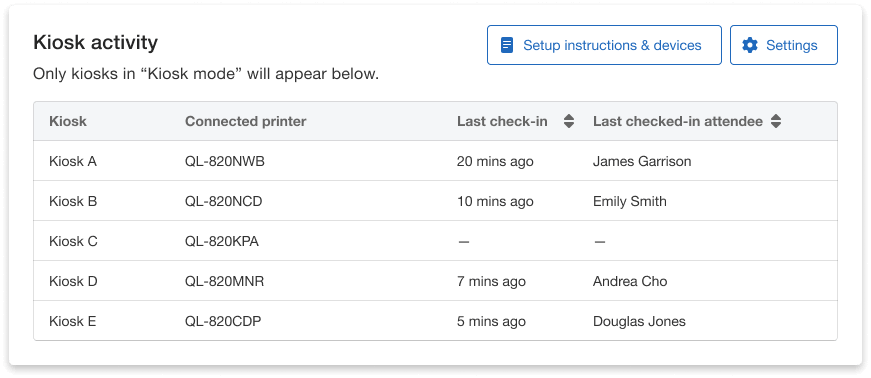
Monitor check-in at all times through the Kiosk Activity Dashboard.
This real-time data allows you to make quick, informed decisions on the spot—whether that means opening additional kiosks, reallocating staff, or troubleshooting a specific station.
To further streamline your event operations, the system will automatically alert you if an issue arises at any kiosk. That way, you can catch and resolve problems right away before they create any delays.
Navigating Kiosk Check-In as an Attendee
The Whova Onsite Kiosk provides attendees with a fast, intuitive, and professional check-in experience from the moment they arrive. Here’s how the process works:
- Easy Access to the Kiosk: Upon arrival, attendees approach an iPad kiosk and tap anywhere on the screen to begin. The interface is designed to be clear and user-friendly, with minimal instruction needed.
- Attendee Identification: Attendees are prompted to enter either their full name or registered email address. For events using Whova Registration, they may also enter their Whova ID as an alternative check-in method.
- Registration Confirmation: Once identification is complete, the kiosk displays a summary of the attendee’s registration details. Attendees are asked to confirm the accuracy of this information. If anything appears incorrect, they can restart the check-in process or request assistance from nearby staff.
- Badge Pickup (Optional): If the kiosk is configured with badge printing, attendees will have their badge printed automatically after confirming their registration. This allows for quick, contactless badge distribution.
- Check-In Confirmation: After completing the process, attendees receive an on-screen confirmation message along with any customized instructions you’ve configured—such as directions to the first session or event-specific reminders.
- Enjoy the event: With the check-in complete, attendees are ready to begin their event experience—great impression from the start!
Ready to Transform Your Check-In?
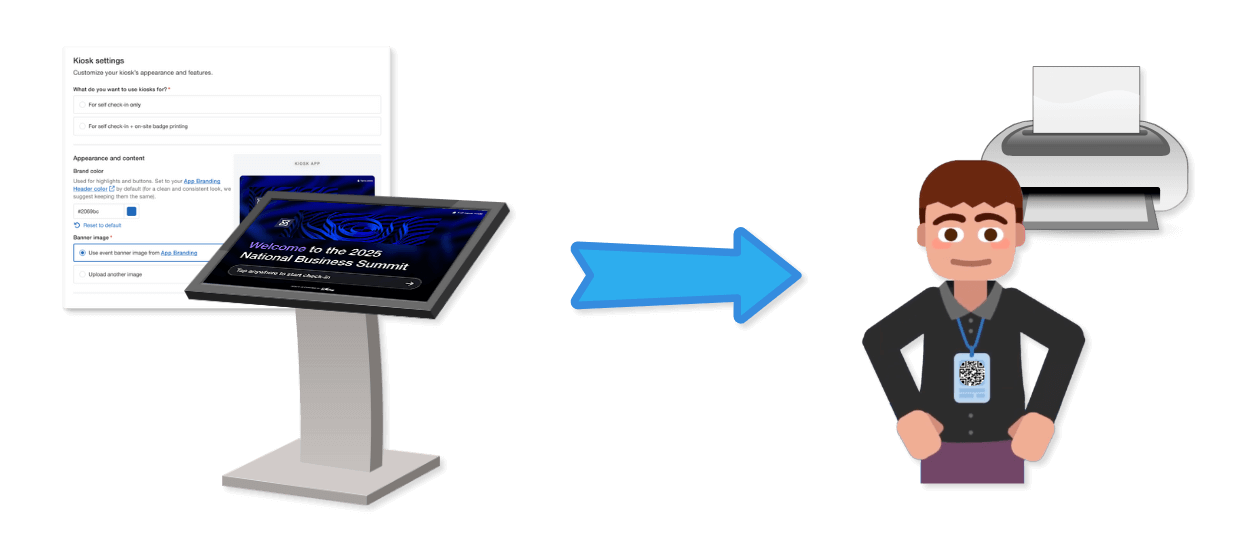
Whova’s Onsite Kiosk offers a seamless, cost-effective solution for check-in and badge printing—designed to scale with your event and make a stellar first impression. Whether you’re hosting hundreds or thousands of attendees, you can count on smoother lines, fewer staffing needs, and a more professional check-in process from day one.
Want to see the kiosk in action or learn how it fits into your event setup? Reach out to your Whova account representative or request a personalized demo to get started.
