A good website is important for any event, whether you’re attracting attendees or giving them a place to view information and resources later. Maybe you’re using Whova’s custom website builder to create yours, or maybe you’re using your own domain – either way, you’ve set up a great-looking page with event information and links to registration. Now you just have to add the agenda.
But what information should you include? As you start setting up your webpage, you find yourself torn between:
- A webpage with in-depth information that attendees can get excited about and refer to throughout the event, and
- A simple agenda that’s easy for attendees to quickly take in
The solution? You can have both! With Whova’s latest agenda webpage updates, you can generate two separate agenda pages in minutes. These pages are fully customizable, built from the agenda information you’ve already uploaded into Whova, and can be easily embedded into any website platform. Whether you want to create different webpages and widgets, or feature separate agendas for different attendee types, Whova makes it easy to customize the best pages for your event.
Use different layouts for different purposes
You’ll have full control of customization for both pages, so specify what each page or widget should or shouldn’t include.Use case #1: Simplified and in-depth agendas
For instance, one classic example is an overview agenda and a more detailed version. Catch attendees’ interest with a simple stylish layout and a few key pieces of information, then direct them to a more comprehensive page with a breakdown of the session information, speakers, and more.
See it in action: UC Davis’ Air Sensors International Conference featured a simplified, basic schedule on one page and an agenda with a detailed overview of each session on another.
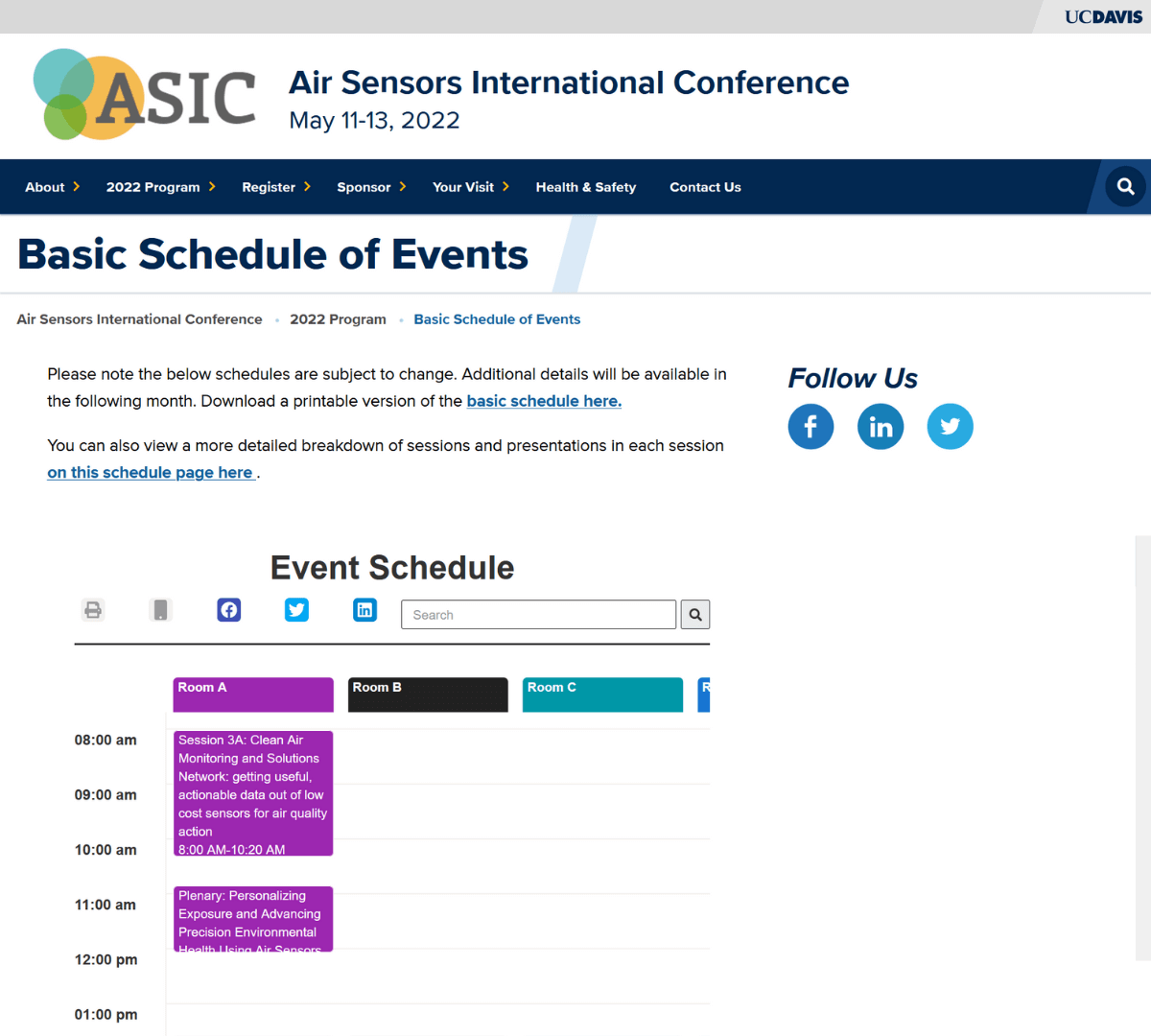
A simplified event agenda
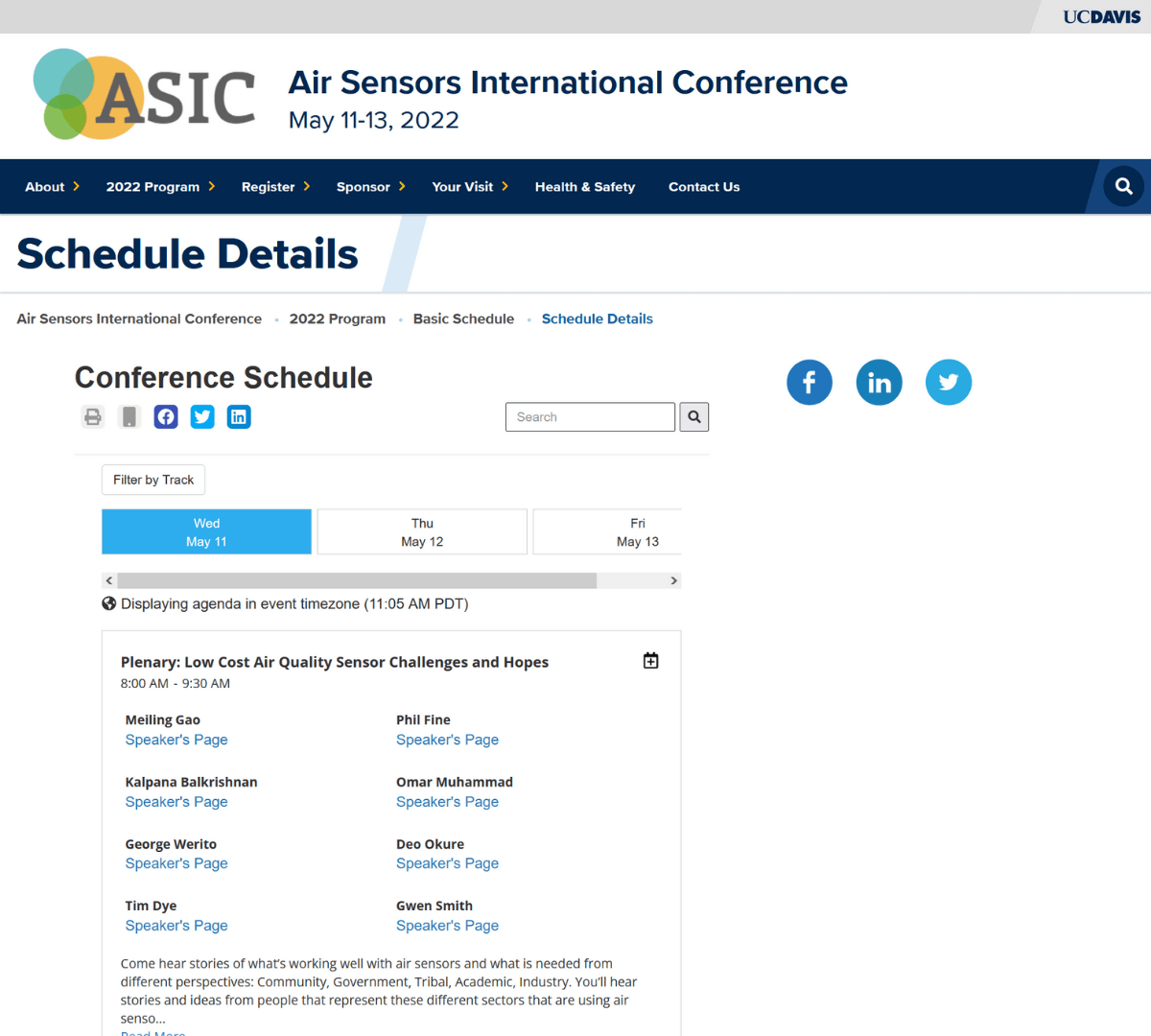
A detailed, comprehensive agenda
Use case #2: Audience-specific agendas
Have different types of attendees at your event? Whether you have VIP sessions or members-only opportunities, consider creating agendas for different attendee types to showcase exciting opportunities. In addition to the main agenda for general attendees, promote these ticket types by creating agendas that showcase the bonus content and opportunities they’ll have access too.
See it in action: The National Leadership Conference has two types of attendees: college students and students in grades 6-12. Because these groups would be attending different types of sessions during the event, the organizers created separate agendas for each group.
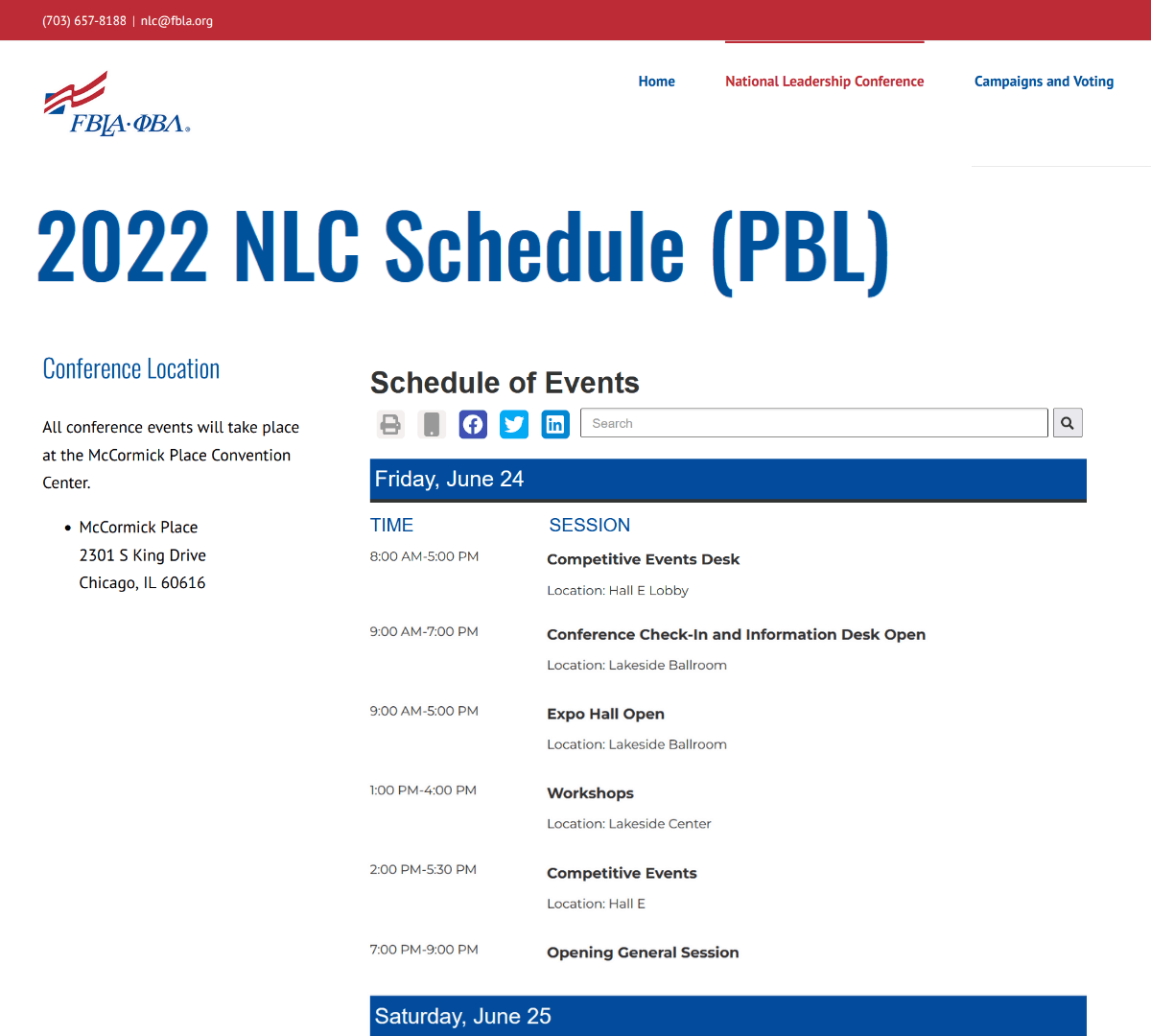
An agenda for college-aged attendees
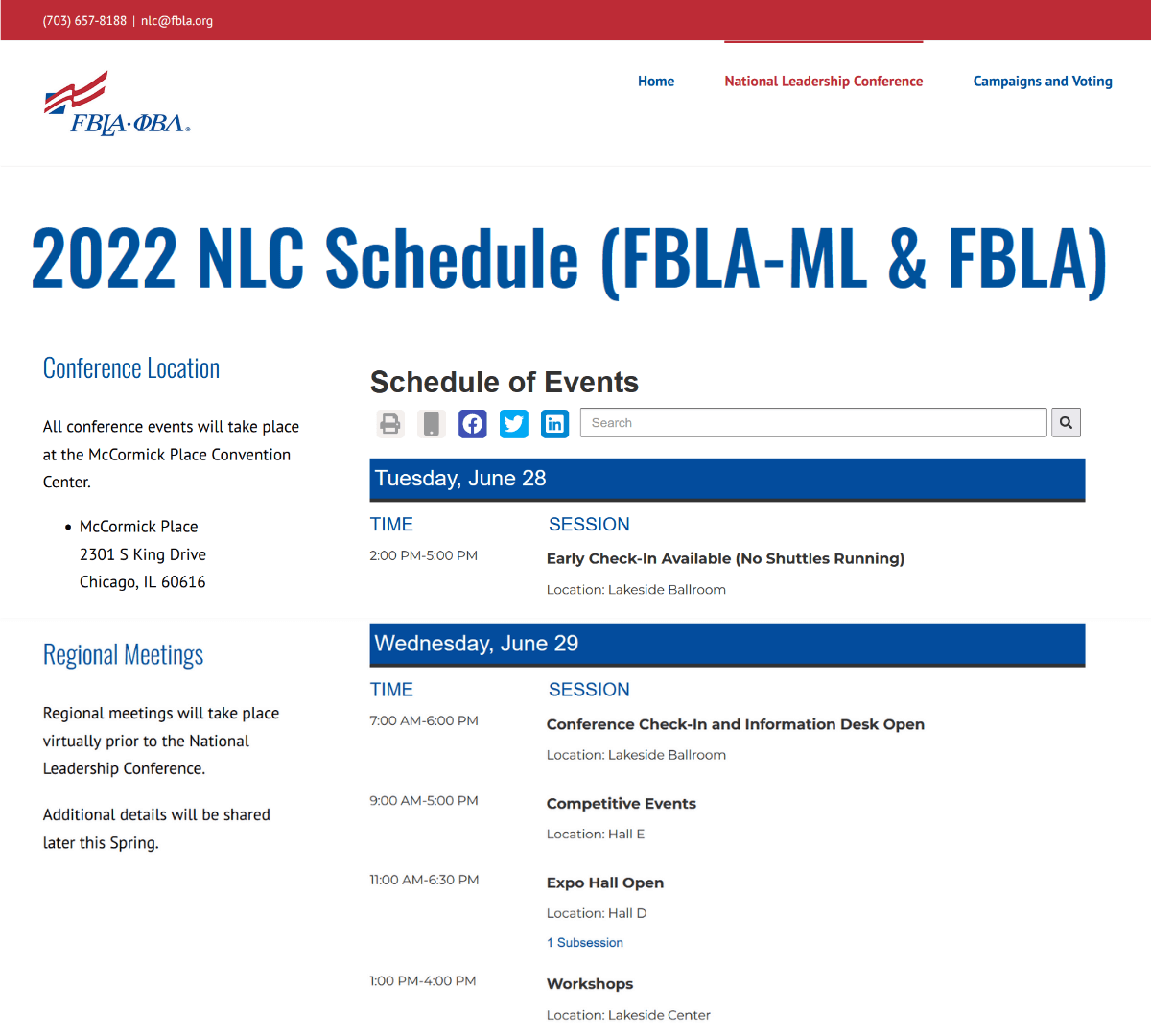
An agenda for middle school and high school attendees
Use case #3: Virtual and in-person agendas
And if you’re putting on a hybrid event, different sessions will also be relevant to in-person and virtual audiences. To avoid overwhelming or confusing attendees with information about sessions they won’t be able to go to, create separate in-person and virtual agenda webpages for the two hybrid audiences.
See it in action: The Association of Christian Librarians is a hybrid event with a number of in-person only sessions. To make things easy for their two attendee types, they created one agenda page for in-person attendees and one for online attendees.
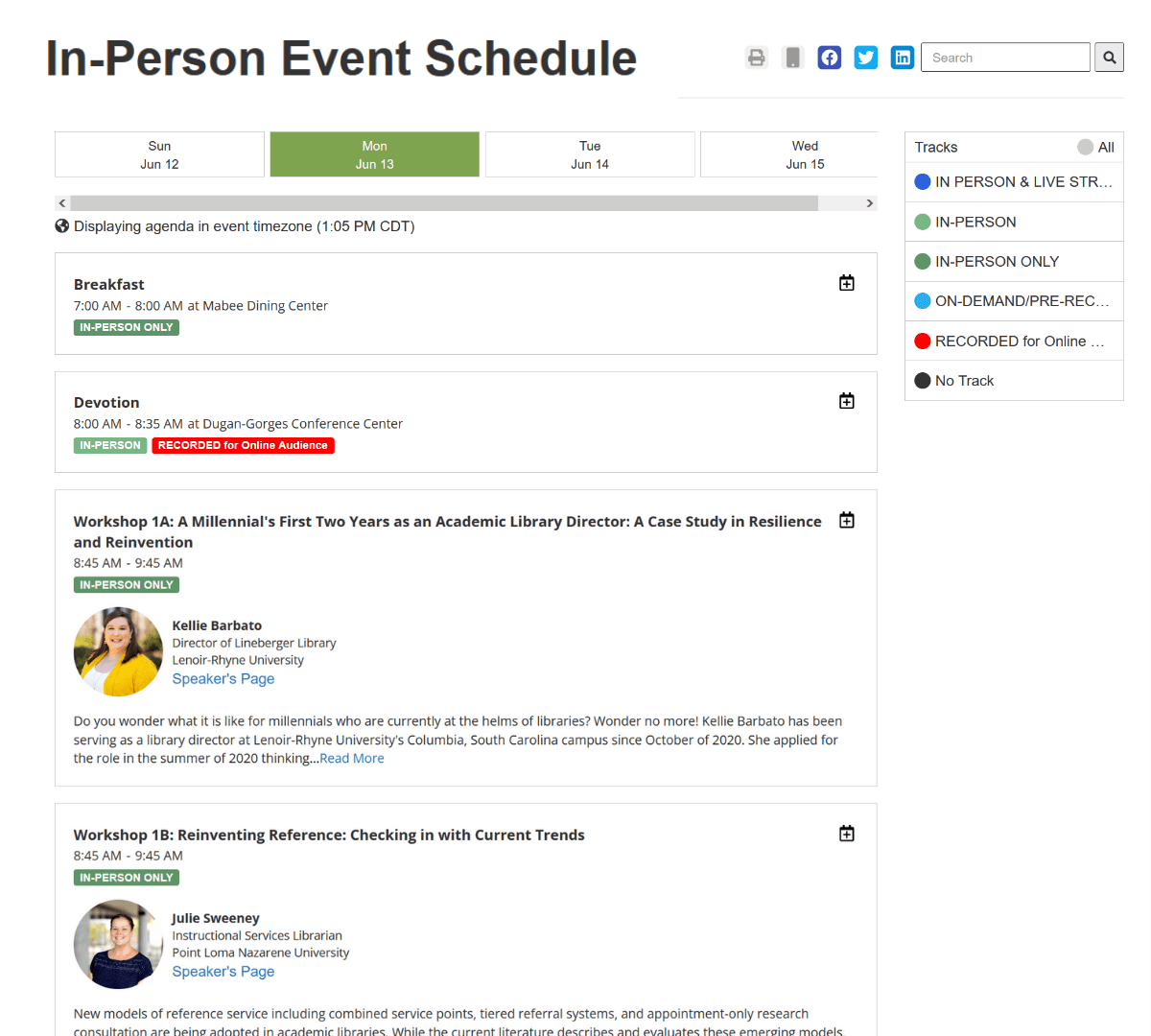
An in-person event agenda
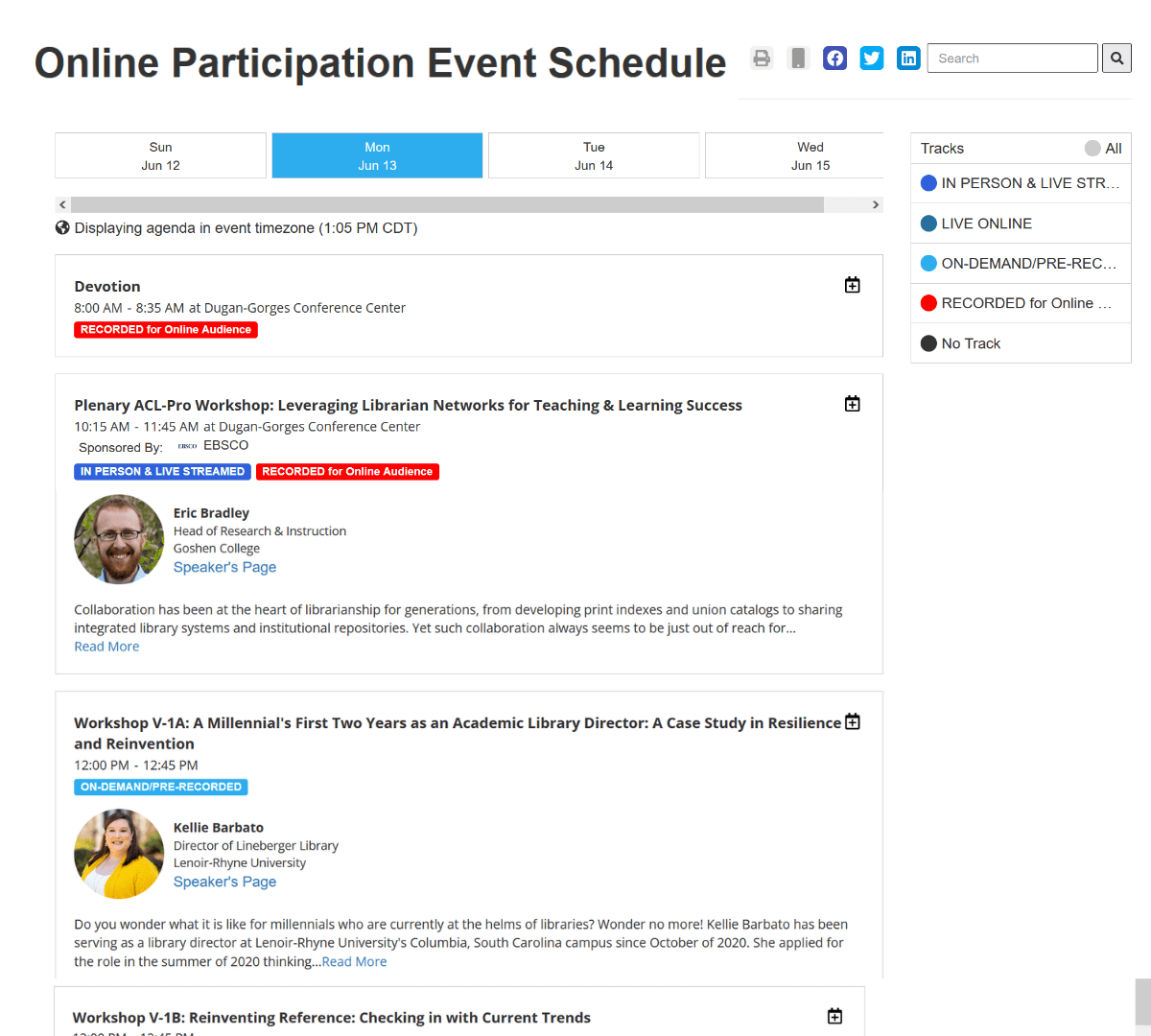
An online event agenda
Use case #4: Specific days and full event agendas
Does one day of your event stand out in particular? Maybe you’re holding a contest, presentation day, or a hackathon, or maybe there’s a particularly high-profile speaker or session series on a day that you want to highlight. In this case, make one of your agendas for that day in particular, while the other gives the overview for the full event.
See it in action: The Tech Olympics’ is holding a three-day Hackathon in the midde of their nine-day conference. To make it especially easy for Hackathon participants to navigate the schedule, they created a specific Hackathon agenda as well as a general agenda page for the full event.
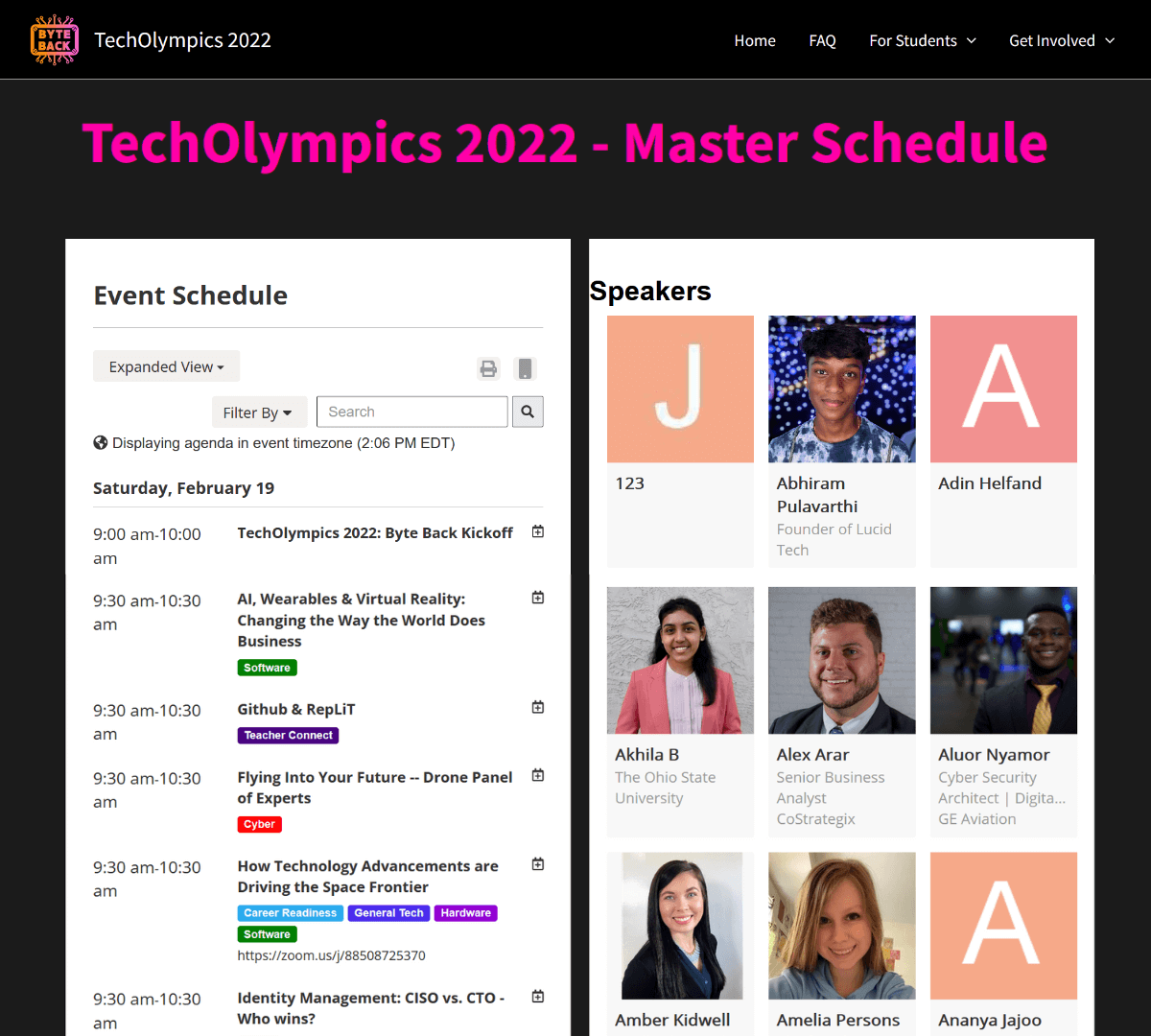
A complete agenda for the full event
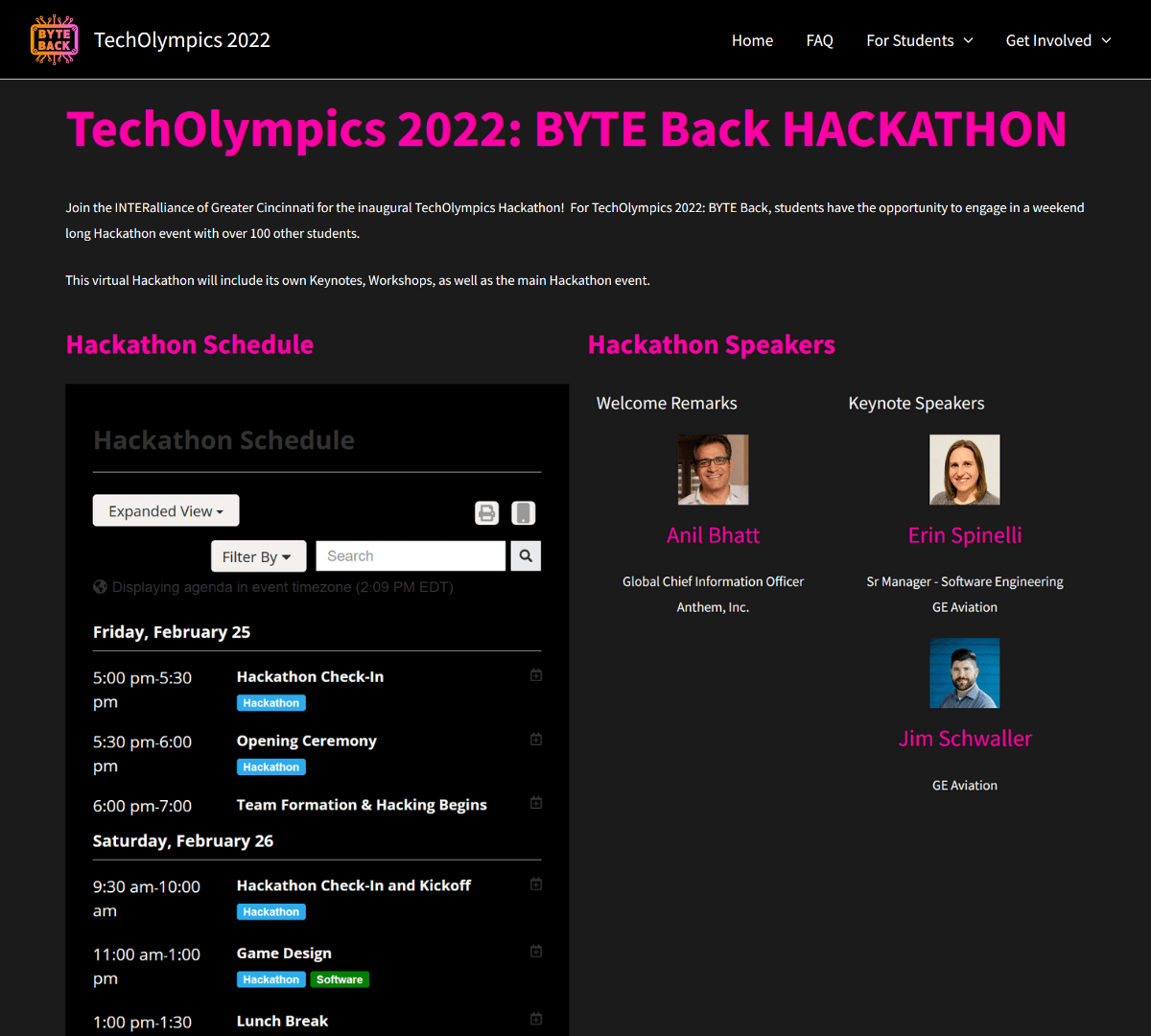
A Hackathon-specific agenda
Feature – or hide – location, speakers, links, and more
No matter what you’re using your agenda webpages for, you have control over what information they’ll show. For each agenda, choose whether you want to display all sessions or only sessions from specific days or tracks.Everything from sessions to speaker information is pulled from the Whova platform, so you don’t need to worry about adding and removing this information. You can choose to feature all your session details, including PDF handouts to session links, go for a simplified option, or pick and choose exactly what information you want to show.
If you want to encourage attendees to share sessions, just add social media sharing buttons directly to the agenda. You can even display different information for the agendas’ web and mobile appearances – for example, showing a more streamlined version on mobile.
Fully customize to match your event’s branding
Event webpages are an important tool for promoting your event, so it’s important that they look good! With Whova, you don’t have to break the bank hiring a designer, or spend extra time trying to figure out how to make the webpage yourself.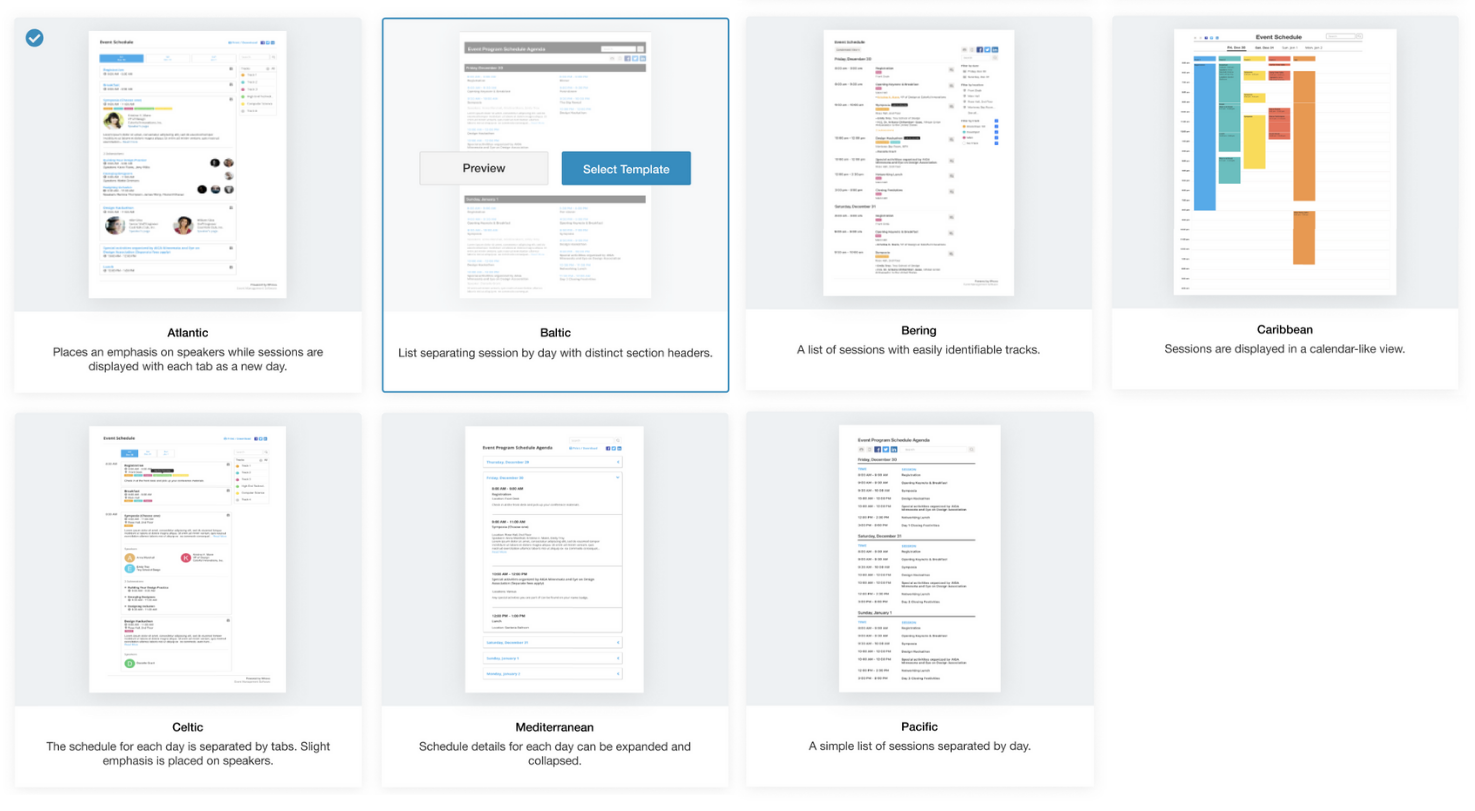
Choose from 7 professionally designed templates and generate your page in an instant
We’ve already provided 7 professionally designed layouts for widgets and webpages on both mobile and desktop. All you have to do is choose which you like best and then adjust the color scheme, fonts, and text to best fit your event. You can even choose different templates and customization options for your various webpages – or keep them consistent.
Create and add as a widget or webpage in minutes
The agenda webpage is automatically generated from your Whova event, so you don’t have to put in any extra work entering information. In fact, you can easily generate both from the same page in your Whova organizer dashboard.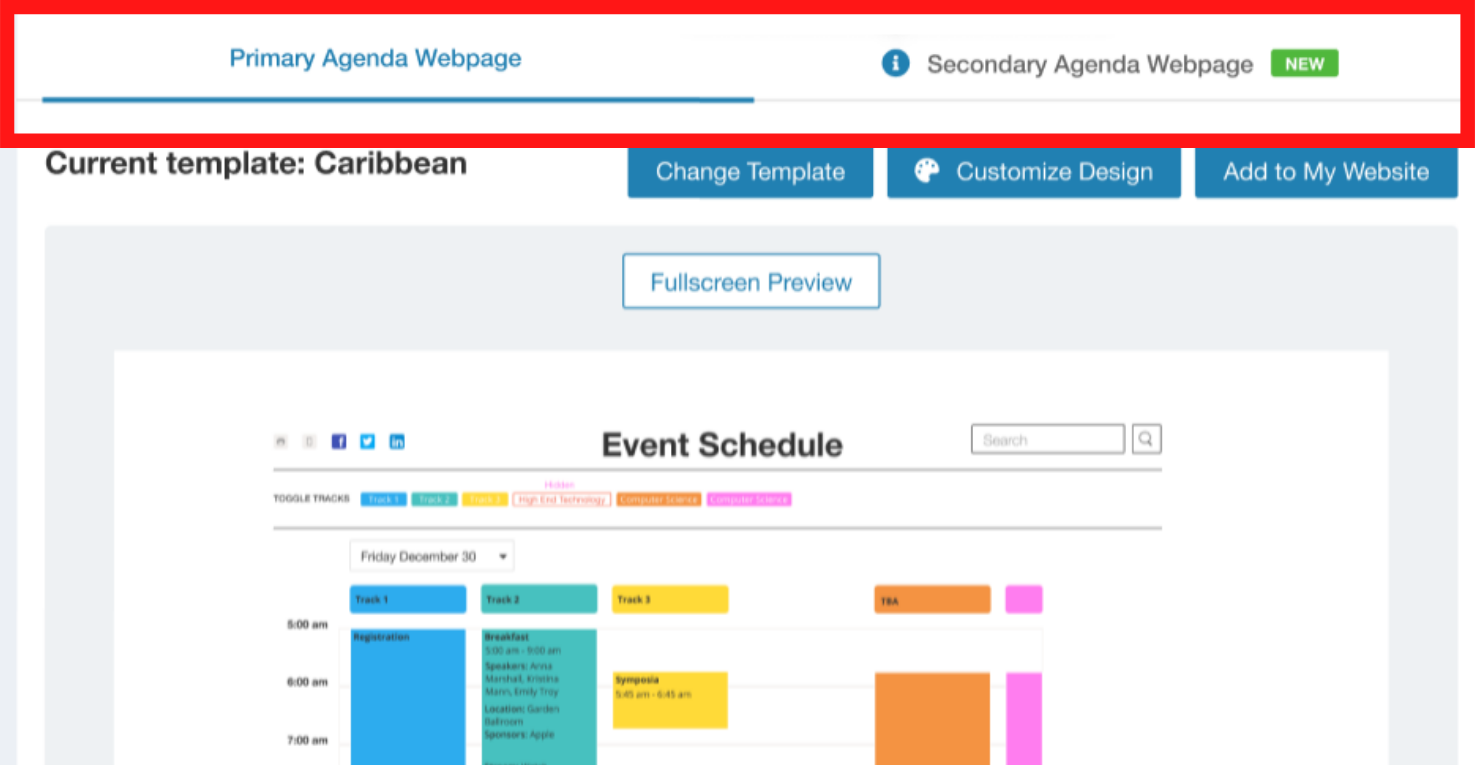
Conveniently customize both pages in your Whova dashboard
Once the webpage is built and customized to your liking, just copy and paste a simple line of code to add it to your website – either on a pre-existing page or as its own webpage. It doesn’t matter if you’ve build your website through Whova, WordPress, or another website builder; you should be able to add the webpages or widgets with just a few clicks.
Keep both pages updated without lifting a finger
In addition to generating from Whova, both pages will automatically sync with the platform in real time. Need to update a session’s details, reschedule it, or add or remove a session entirely? After updating the event platform, the change will instantly be reflected across both your webpages, meaning you don’t have to spend that extra time updating information after every edit.Create the right pages for your event
Whether attendees are checking out your event website for the first time, or looking for detailed information before registering, creating multiple agenda webpages allows you to deliver event information in the ways that work best for them and for your event.Want to know more about Whova’s webpages or how you streamline the event planning process? Sign up today for a free product demo.
