Whether your event is hybrid or virtual, the production value of online sessions makes a big difference to remote viewers. Often, that comes down to the details, like engaging attendees before a session even begins and finding ways to seamlessly feature sponsors.
With Whova’s latest livestreaming update, you can take advantage of a virtual production studio experience. With Go Live, you can:
- Feature sponsors in session intro videos
- Engage attendees before sessions
- Promote the upcoming session
- Control exactly when a session broadcasts
- Prep speakers in a virtual greenroom
With Go Live’s added control over live sessions, bring production value to the next level.
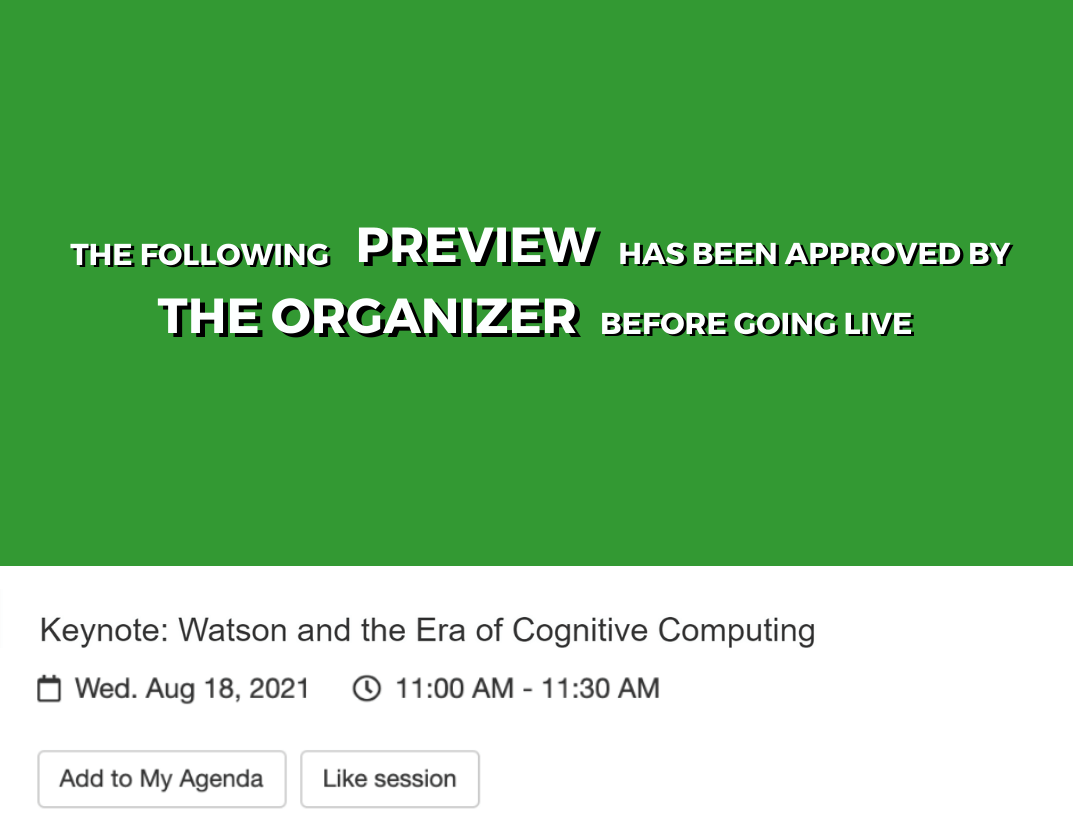
Another chance to highlight and thank sponsors
Before the session starts, attendees can view an intro video chosen or uploaded by you, allowing you to further visibility for different aspects of your event, such as promoting sponsors and exhibitors. All you have to do is attach their company video, or even record your own thanking them for their support!
Not only is this a simple way to increase visibility, but it also allows you to tier sponsorship by promoting the highest paying sponsors.
Engage attendees before going live
Each session has a unique draw, so customize which videos you show attendees to suit different sessions’ purposes. For example, you might choose to play the Whova user guide before sessions that you don’t have a preview video for, or you can decide to attach it to your opening session so attendees can view information about navigating the event before it begins.
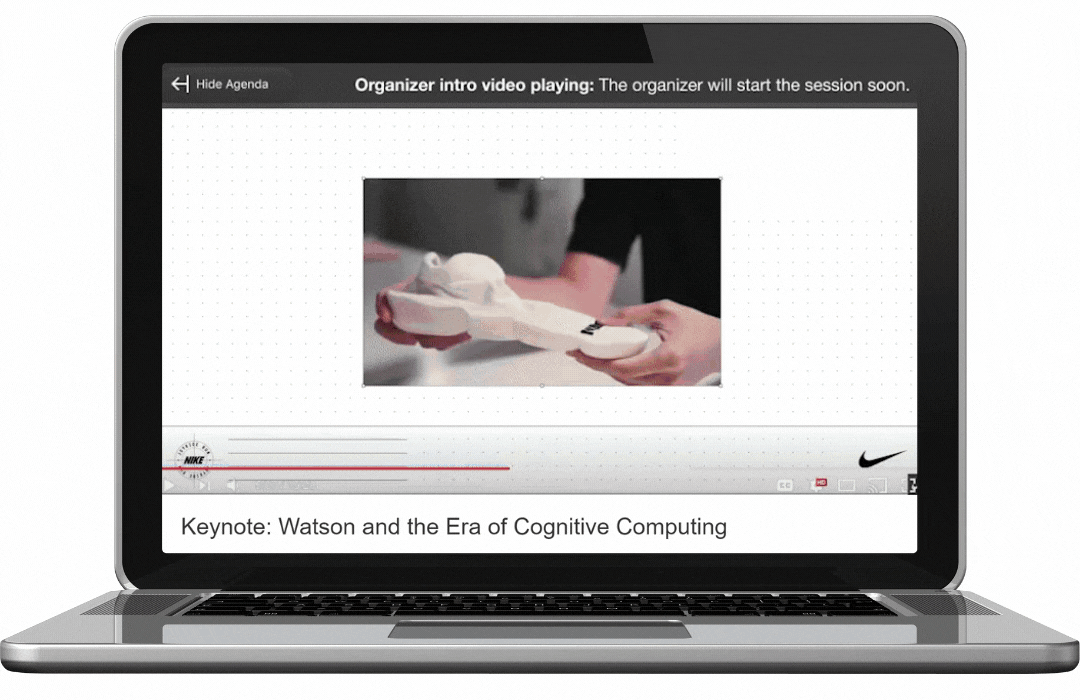
After the introduction video, Whova will count down to the live session
The video will have an overlay informing attendees to stay tuned for the session, along with the start date and time. When the stream is about to start, they can get ready by watching a brief countdown before it goes live.
Give sneak peeks and useful tips
Aside from promoting sponsors, session introduction videos also give you the chance to promote sessions or the event as a whole. Attach session trailers and sneak peeks of event content to encourage attendees to add the session to their agenda, or a general event video to promote your brand and the spirit of the event.
You can also opt to play the Whova user guide before sessions to help attendees familiarize themselves with the platform and learn how to get the most out of your event early on, or choose to not play any video at all.
Session-specific control over when you broadcast
Go Live also gives you control over the exact moment streams start. While previously, you could choose if livestreams will be available as soon as the event was published or a specific duration before it starts, you now have the option to manually start the session broadcast.
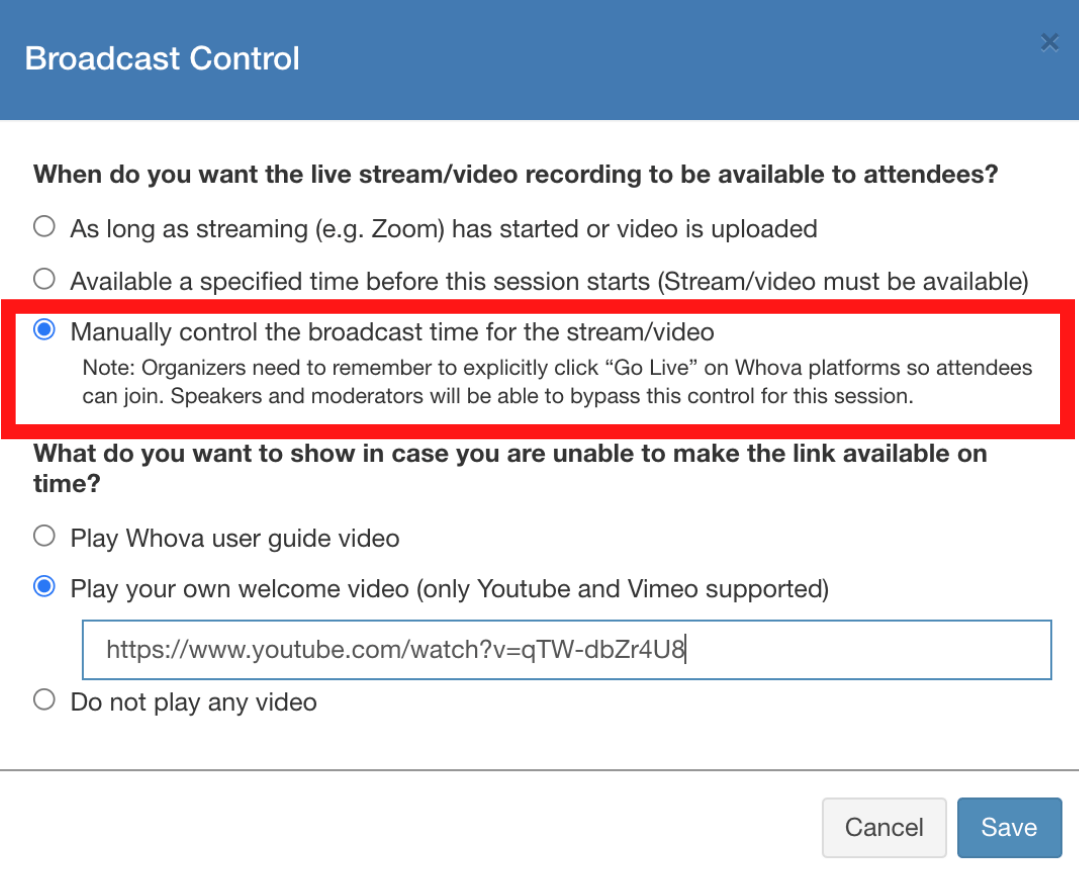
Make livestreams available once streaming begins, schedule them for a certain time, or manually control broadcasts
This means if you decide you want to start streaming a session now, you don’t need to go back and edit the time you want it to start! Instead, go live with a simple click from either the organizer dashboard or directly from the web portal.
Prepare speakers before broadcasting
Need a moment to get everything ready before streaming? By controlling when sessions are broadcast to attendees, speakers and moderators can join the livestream early to prepare before you hit Go Live.
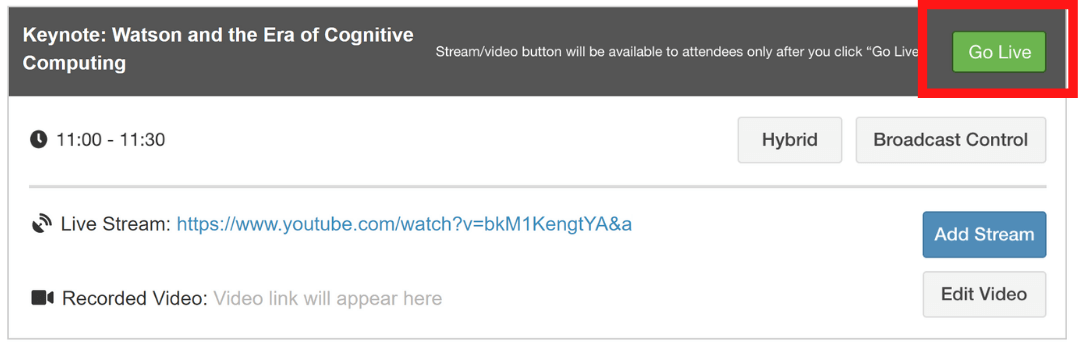
Just press Go Live to start streaming directly to attendees
While Whova’s rehearsal session function is useful if you want to do a more extensive run-through, waiting to go live allows speakers to use the session as a virtual greenroom, checking tech and screensharing any slides or videos directly before the session. It also gives organizers a moment to meet with and prepare speakers and moderators before letting them know they’ll be broadcasting the session.
Take full control of live sessions
Whether it’s attracting attendees with session previews or conducting “backstage” tests before broadcasting, bring higher production value to live sessions with full control over when and how your session goes live.
Want to learn more about how Whova supports live sessions? Sign up today for a free product demo.
Related Case Studies